
Every Facebook ad must be accompanied by a Fan page. In order to create ads for your ad account, AdvertiseMint must have access to your fan page. If you don’t have a Facebook page, you’ll need to create one. You can reference the article How to create a Facebook fan page to set one up.
Please note – you don’t need to be Facebook friends with people to give them access to your Facebook page.
Providing Access to Fan Page
Step 1: Go to Your Business Manager Account
Go to https://business.facebook.com
If you manage one ad account, you should be taken to the homepage of business manager.
If you manage more multiple ad accounts, you will see a screen that looks like this. Please select the ad account you want to provide AdvertiseMint agency access.
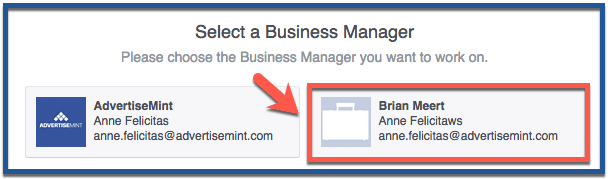
Step 2: Select Business Manager Settings
Once you’ve logged in to Business Manager, click “Business Settings” on the right side of the page.

You can also access this area by selecting the icon at the top left, then selecting “Business Manager Settings” from the dropdown menu. Please note it may appear under the “All Tools” link in the menu.
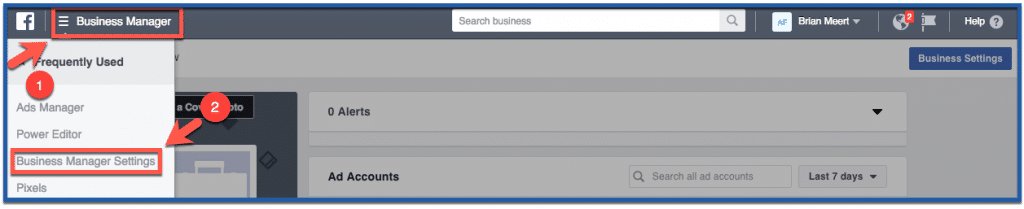
Step 3: Go to “People and Assets” and “Pages”
Click “People and Assets” on the left column and click “Pages” on the dropdown menu.
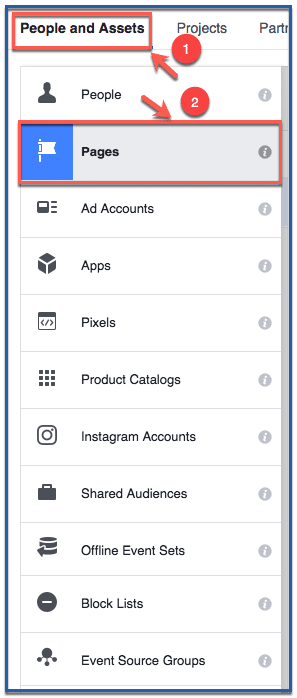
Step 4: Choose a business/fan page
Choose the business or fan page you want to give access to AdvertiseMint.
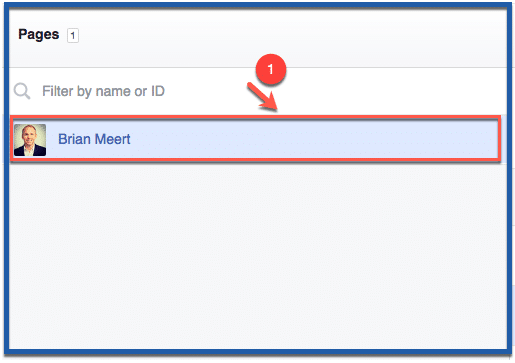
Step 5: Go to partners then assign a partner
Click “Partners” then click “Assign Partner.”
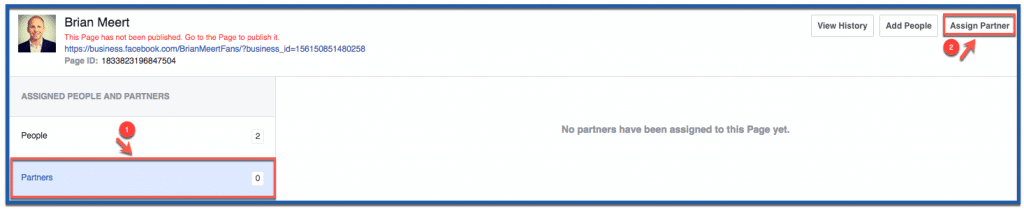
Step 6: Click “Connect your Page using your partner’s business ID instead”
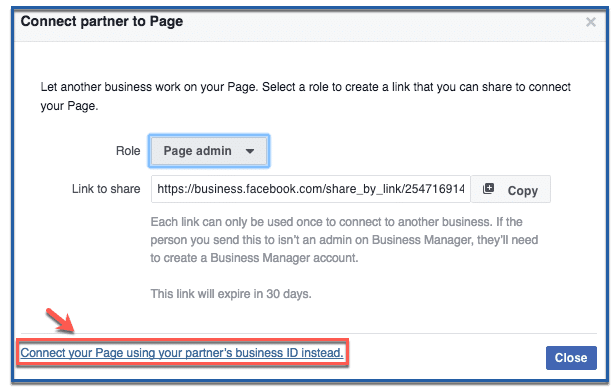
Step 7: Connect Partner to Page
Choose the “Page admin” role then enter AdvertiseMint’s business ID: 515829078562770. Click “Connect.“
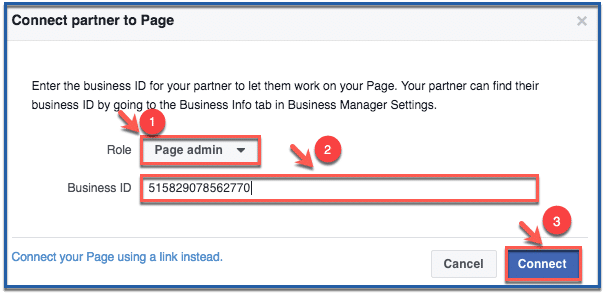
Step 8: Click “Close.”
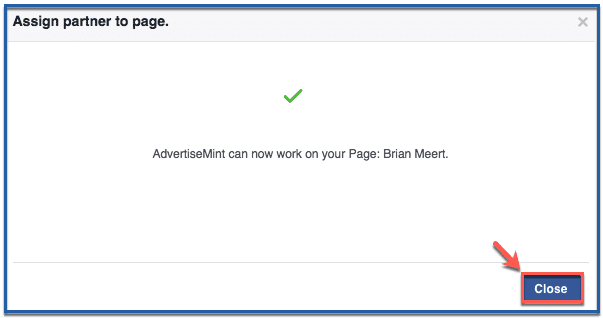
Step 9: You’re Done
You should be able to see who has access to your Facebook page here.
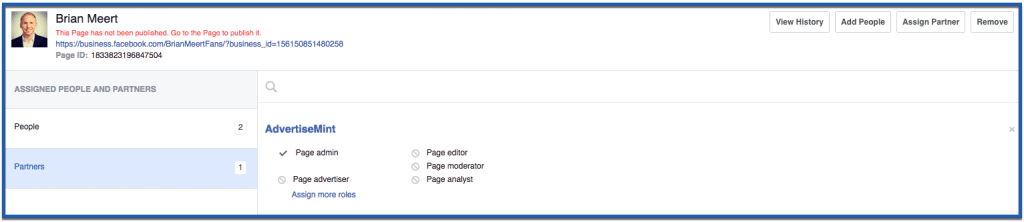
Step 1: Go to Settings
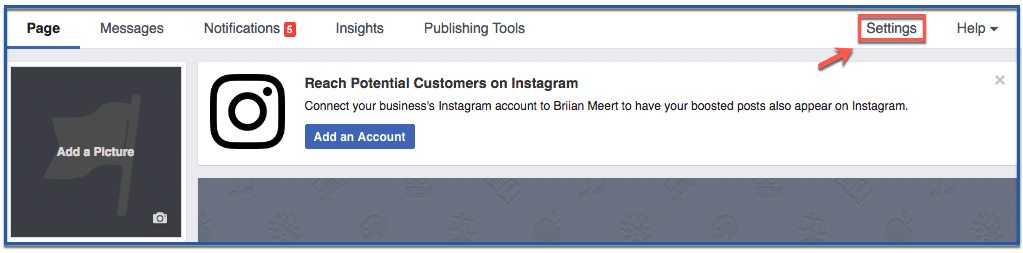
Step 2: Click “Page Roles”
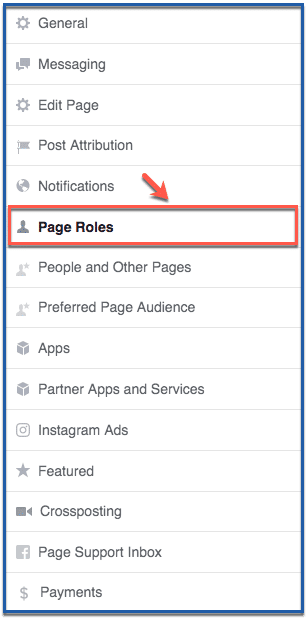
Step 3: Assign a Page Role
Enter the full name or email address of the person to whom you want to give access. Select the “Admin” role then click “Add.”
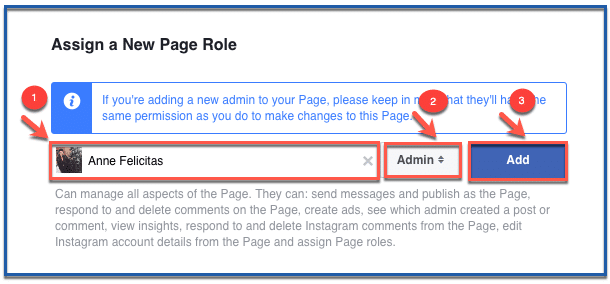
Step 4: You’re Done
Your request has been sent.
