
Just when I think I’ve fully mastered Facebook working at a Facebook marketing company, I learn something new. Over the past year, I’ve tallied up the number of Facebook groups I’m a member of, so I decided to explore ways to make them more manageable on my smartphone. As it turns out, there are several tidbits of tech-savvy know-how that give me much more control over my groups than I thought possible. Using the Facebook app on my smartphone, I learned the following seven Facebook group secrets:
- How to keep my groups organized
- How to add a group to my favorites
- How to customize my group notification settings
- How to view additional info about my group
- How to add a group to my phone’s home screen
- How to create a group based on friend categories
- How to discover new groups by category
In this article, I will detail the steps for each secret so that you too can gain control over your Facebook groups like a professional Facebook marketing company.
1. Keeping My Groups Organized
Step 1: Click on the Facebook menu at the top-right corner of your screen.
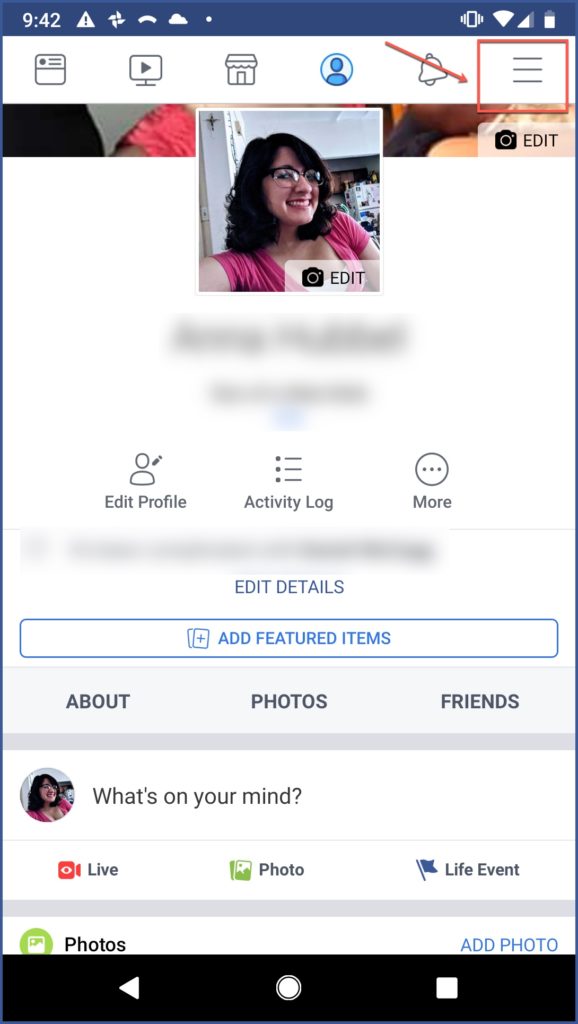
Step 2: Select “Groups.”
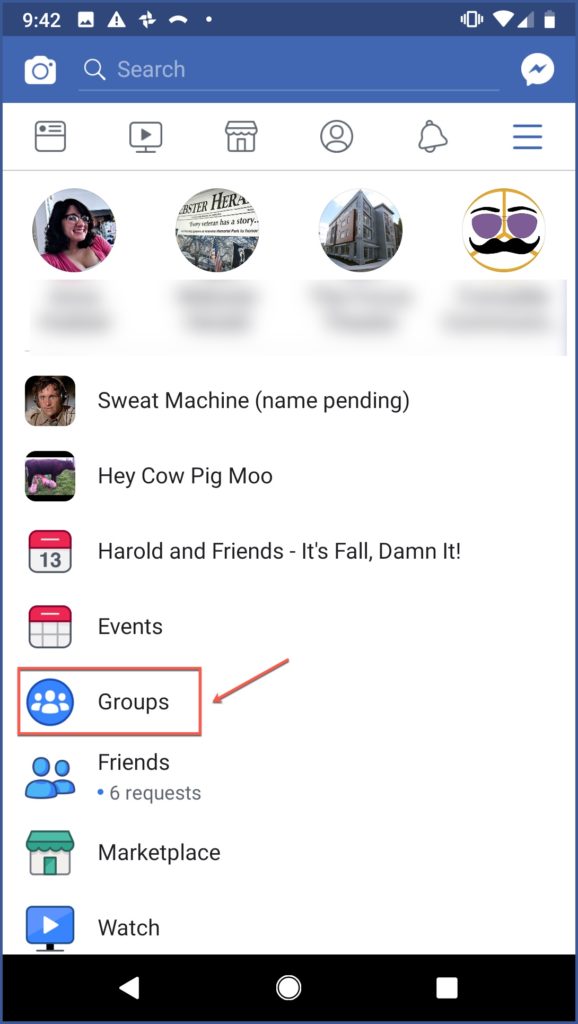
Step 3: Select the “Sort” dropdown menu above your groups.
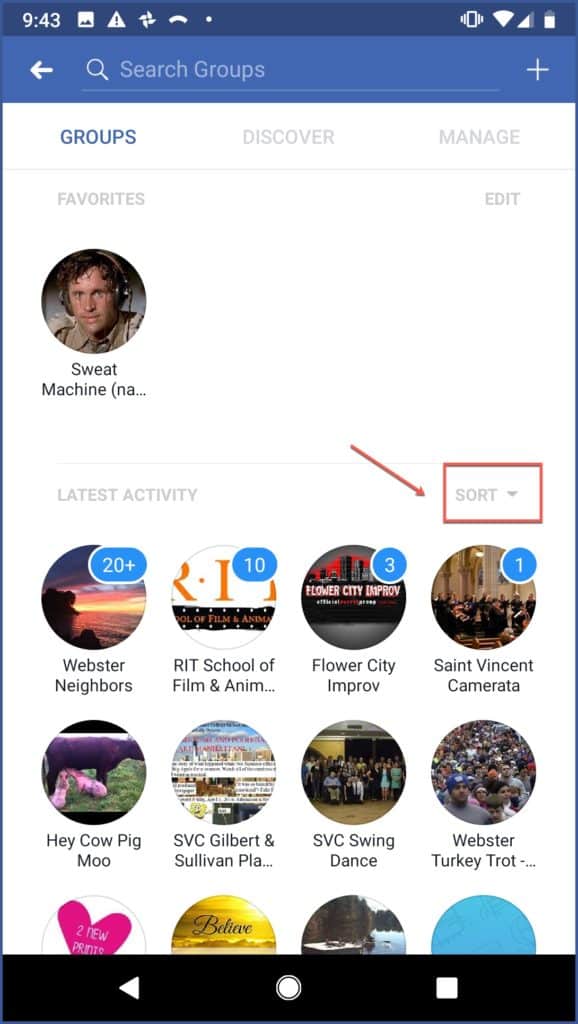
Step 4: Choose which organizational option you want. You can choose to organize your groups alphabetically, by latest activity, or recently visited.
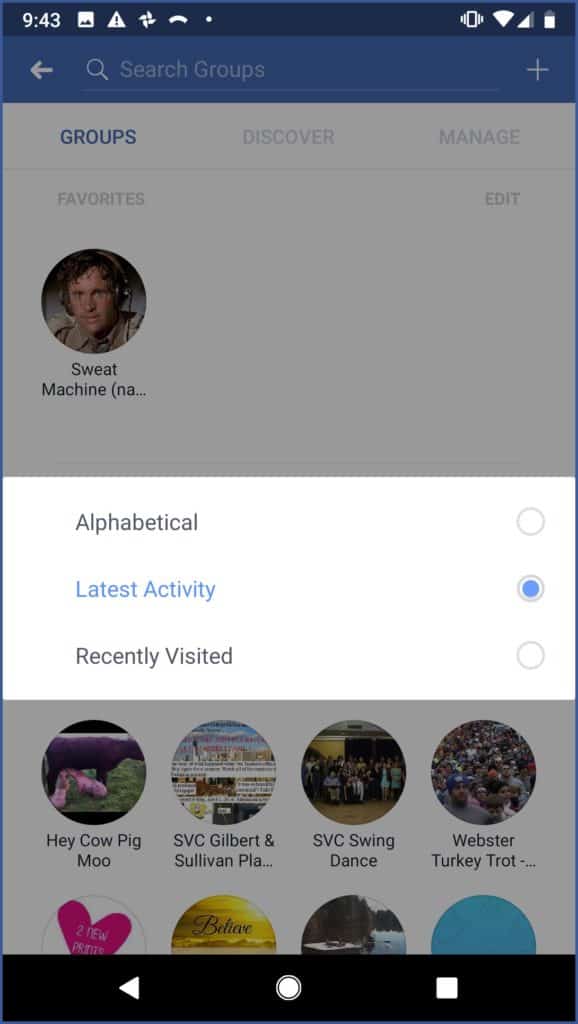
2. Adding a Group to My Favorites
Step 1: Go to your Facebook menu at the top-right corner of your screen.
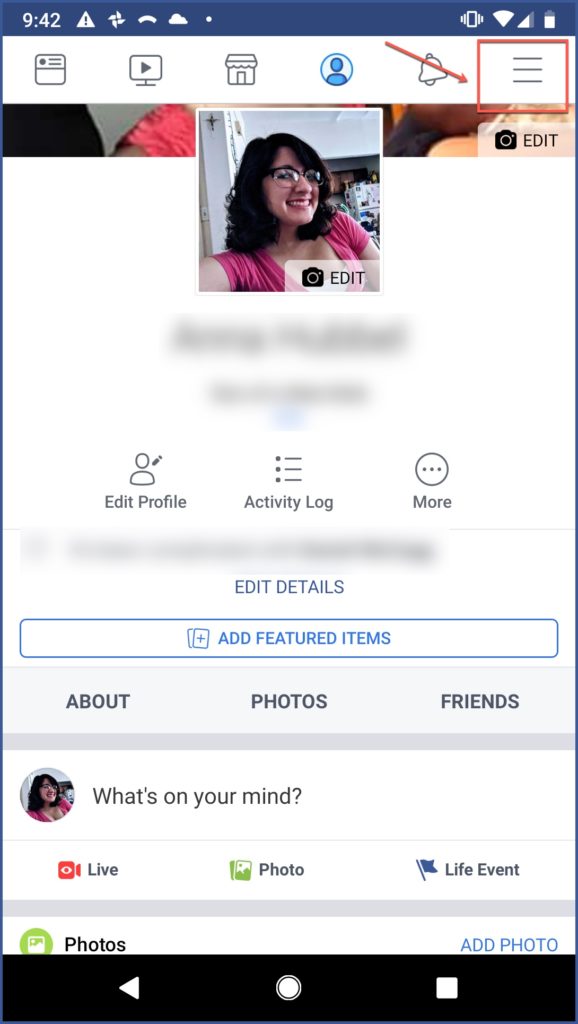
Step 2: Select “Groups.”
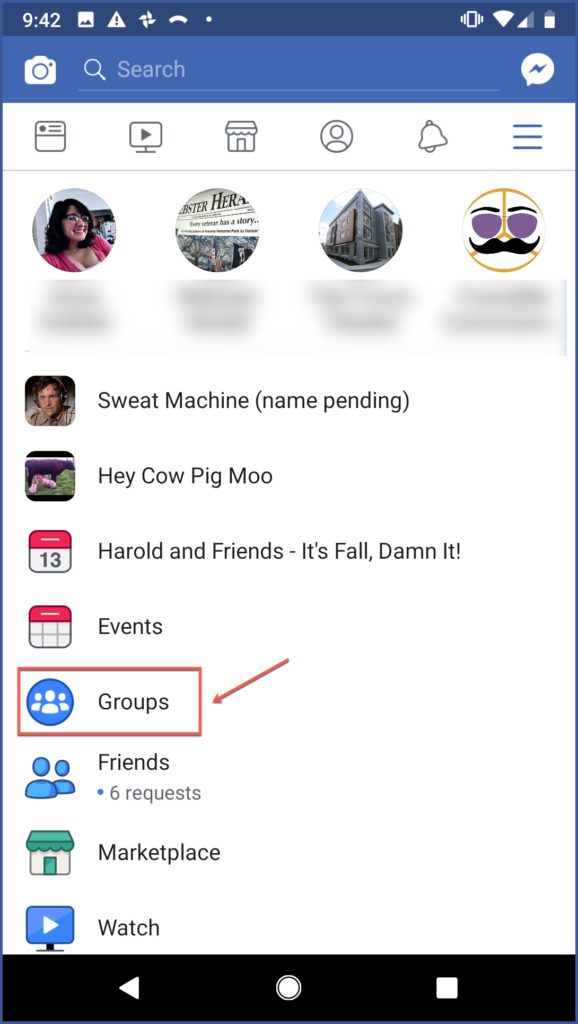
Step 3: Select the group you want to create a shortcut for.
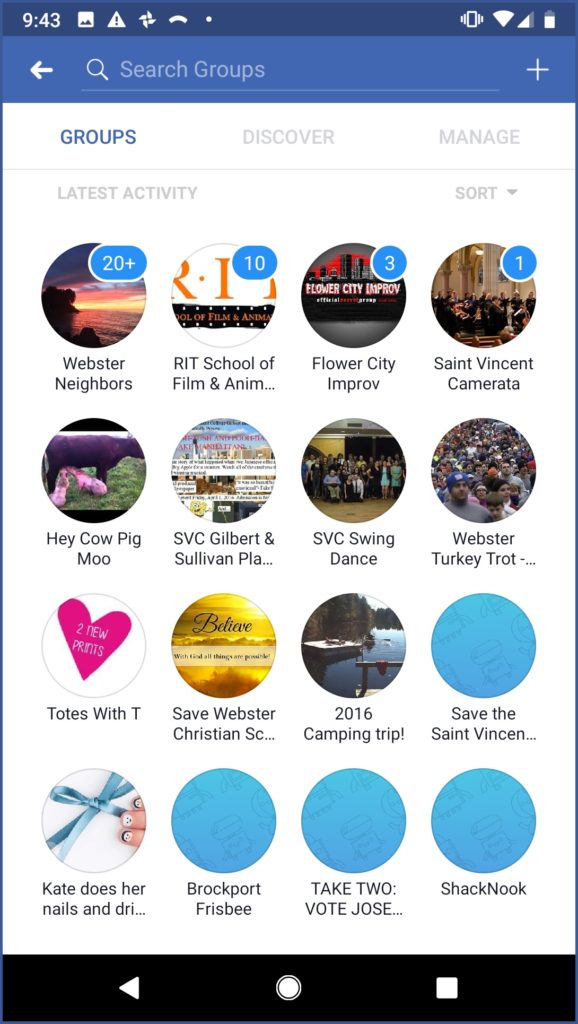
Step 4: Under the group’s cover photo, select the menu arrow at the right of the screen.
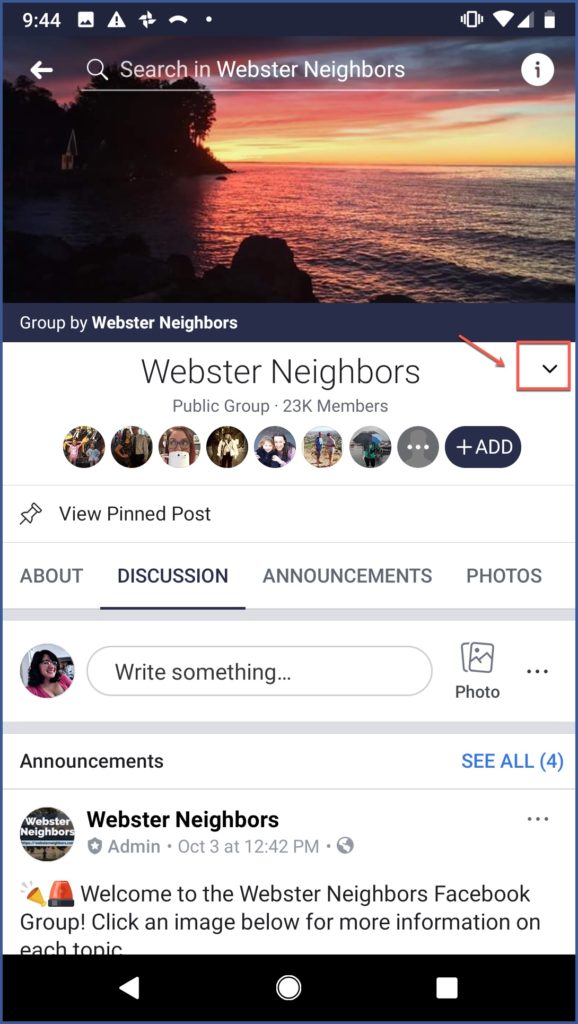
Step 5: Select “Add to Favorites.”
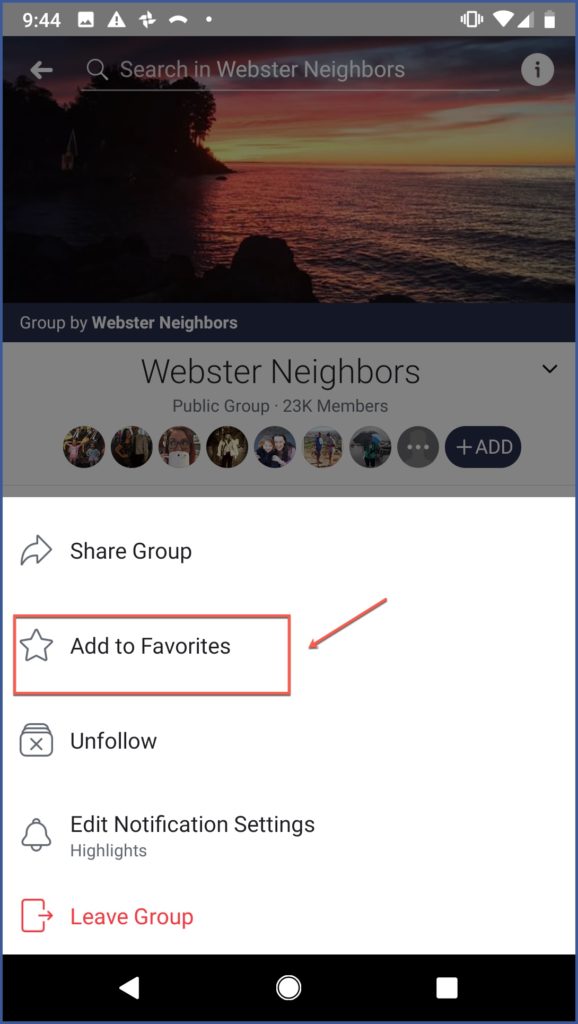
Step 6: Navigate back to “Groups.” You should see the group now listed at the top under “Favorites.”
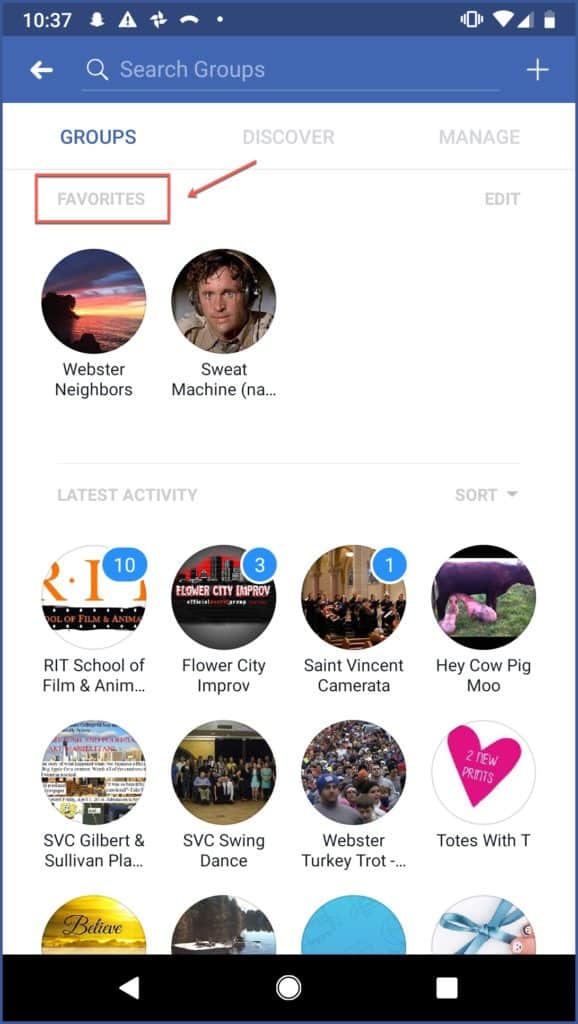
3. Customizing My Notification Settings
Step 1: Navigate to your Facebook menu at the top-right corner of your screen.
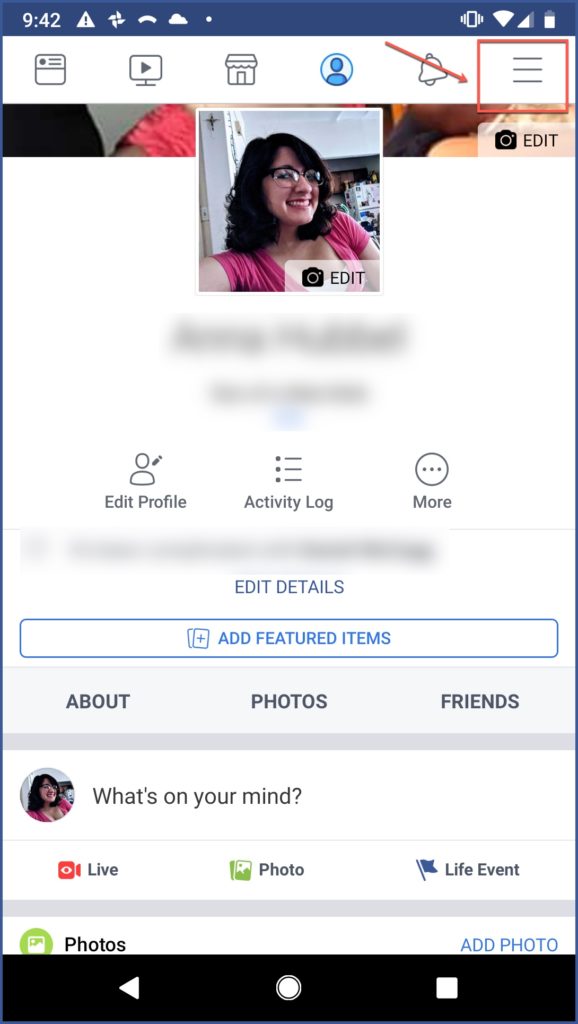
Step 2: Select “Groups.”
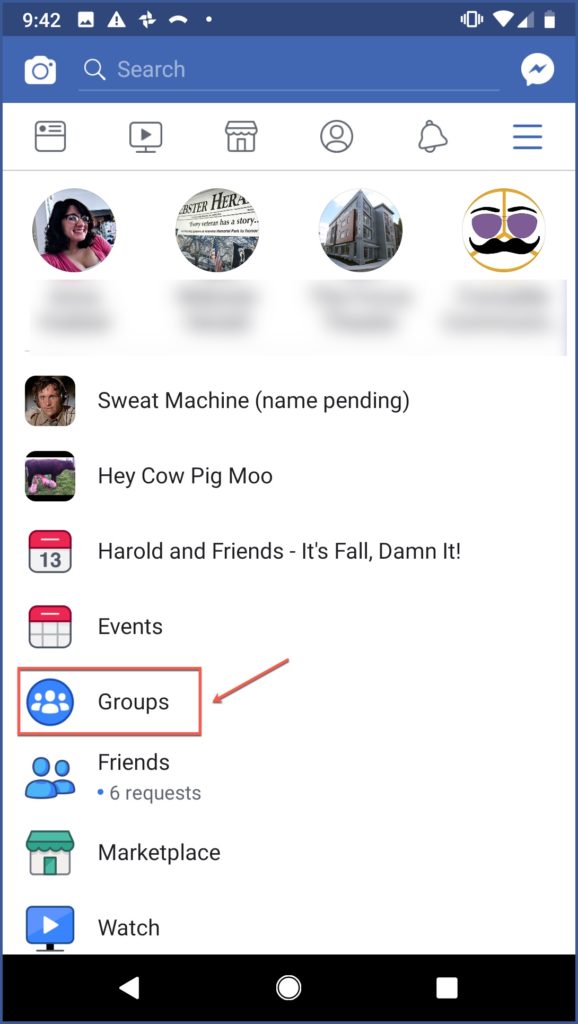
Step 3: Select the group you want to edit notifications for.
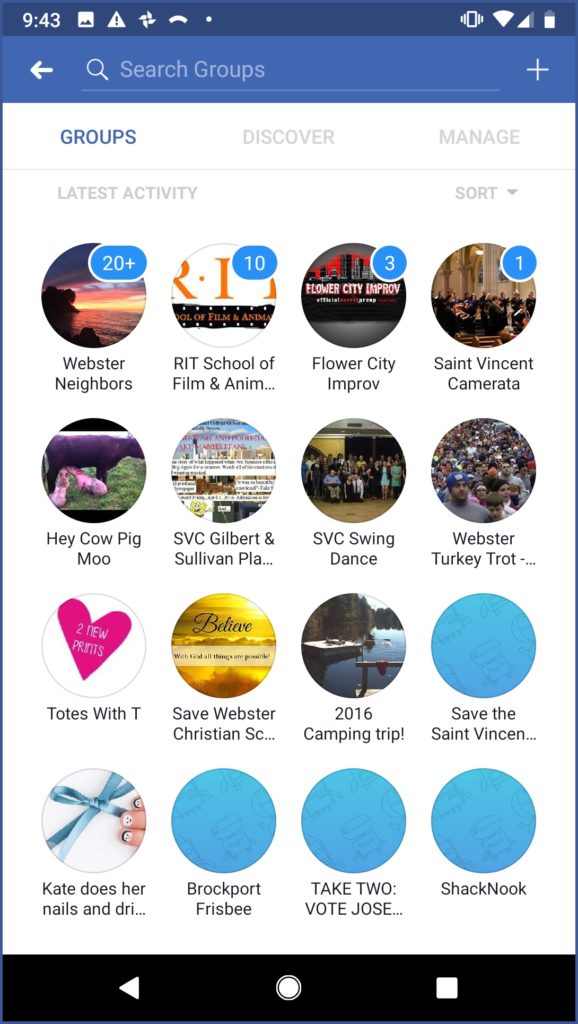
Step 4: Under the group’s cover photo, select the menu arrow at the right of the screen.
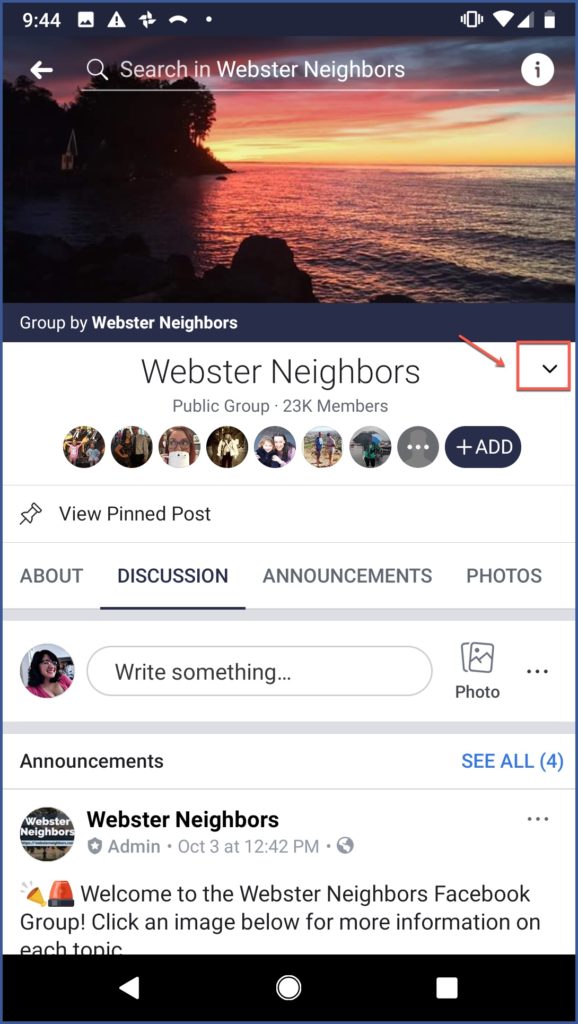
Step 5: Select “Edit Notification Settings.”
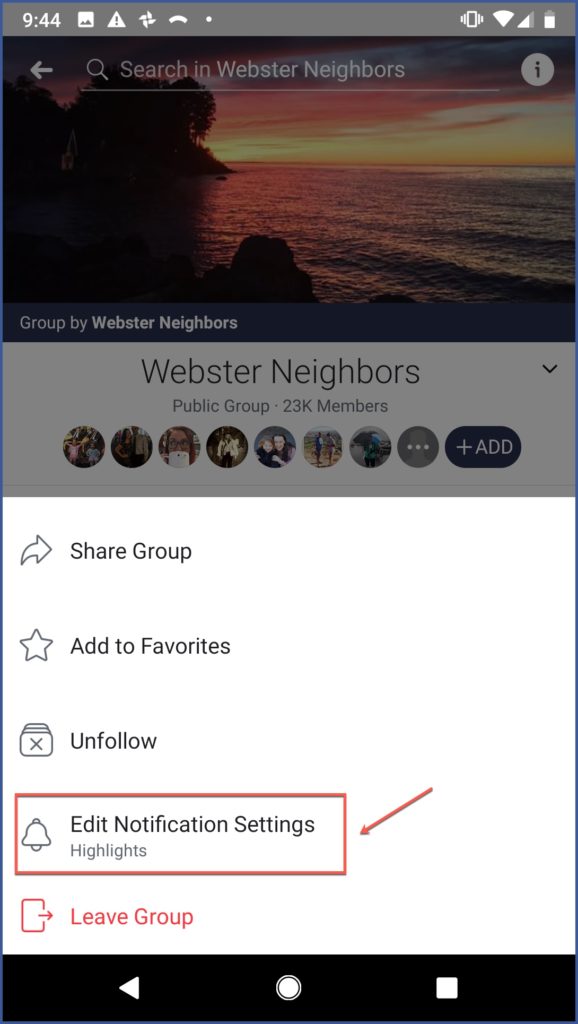
Step 6: You can now edit which actions in the group you get notified about. For instance, you can choose to only get notified whenever one of your friends posts in the group or you can choose to be notified about all group posts.
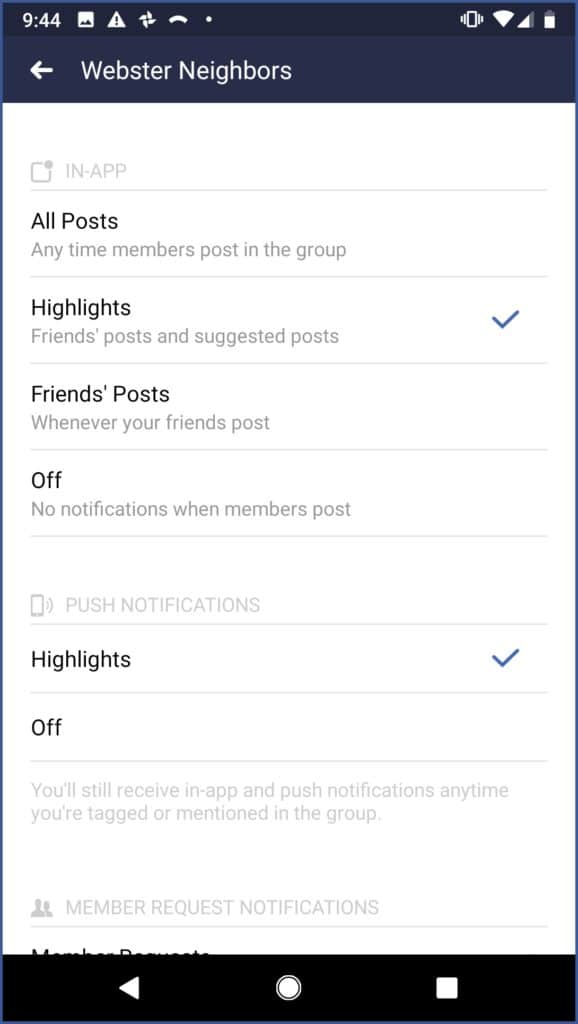
4. Viewing Additional Information about My Group
Step 1: Navigate to the group page and select the “i” icon at the top right of the screen.
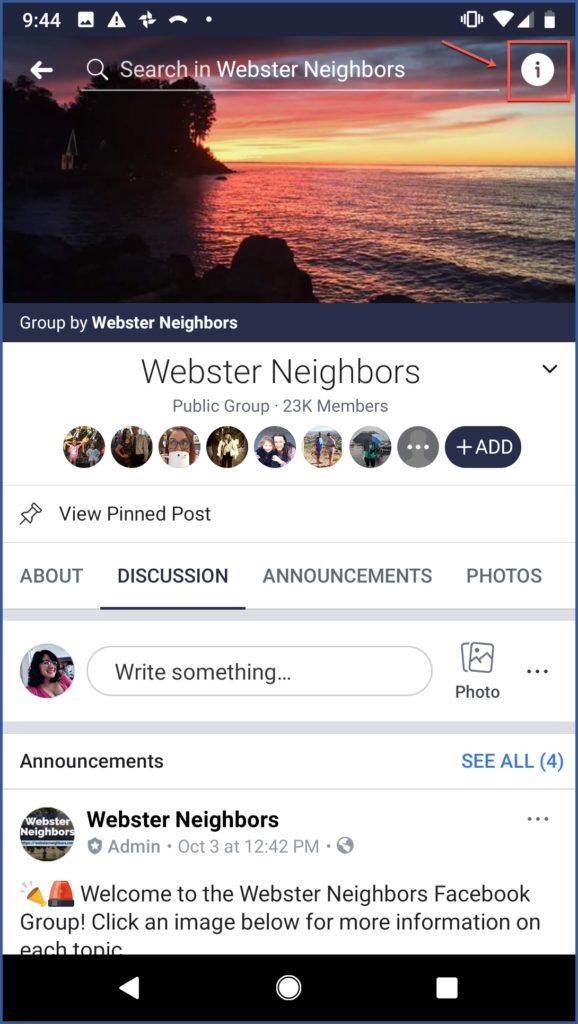
Step 2: See the group description at the top, the number of members in the group, group events, and more.
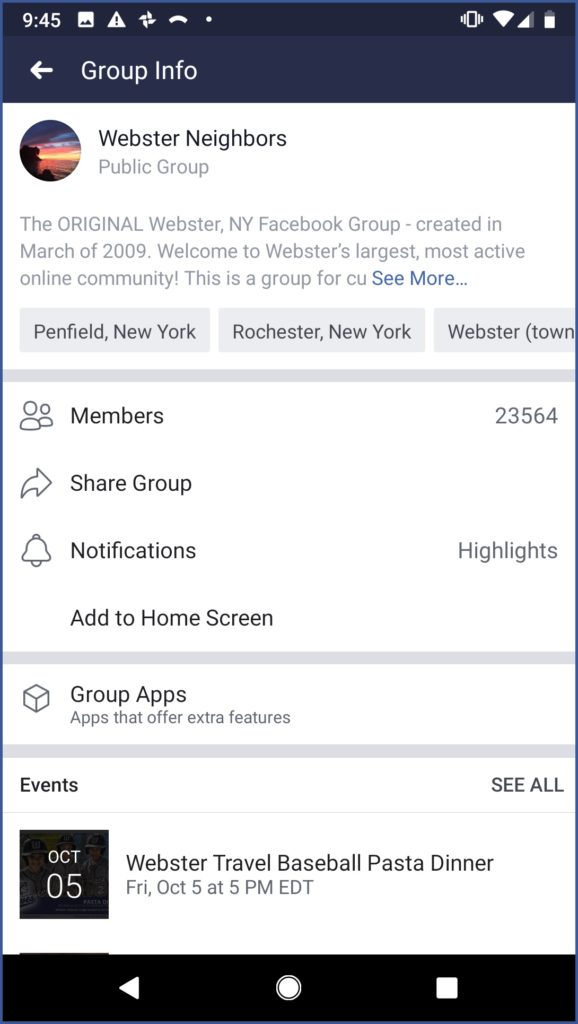
5. Adding a Group to My Home Screen
Step 1: Navigate to the group page and select the “i” icon at the top right of the screen.
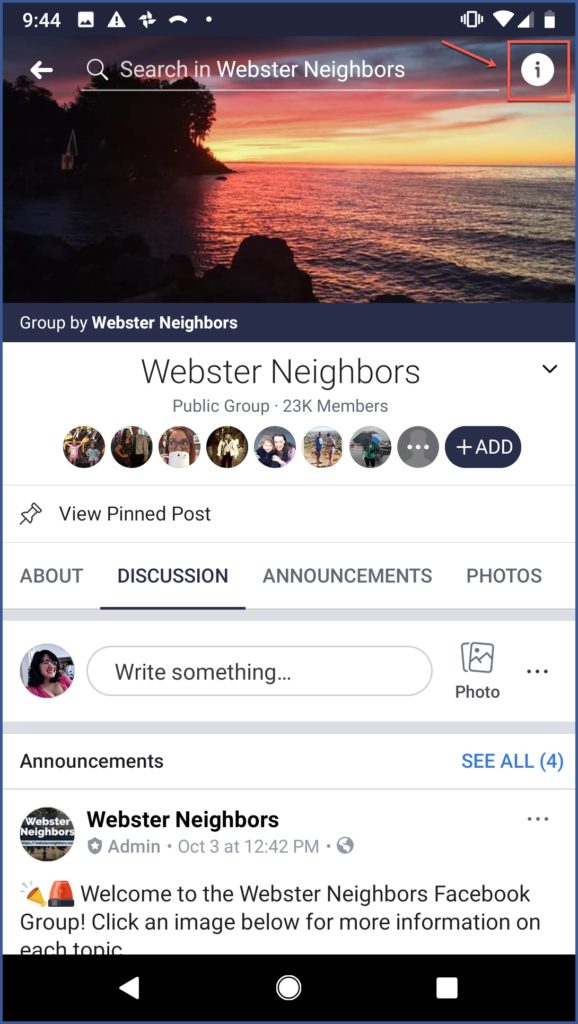
Step 2: Select “Add to Home Screen.”
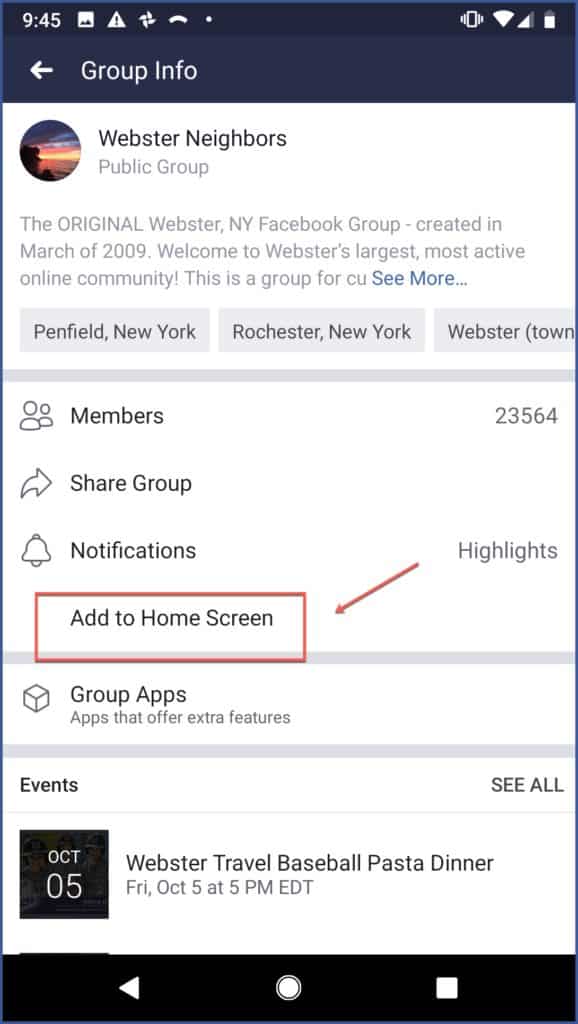
Step 3: Either press and hold the group icon to add it to your phone’s home screen manually or select “Add automatically.”
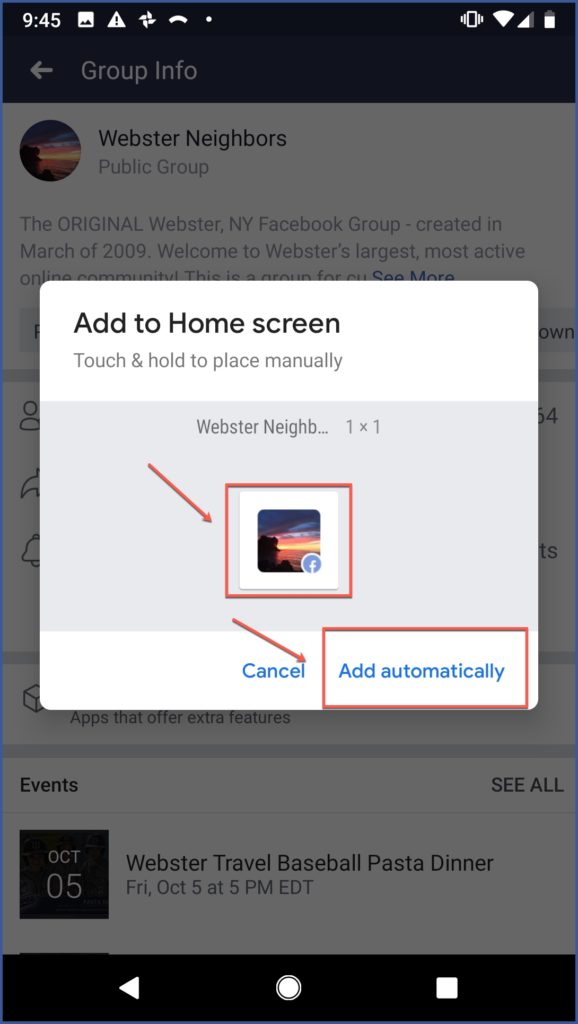
Step 4: Navigate to your home screen to see your group and select it whenever you want to visit your group page.
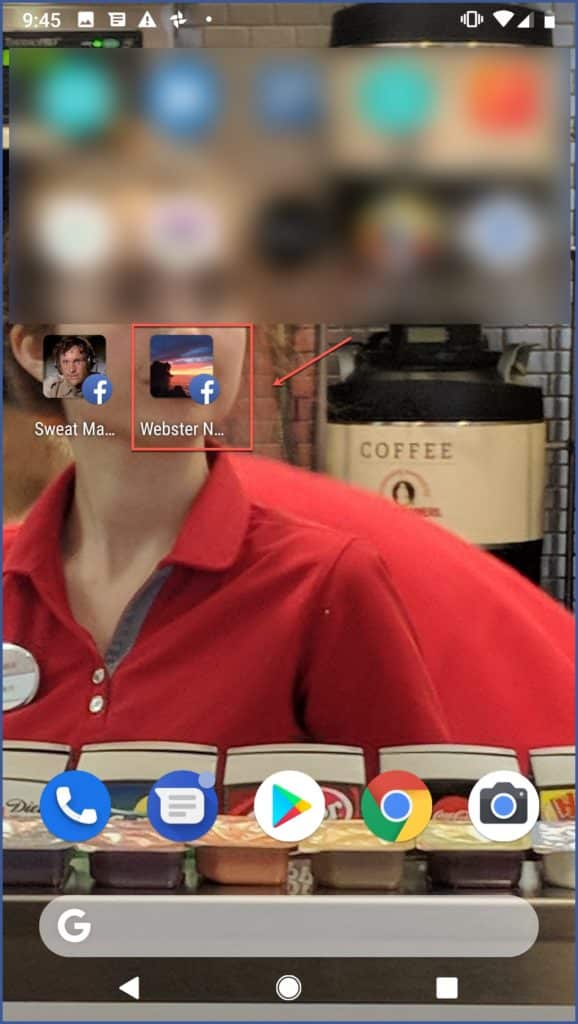
6. Creating a Group Based on Friend Categories
Step 1: Navigate to your Facebook menu at the top-right corner of your screen.
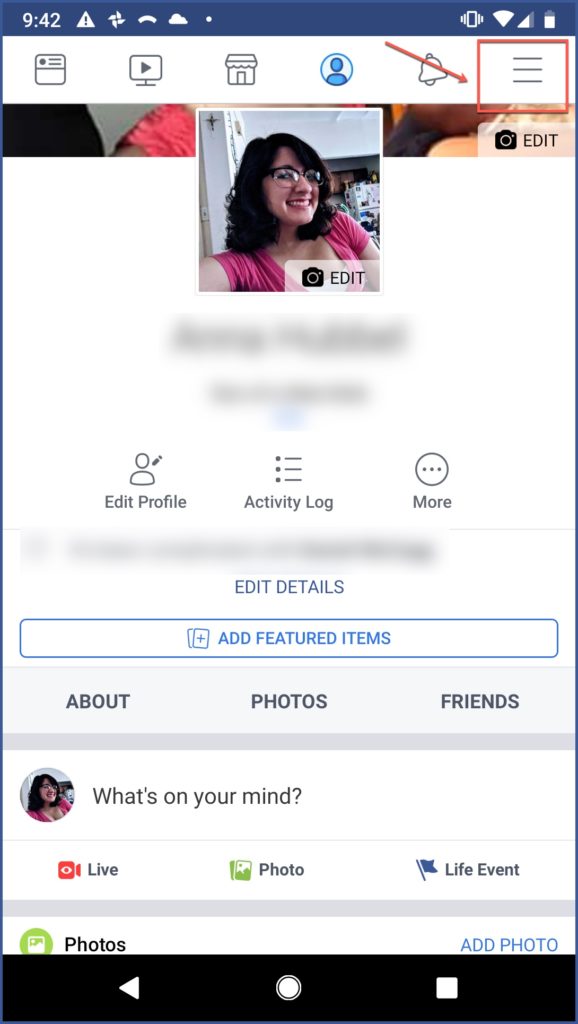
Step 2: Select “Groups.”
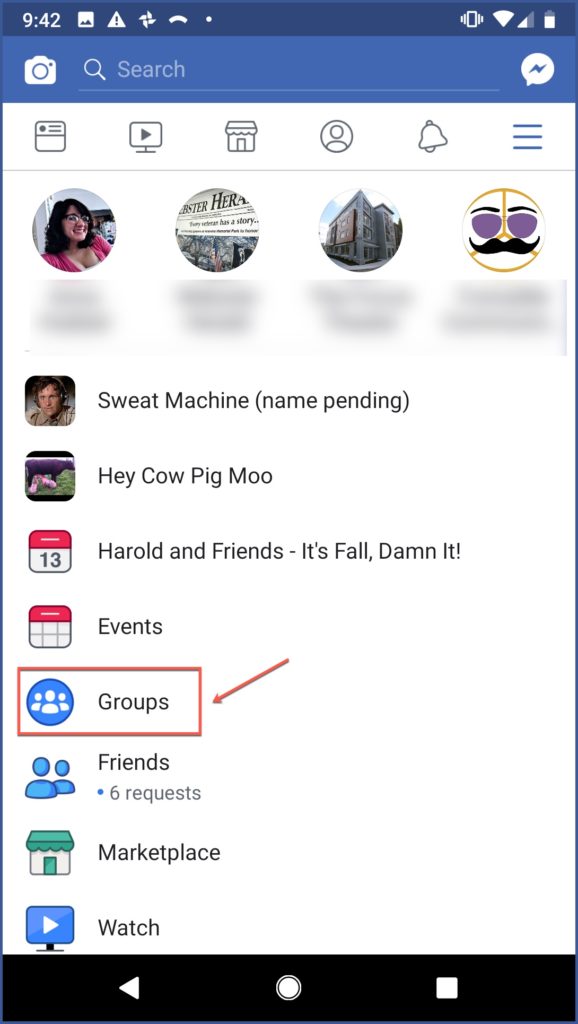
Step 3: Select the “Manage” tab.
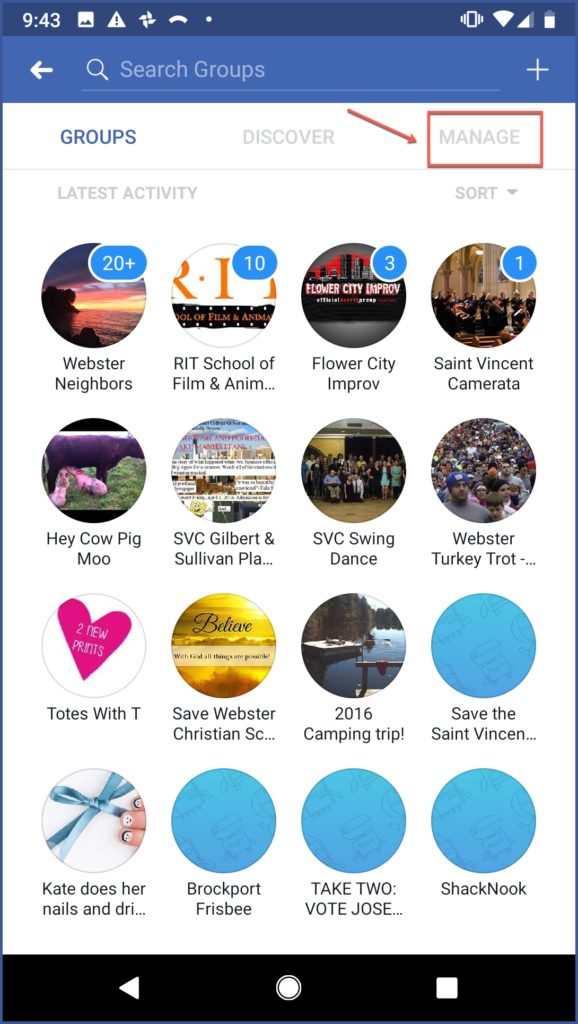
Step 4: Under “More Ways to Create,” browse the various types of groups Facebook suggests based on your friends. For example, you can create a family group or a group based on friends who all like the same page.
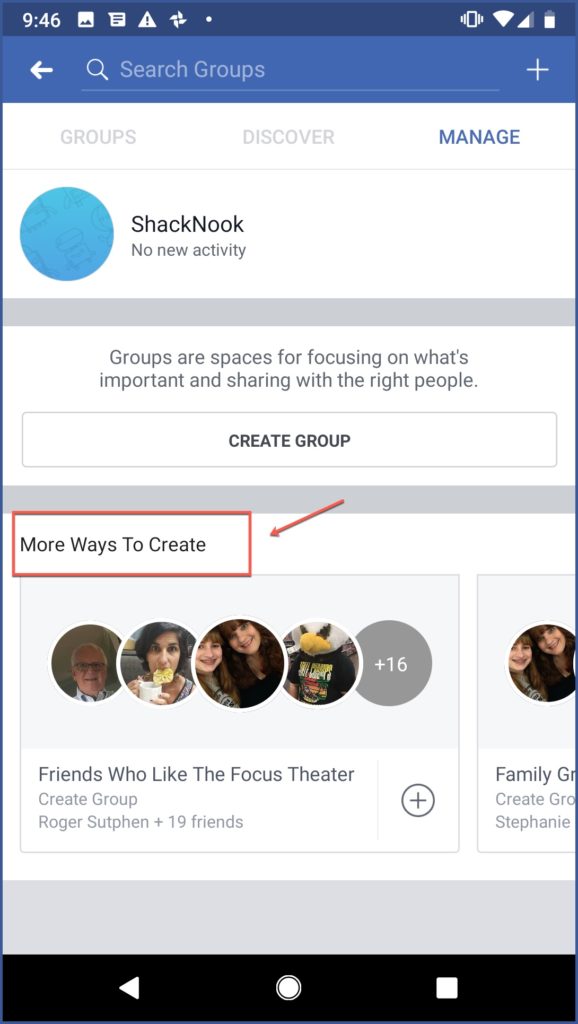
7. Discovering New Groups by Category
Step 1: Navigate to your Facebook menu at the top-right corner of your screen.
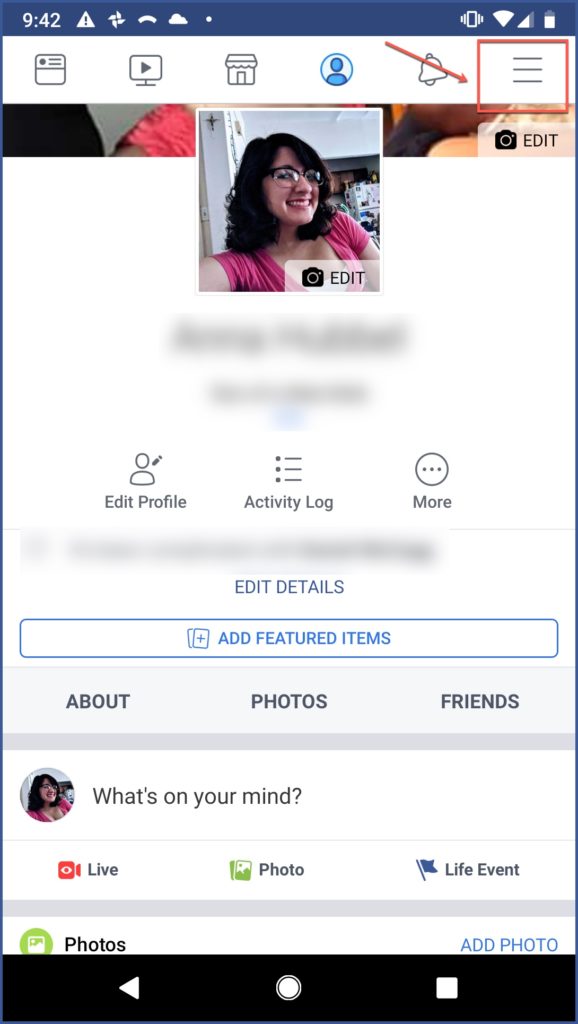
Step 2: Select “Groups.”
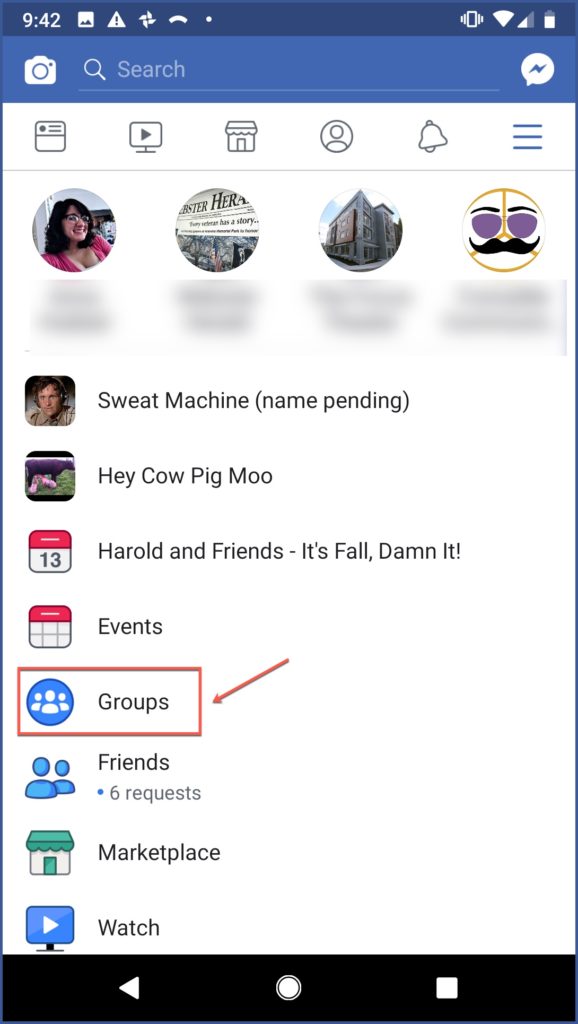
Step 3: Select the “Discover” tab.
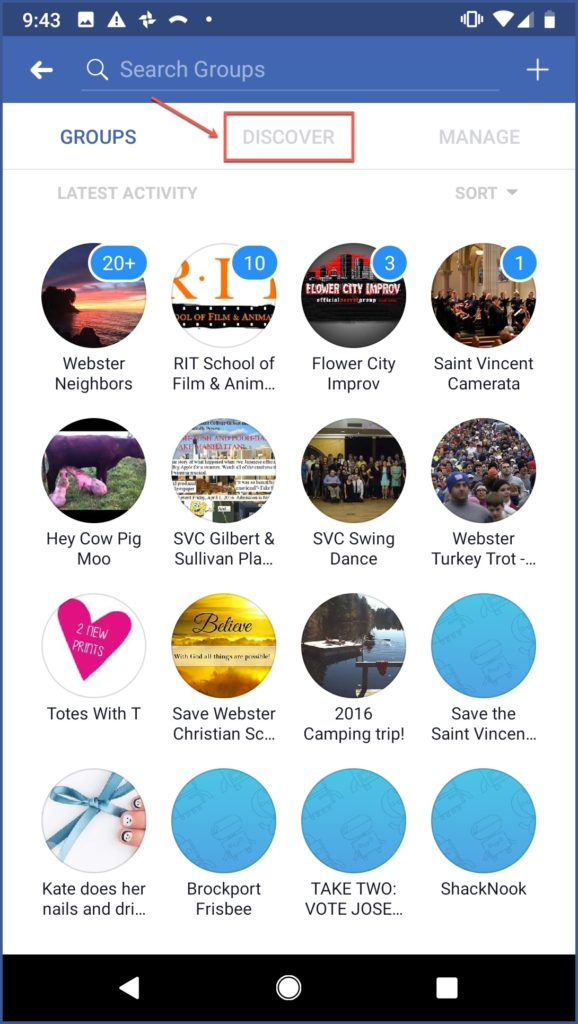
Step 4: Select “See All Categories.”
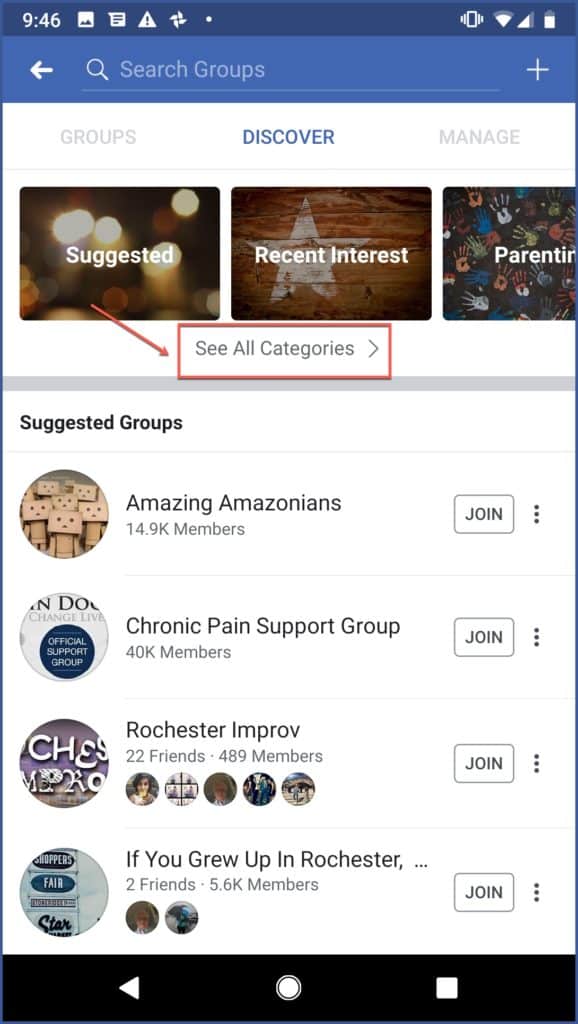
Step 5: Choose the categories that interest you to search for related groups.
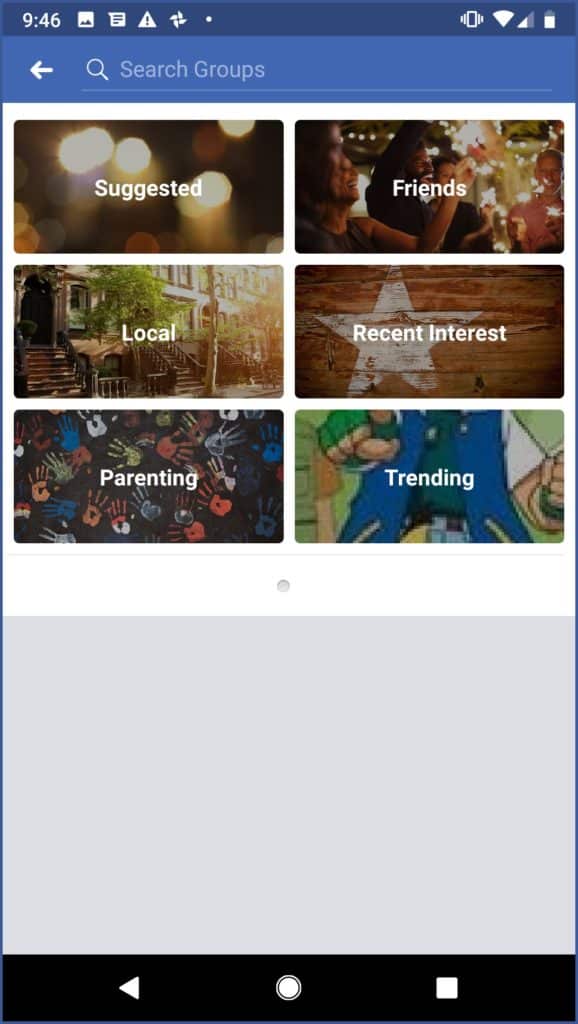
Now that you know all these juicy group secrets, you can be more proficient, with an overall better Facebook experience. You can keep your groups organized and prioritized, as well as relevant.
If you’re on a tech-savvy high, and you want to learn how to have even more control over your Facebook account, learn how to protect your Facebook data from apps. You don’t have to be a Facebook ads agency to know the right way to control your content.
Need to grow your Facebook group before you can secretly become its mastermind? Contact Advertisemint.
