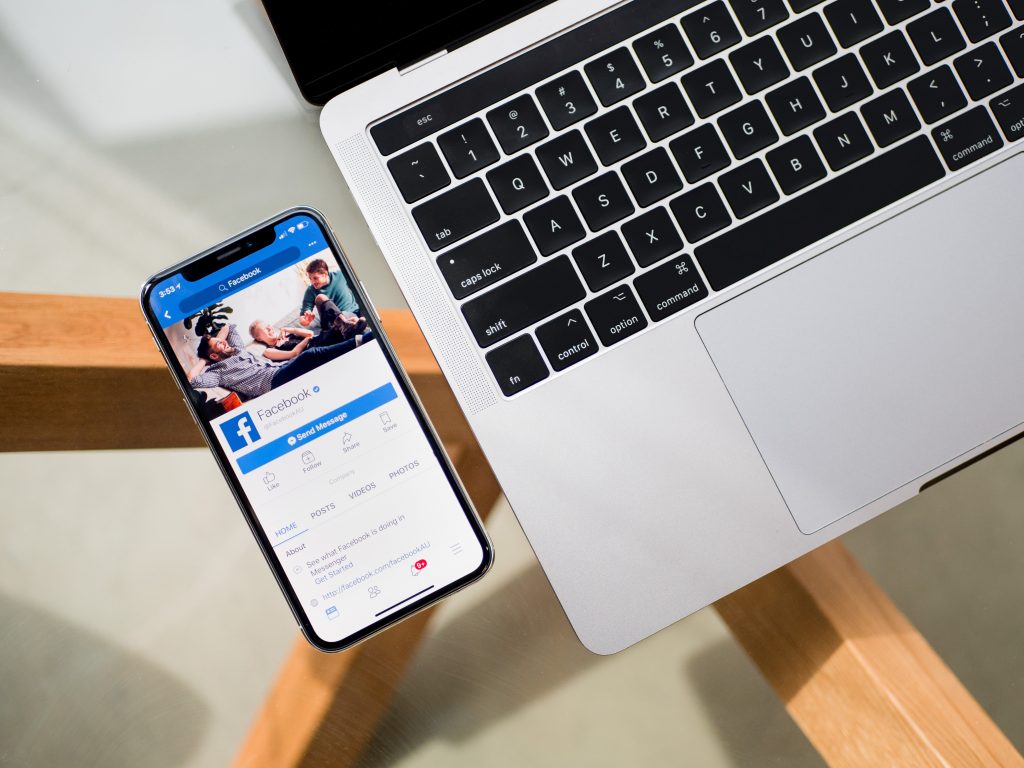
Your Facebook cover photo is like the headline of your page: it makes your page stand out from the rest. Facebook cover photos give you the opportunity to get visually creative. It also allows you to establish your brand’s color scheme and aesthetics and to lure users into browsing the rest of your page with interest.
Although it seems like such a simple concept, uploading a banner photo to represent your brand, there are some best practices you should keep in mind when making your Facebook cover photo. This post will walk you through some of the key best cover photo practices so you can make a stellar photo every time.
1. Use the Correct Cover Photo Dimensions
If you don’t use the correct dimensions for your cover photo, the photo may appear skewed, which looks unprofessional. The minimum dimensions are 851 x 315 pixels with a file size under 100kb, so use these numbers when creating your cover photo in Photoshop to ensure it displays on your page exactly the way you expect.
That being said, however, you also want to keep in mind that cover photos display more like a rectangle on desktop and more like a square on mobile. If you use the aforementioned dimensions, make sure elements in your cover photo will still look good on both desktop and mobile; otherwise, Hootsuite says you can also format your cover photo as 820 x 462 pixels to make it display well on both versions.
2. Don’t Violate Any Copyrights
Some people think they can simply look up a good image on Google Images, save it, and upload it as their cover photo. Nuh-uh. Not only is this path uncreative and unprofessional, but it also likely violates someone else’s image copyright. Put in the creative effort to make a sharp, original cover photo. It’ll be worth it.
3. Make Sure Your Image Is Relevant and Family Friendly
The last thing you want to do is offend or turn off users with your cover photo. Keep your cover photo clean and family friendly.
You also don’t want to use a cover photo that’s irrelevant to your brand. The point of a cover photo isn’t just to look good; it should also sum up the basic message or purpose of your business.

4. Don’t Violate Facebook’s Advertising Rules
If you want your cover photo to advertise a product or service, make sure it is in compliance with Facebook’s advertising policies for pages. You wouldn’t want Facebook to flag your page because your cover photo violates the platform’s rules.
5. Create a Template Using Photoshop
Using either the 851 x 315 or the 820 x 462 pixel dimensions, create a cover photo template using Photoshop. You can also mark where you want the text and primary elements to be located. This will make it easier when you update your cover photo: you can just insert your new images and text in the template and save your new photo as a JPG or PNG.
6. Use Clear and Simple Graphics, Text, and Photos
Don’t use an overwhelming amount of wordy text or complex imagery. You want your cover photo to quickly and clearly communicate your message. Users shouldn’t have to spend more than a second or two making sense of your cover photo.
You also want it to be captivating, and a simple look with elements that pop is best. Whether you prefer graphics or a photo, you can make a great-looking cover photo and still clearly communicate your message by keeping it simple.
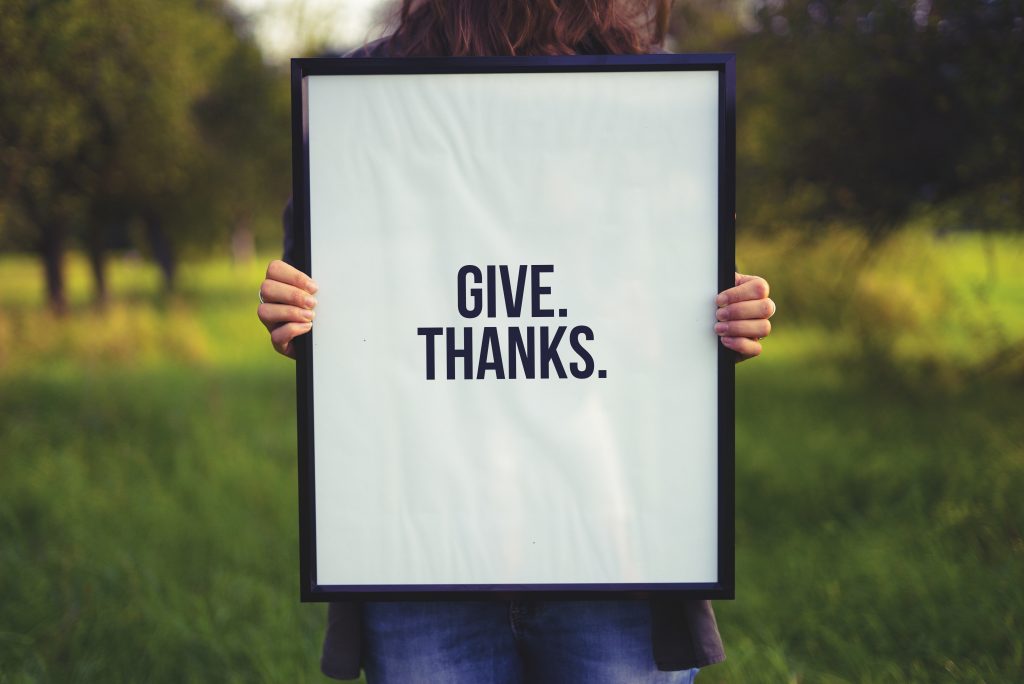
7. Make Your Cover Photo Complementary to Your Profile Photo
Your cover photo and profile photo should look like a cohesive conjunction of elements. Although they should be different from each other, they should not be drastically different. They should complement each other, in color and size contrasts. You want to make sure that both the profile photo and the cover photo look like they are part of the same brand.
8.Optimize for Mobile
How will your cover photo read on a mobile screen? Is it clear, or is it confusing? Will any of the elements be cut off? Is the text big enough? These are the types of questions you should ask yourself to make sure your cover photo is optimized for mobile.
9. Right-Align the Elements in Your Photo
Although centering elements may in some cases be the preferred choice, Hootsuite says right alignment of your heavier elements reads more aesthetically for cover photos. It directs the eye from a left-to-right motion, landing on your page’s call-to-action button at the bottom right of your cover photo.
Now you’re ready to create a slew of amazing cover photo designs for your Facebook page! If you are the admin of a Facebook fan page, you can also learn how to upload a cover photo to keep fellow fans interested.
