If you are advertising on Snapchat and looking to hire an agency, AdvertiseMint would love to help you succeed. Here are the steps you’ll need to follow in order to add AdvertiseMint to your Snapchat ad account. If you already have a Snapchat ad account set up, proceed to Step 5.
1: Create a Snapchat account
Download the Snapchat for iOS app or Snapchat for Android app and create a user account.
2: Create a Snapchat Business account
Visit https://ads.snapchat.com/getstarted click SIGN IN and enter your USERNAME and PASSWORD.
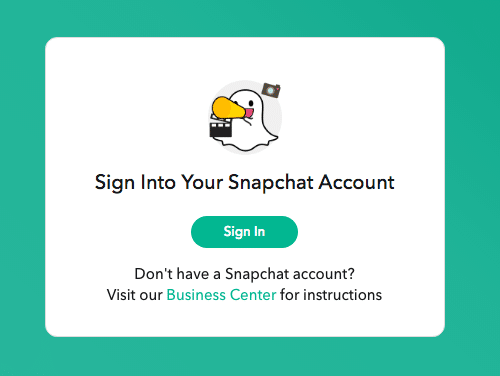
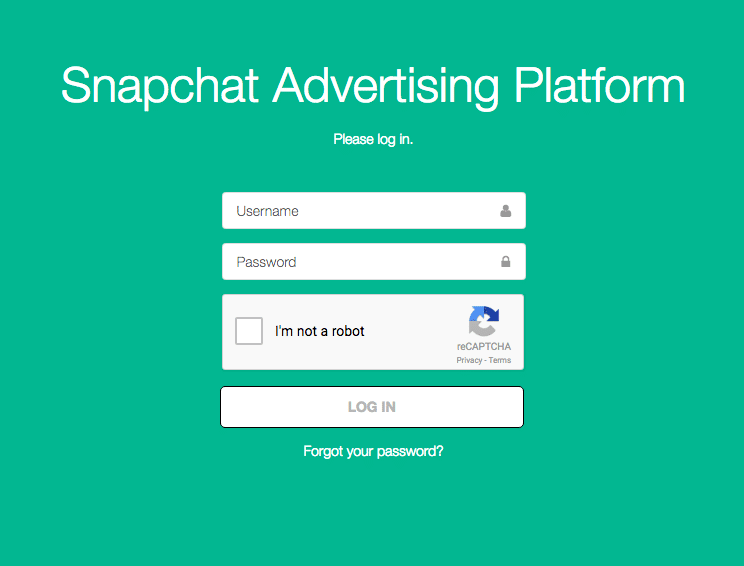
3: Create Snapchat Business Account
Enter your Full Name, Business Email, Business Name, Street Address, City, State, Zip and Country. You will need to accept the Snapchat advertiser Terms and Conditions.
At this time, Snapchat will only accept accounts from Australia, Austria, Belgium, Canada, China, Cyprus, Denmark, France, Germany, Finland, Ireland, Israel, Malta, Mexico, Netherlands, New Zealand, Norway, Russia, Saudi Arabia, Sweden, South Korea, United Arab Emirates, United Kingdom and the United States.
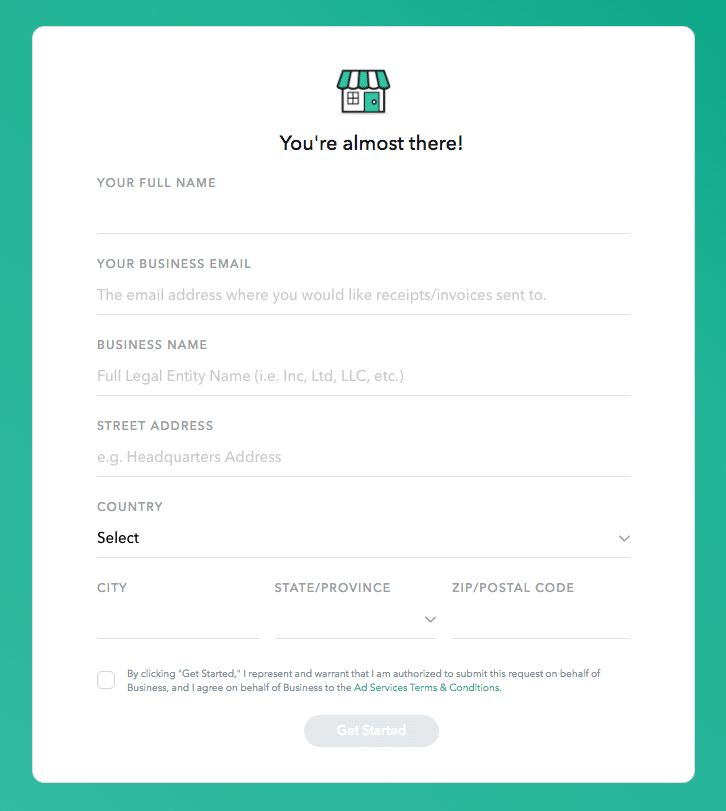
4: Enter Credit Card Information (Optional)
You will be prompted to enter a credit card. This step is optional and you can select dismiss if you want to bypass it. This credit card will be used as the primary card for the ad account that will be created when you hit SAVE. Advertisers can also request a line of credit with Snapchat as an alternative payment option.
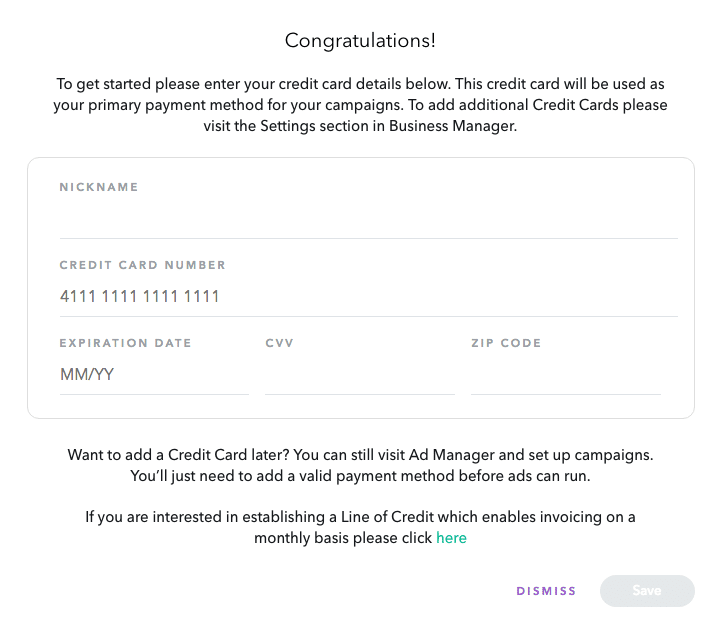
5: Add AdvertiseMint to your Business Manager
Once your account is created, you will need to invite AdvertiseMint to join your business manager account. To do this, select the people icon (2nd icon down) on the left hand side.
Select the Invite New Member Button on the right hand side.
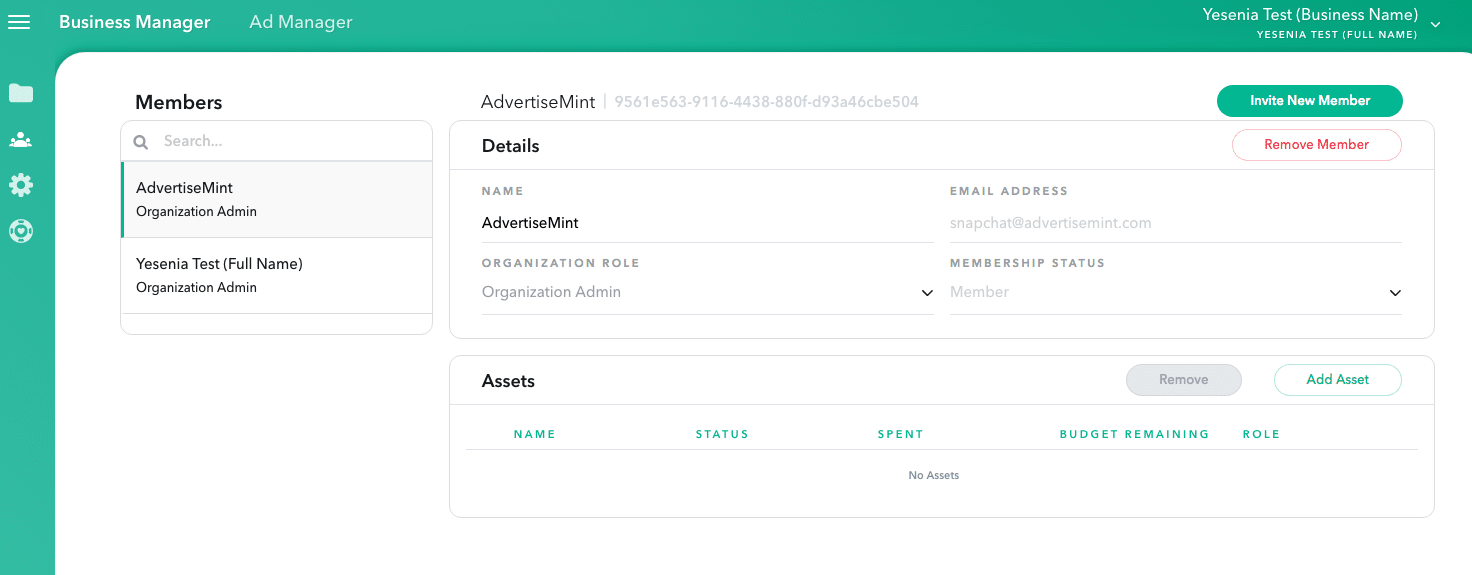
You will then need to enter the following information and press the INVITE button.
Name: AdvertiseMint
Email: snapchat@advertisemint.com
Organization Role: Organization Admin
6. Assign AdvertiseMint to the Ad Account
Once AdvertiseMint has been added to your business manager. The next step is to assign AdvertiseMint as an Ad Account Admin. This can be done by:
Select the FOLDER ICON on the left hand side.
Look for the ACCESS area near the bottom and select the ADD MEMBER button.
Select ADVERTISEMINT, select ACCOUNT ADMIN, and press SAVE.
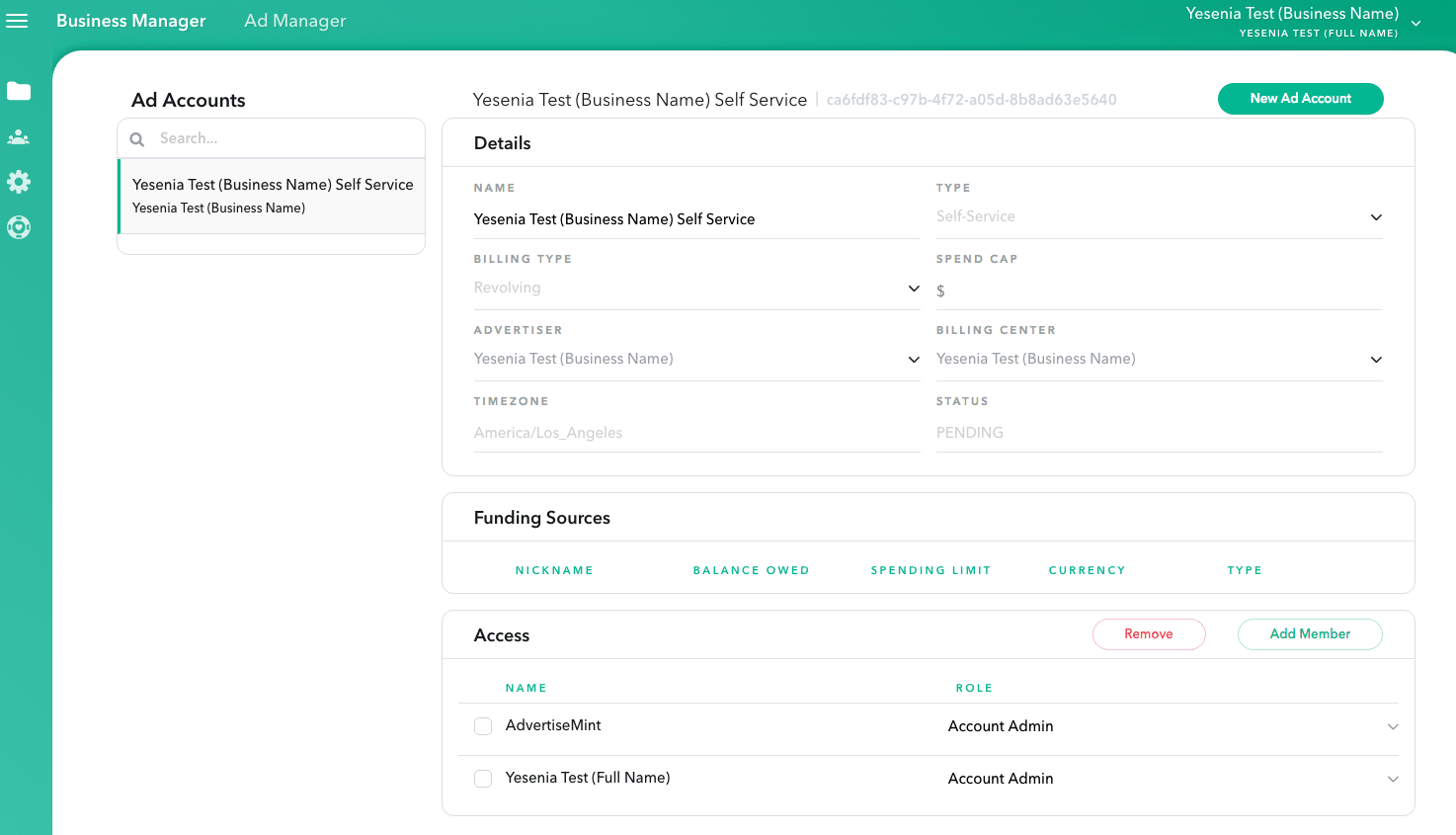
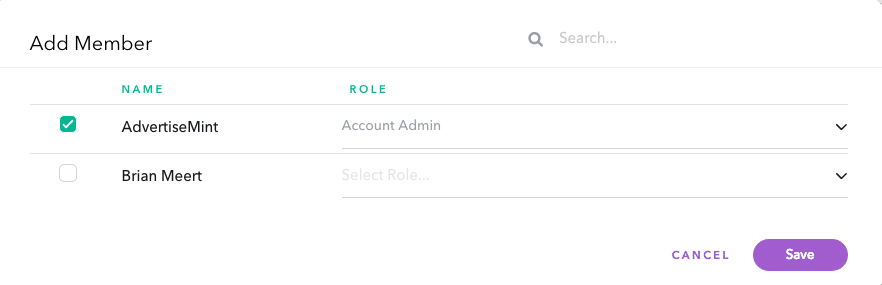
If you are interested in understanding more about how Snapchat roles work, please review the Snapchat Roles and Permissions page.
6: Agency Access Completed
Once you have completed the process above, please email your rep at AdvertiseMint letting them know the process is completed. AdvertiseMint will have access to create Snapchat ads under your ad account. We will update your billing information using the credit card on file. If you run into any problems or issues, please take a screenshot and email to your account manager.
Why hire an agency for Snapchat Advertising?
1. Expertise and Specialization
Advertising agencies are equipped with experienced professionals specializing in digital marketing, including Snapchat advertising. These experts stay up-to-date with the latest trends, features, and best practices specific to Snapchat, ensuring that your campaigns are executed effectively.
2. Strategic Planning
Agencies bring a strategic approach to your Snapchat advertising. They analyze your business goals, target audience, and competition to create a tailored strategy that aligns with your objectives and maximizes results.
3. Creative Excellence
Crafting engaging content for Snapchat requires creativity and innovation. Agencies have creative teams that conceptualize and produce visually appealing, attention-grabbing ads that resonate with Snapchat’s audience.
4. Time Efficiency
Managing advertising campaigns can be time-consuming. By partnering with an agency, you free up your team’s time to focus on core business operations while the agency handles campaign planning, execution, and optimization.
5. Access to Resources
Agencies have access to advanced tools, technologies, and resources that might be otherwise costly or complex for individual businesses to acquire. Enabling agencies to conduct in-depth analyses, track performance metrics, and optimize campaigns for better results.
How to choose the right agency for your business?
When choosing an agency for your Snapchat ad account, there are a few things you should keep in mind:
- Experience: Make sure the agency has experience with Snapchat advertising.
- Reputation: Do your research and make sure the agency has a good reputation.
- Portfolio: Look at the agency’s portfolio to see examples of their work.
- Pricing: Get quotes from several agencies before making a decision.
- Communication: Make sure the agency employees are easily available for communication.
Best Practices for Successful Collaboration
To make the most out of your agency partnership, consider these best practices:
- Clear Communication: Establish open lines of communication to foster understanding and alignment on campaign goals.
- Regular Check-Ins: Schedule regular meetings to discuss campaign progress, performance metrics, and any adjustments needed.
- Shared Vision: Ensure the agency understands your brand’s values, audience, and objectives to create campaigns that resonate.
- Feedback Loop: Provide constructive feedback and be receptive to suggestions from the agency for continuous improvement.
- Mutual Accountability: Both parties share responsibility for the campaign’s success. Work together to address challenges and seize opportunities.
Conclusion
Assigning an agency to your Snapchat ad account can be a great way to get the most out of Snapchat’s advertising platform. By collaborating with an experienced agency, you can craft impactful ads, target the right audience, and track ad performance.
Integrating agencies into your Snapchat ad account allows enhanced creativity, strategic insights, and improved campaign performance.
FAQs
What is a Snapchat ad account?
A Snapchat ad account is a tool business firms can use to create and manage their ads. It allows marketers to set up their campaigns, target their audience, and track their results.
Why should I consider assigning an agency to my Snapchat ad account?
Assigning an agency brings specialized expertise, strategic insights, and creative prowess to your Snapchat ad campaigns. It streamlines campaign management, optimizes performance, and enhances the overall effectiveness of your advertising efforts.
Can I collaborate with multiple agencies within the same Snapchat ad account?
Yes, Snapchat allows you to collaborate with multiple agencies simultaneously. You can assign different roles to different agencies, ensuring a seamless partnership across various aspects of your ad campaigns.
What information do I need to provide the agency when inviting them to my ad account?
It’s helpful to communicate your campaign objectives, target audience, creative guidelines, and any specific requirements when inviting the agency. Sharing clear information sets the foundation for a successful collaboration.
How can I ensure a smooth communication flow and effective collaboration with the agency?
Regular communication is key. Schedule meetings, provide timely feedback, and establish a shared project management platform if needed. Clear communication ensures both parties are aligned and working towards common goals.
