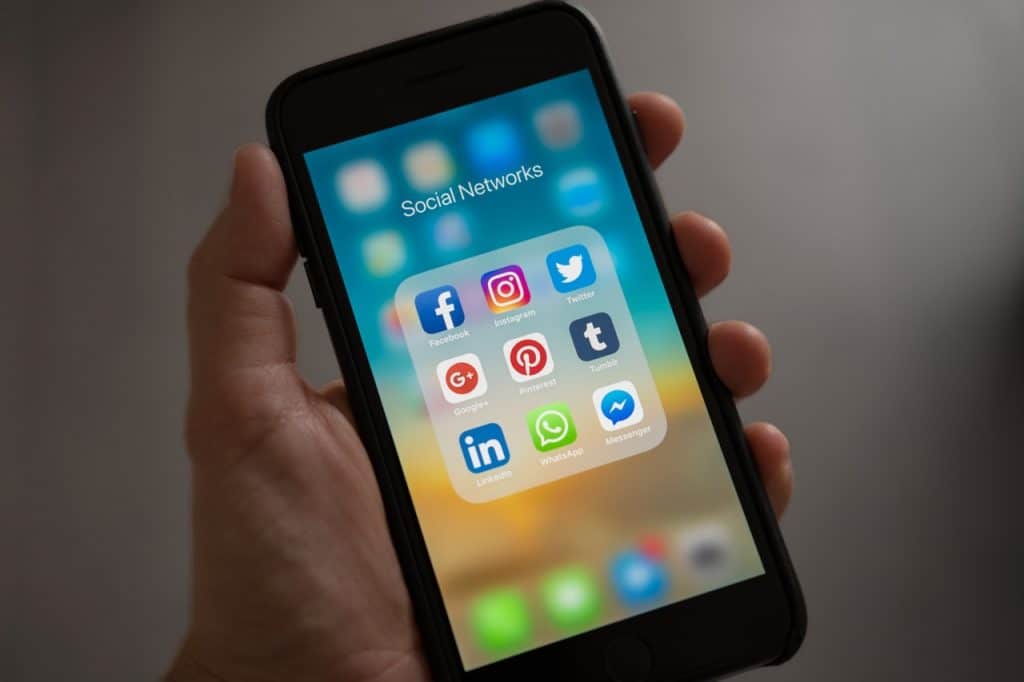
In digital advertising, collaborative efforts are pivotal in driving successful campaigns. The dynamic landscape of LinkedIn Campaign Manager introduces a powerful tool for streamlining teamwork and enhancing campaign management capabilities – Partner Roles.
In this comprehensive guide, we’ll delve into the world of assigning partner roles within LinkedIn Campaign Manager, unveiling the types of roles available, the step-by-step process to assign them, and the multitude of benefits they bring to your advertising endeavors.
LinkedIn Campaign Manager is a powerful and comprehensive advertising platform offered by LinkedIn, the world’s largest professional network. It serves as a centralized hub for planning, creating, executing, and monitoring advertising campaigns on the platform.
What is LinkedIn Campaign Manager?
Through LinkedIn Campaign Manager, businesses and advertisers can define their potential audience based on demographics, interests, and professional attributes, allowing them to reach the right professionals with their messaging.
The platform offers various ad formats, including sponsored content, sponsored InMail, and display ads, enabling advertisers to tailor their ads to specific goals and objectives.
With detailed performance analytics and insights, LinkedIn Campaign Manager empowers advertisers to optimize their campaigns in real-time, ensuring their messages resonate effectively within the professional LinkedIn community.
How to assign the role of partner in LinkedIn Campaign Manager?
As a busy business owner, you may be too busy to manage your own LinkedIn ads. For that reason, you may have hired an agency to manage your LinkedIn account.
However, before working with your agency, you must first grant access to your LinkedIn ad account. When granting access, you can assign different roles that determine the amount of account access the agency has. Currently, you can assign the roles account manager, campaign manager, creative manager, viewer, or billing admin. The account manager has the highest level of access and the billing admin the lowest level of access.
Account Managers: they can view campaign data and reports, create new campaigns, edit existing campaigns, manage user access, edit account details, and view account billing history and payment receipts.
Campaign Managers: they can view campaign data and reports, create new campaigns, edit existing campaigns, and view account billing history.
Creative Managers: they can view campaign data and reports, edit new and existing creatives, and view account billing history.
Viewers: they can view campaign data, reports, and account billing history.
Billing Admins: they can change billing details and view account billing history and receipts.
Here’s how to grant access to your LinkedIn Campaign Manager account.
Step 1: From your LinkedIn Campaign Manager account click the settings icon and click “Manage access.”
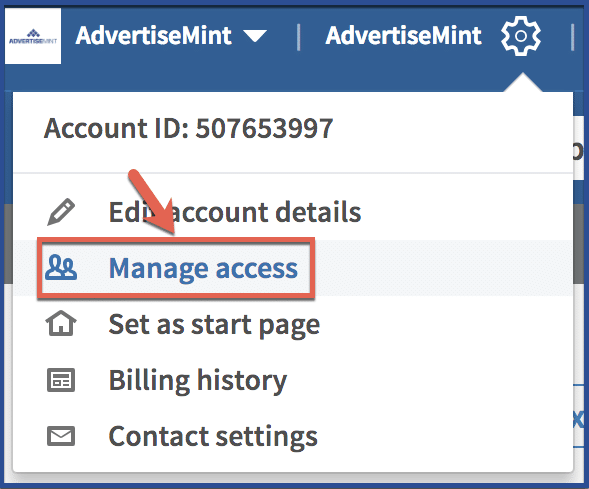
Step 2: Click “Add user to account.”
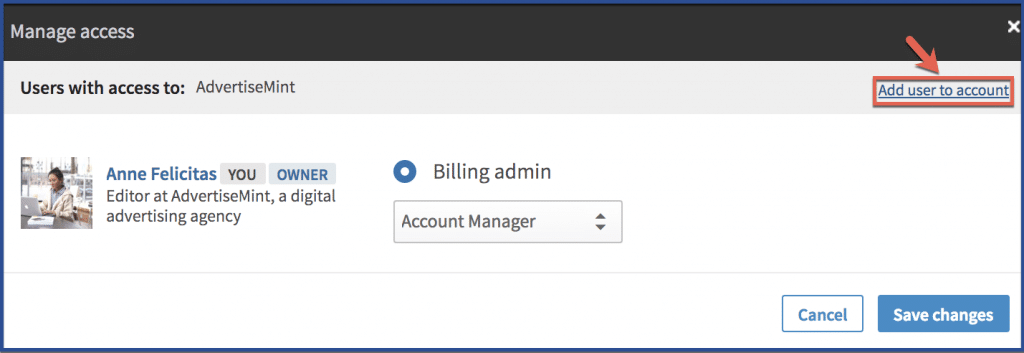
Step 3: Type name of the person to whom you want to grant access.
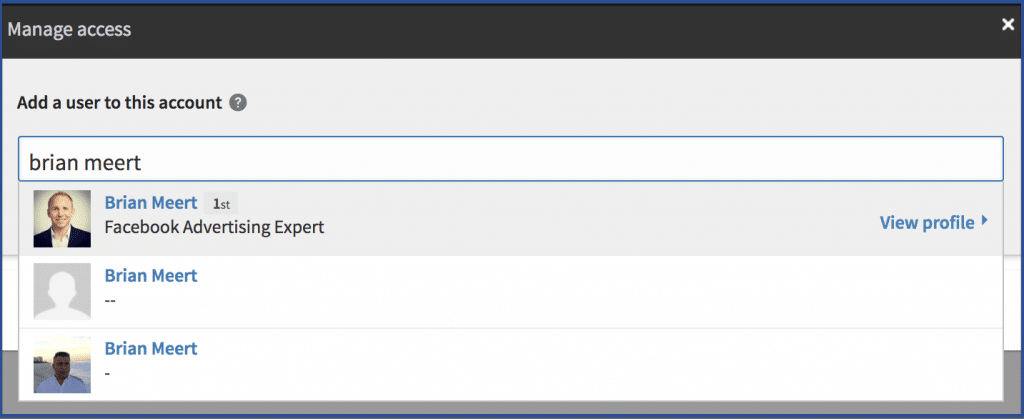
Step 4: Assign a role.
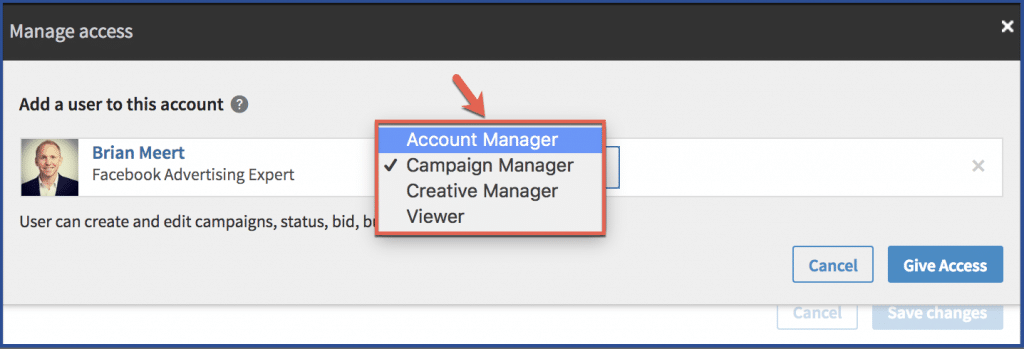
Step 5: Save changes.
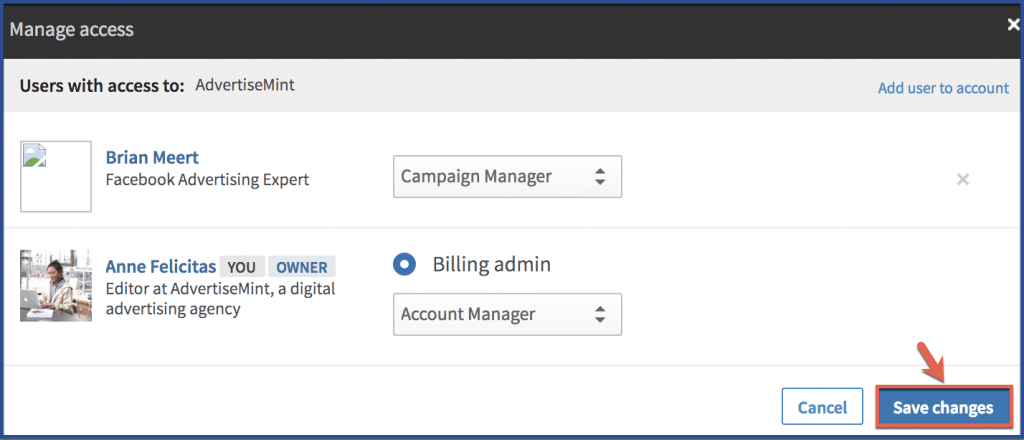
Creating a LinkedIn Campaign Manager Account
If you don’t have a LinkedIn Campaign Manager account yet, you can easily create one by following the steps below.
Step 1: Click the square icon at the top of your LinkedIn homepage and click “Advertise.”
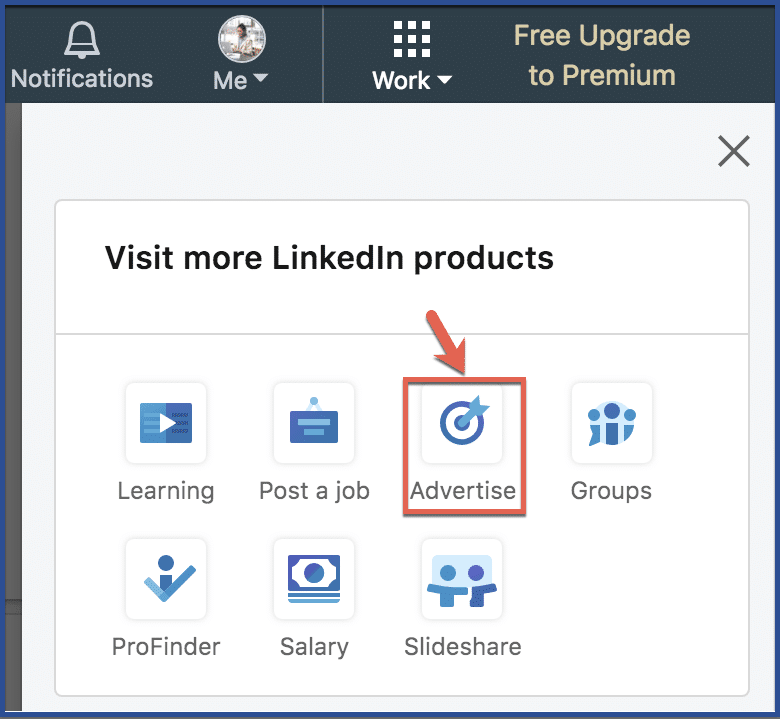
Step 2: Click “Create ad”
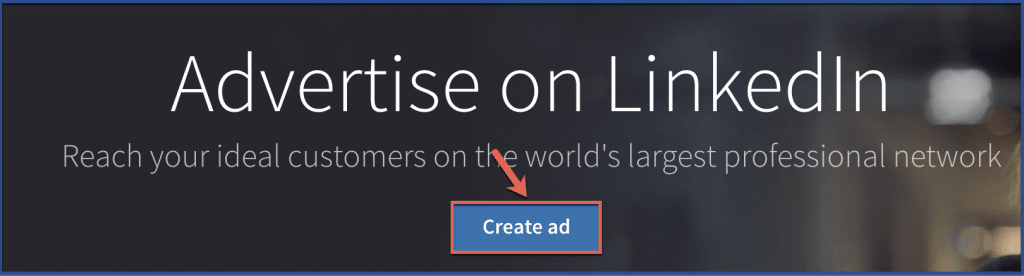
Step 3: Link your LinkedIn business page, name your ad account, choose your currency, and click “Add account.”
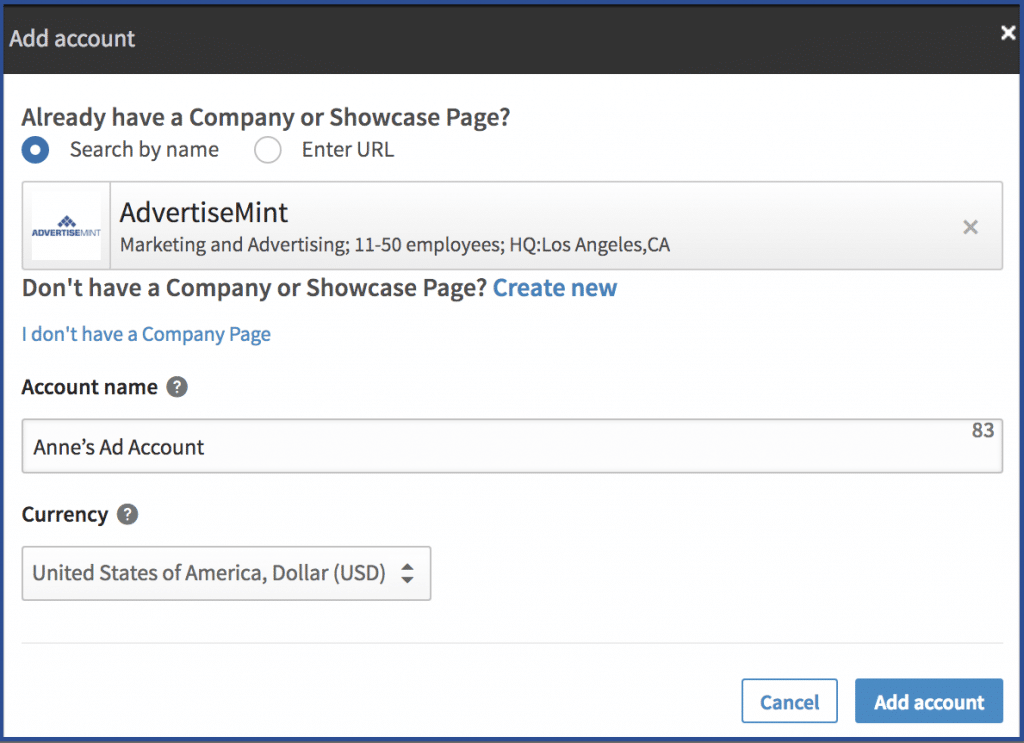
Step 4: Select the type of ad you want to create.
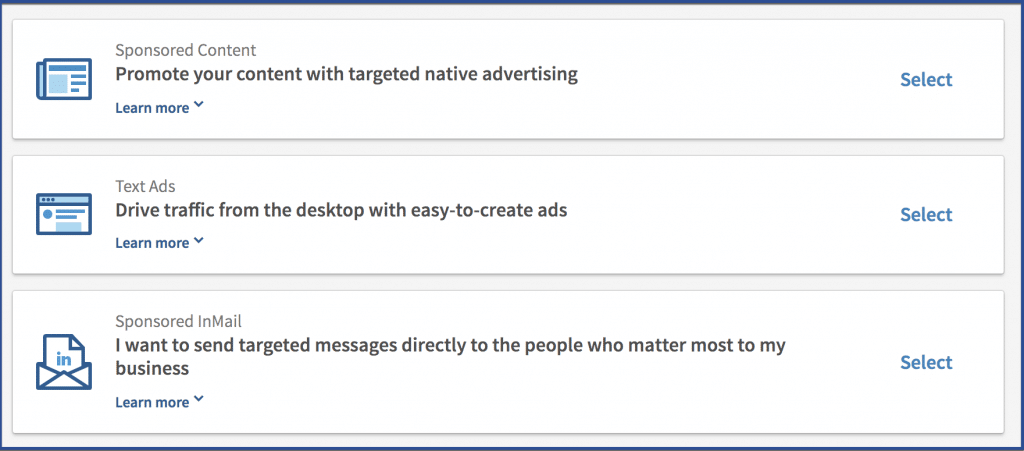
Step 5: Create campaign name and choose your language, objective, and ad format. Click “Next.”
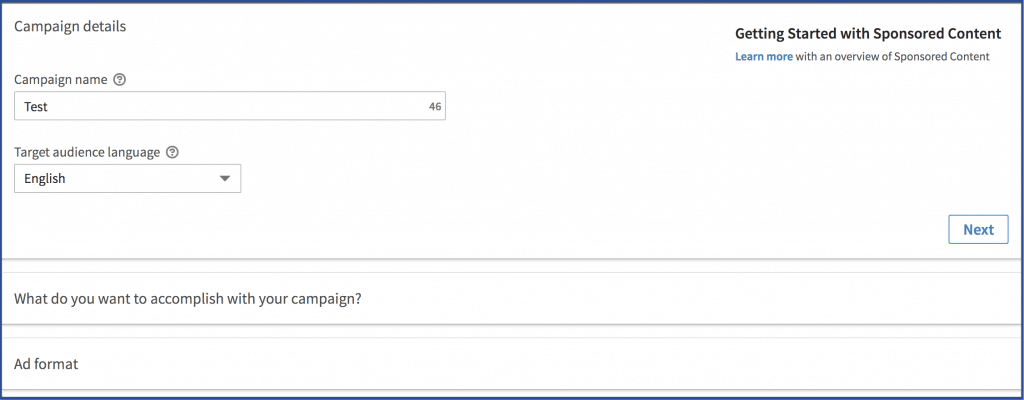
The rest of the steps will lead you to creating a LinkedIn ad. You can skip these steps if you want your agency to create your ads for you. The first five steps should be enough to start your account.
Why should you assign partner roles?
Assigning partner roles in LinkedIn Campaign Manager is essential for fostering effective collaboration, streamlining workflow, and optimizing campaign management within the platform.
Partner roles allow you to extend specific permissions to external entities, such as agencies, team members, or clients, while retaining control over your advertising efforts. By assigning roles like Admin, Campaign Manager, or Viewer, you enable each collaborator to contribute in a focused and controlled manner, based on their responsibilities and expertise.
This ensures that campaigns are executed seamlessly, with the ability to create, manage, or observe campaigns aligned with each partner’s role. Partner roles enhance transparency, encourage real-time communication, and enable stakeholders to work harmoniously toward common campaign objectives.
Ultimately, assigning partner roles empowers you to harness the collective strengths of your team, maximize campaign performance, and achieve advertising success on LinkedIn.
Best Practices for Managing Partner Roles
- Clear Communication: Effective collaboration hinges on clear and open communication. Regularly communicate objectives, expectations, and updates to ensure alignment and synergy among all partners.
- Regular Updates and Check-ins: Establish a cadence for updates and check-ins with partners. Regular touchpoints ensure that everyone is on the same page, address potential concerns, and provide opportunities for collective decision-making.
Some facts about LinkedIn advertising
- In 2022, businesses spent an estimated $2.5 billion on LinkedIn advertising.
- The average LinkedIn advertising campaign costs $5,000.
- The most popular LinkedIn advertising formats are sponsored content, display ads, and video ads.
Conclusion
LinkedIn Campaign Manager partner roles serve as the linchpin that transforms individual efforts into a harmonious symphony of collaboration. With the ability to assign specific permissions and responsibilities, partner roles offer a strategic framework that optimizes campaign management, streamlines communication, and nurtures a culture of teamwork.
Remember that partner roles are not merely administrative mechanisms; they are the catalysts that ignite innovation, amplify efficiency, and elevate the impact of your advertising endeavors.
FAQ’s
What are partner roles in LinkedIn Campaign Manager?
Partner roles in LinkedIn Campaign Manager refer to specific permissions and responsibilities assigned to external collaborators, such as agencies or team members. These roles enable controlled access and collaboration while maintaining the campaign’s integrity.
Why should I assign partner roles in LinkedIn Campaign Manager?
Assigning partner roles enhances collaboration and streamlines campaign management. It ensures that each collaborator can contribute effectively based on their expertise and responsibilities, fostering efficient teamwork and optimized results.
What types of partner roles are available in LinkedIn Campaign Manager?
LinkedIn Campaign Manager offers roles like Admin, Campaign Manager, and Viewer. Admins have comprehensive control, Campaign Managers oversee specific campaigns, and Viewers can observe without making changes.
How do I assign partner roles in LinkedIn Campaign Manager?
To assign partner roles, navigate to the Partner Manager section in your LinkedIn Campaign Manager dashboard. Add partners, select their roles, and customize permissions to tailor access based on their responsibilities.
What are the benefits of assigning partner roles?
Assigning partner roles enhances transparency, fosters efficient communication, and ensures that the right experts manage campaigns. It optimizes workflow, empowers collaboration, and enables a structured approach to achieving campaign objectives.
