Everyone, including this Facebook ads company, agrees that when it comes to social media, privacy matters. From interactions to recommended Facebook ads, your social media experience is solely your own. It matters who sees your posts, who contacts you, and who comments on your posts. Today a new privacy feature appeared on Facebook. This feature allows you to choose who can comment on your public Facebook posts making everyone at Advertisemint rejoice.
Understanding Comment Settings
Before we dive into the intricacies of comment management, it’s crucial to grasp the foundations of Facebook’s comment settings. When you create a post, you have the power to decide who can engage with your content through comments.
The available options include “Public,” “Friends,” “Friends of Friends,” and “Custom.” Each setting carries unique implications for your post’s visibility and accessibility.
By selecting “Public,” you open the door for anyone on Facebook to comment, whereas “Friends” limits interaction to your immediate connections. “Friends of Friends” widens the circle slightly, and “Custom” empowers you to fine-tune your audience even further.
The choice of setting ultimately depends on your content’s nature, your desired level of engagement, and your preference for privacy.
Controlling Comments During Post Creation.
As you craft a post, you have the opportunity to dictate who can participate in the ensuing discussion. This is achieved through the “Audience Selector” tool, which allows you to customize the visibility of your post and the accompanying comments.
By default, your post’s audience is set to match the audience you’ve chosen for the post itself. However, you can tailor comment access even more precisely by selecting “Custom” and designating specific individuals or groups.
This dynamic feature ensures that your post’s comment section aligns with your intended audience, preventing unwanted interactions and cultivating a relevant discussion space.
Modifying Comment Settings After Posting.
What if you’ve already shared a post but wish to adjust the comment settings? The good news is that you can modify these settings post-upload.
This is particularly useful if you find that the initial audience isn’t conducive to meaningful interactions or if you want to expand the circle of comment contributors. To achieve this, navigate to the post, click on the three dots in the upper-right corner, and select “Edit Audience.” From here, you can fine-tune the accessibility of both the post and its comments.
This flexibility empowers you to adapt to changing circumstances and ensures that your posts continue to foster engaging and valuable discussions.
Controlling comments on multiple devices.
Options include your friends, your friends’ friends, and the public (anyone on Facebook). Here’s how you can control who comments on your Facebook posts.
On Mobile
Step 1: Go to the “More” Menu
Go to your settings by clicking the three-lined hamburger icon on the right side of your screen.
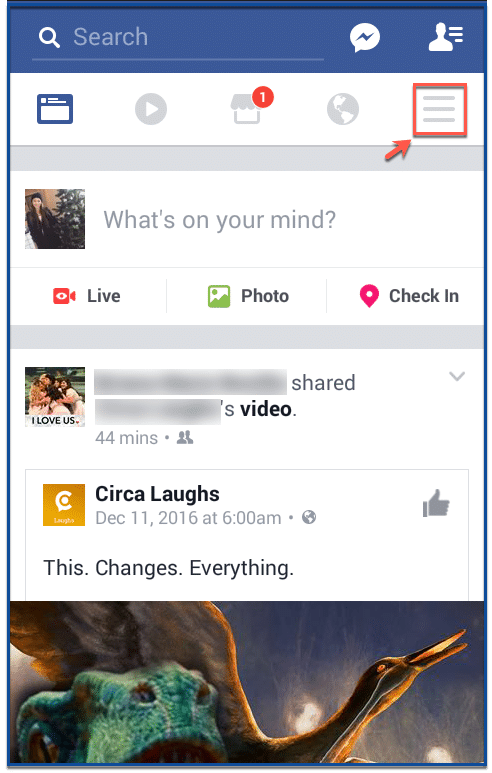
Step 2: Go to Account Settings
Scroll down until you find “Account Settings.” Click “Account Settings.”
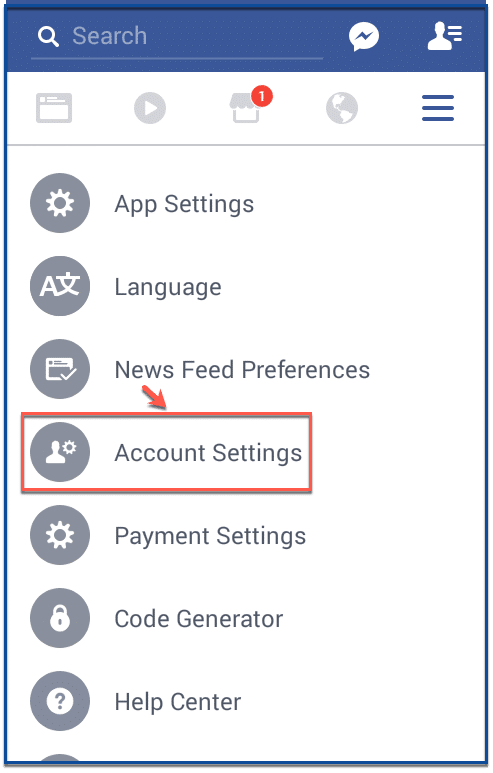
Step 3: Go to Public Posts
In your account settings, scroll down until you find “Public Posts.” Click “Public Posts.”
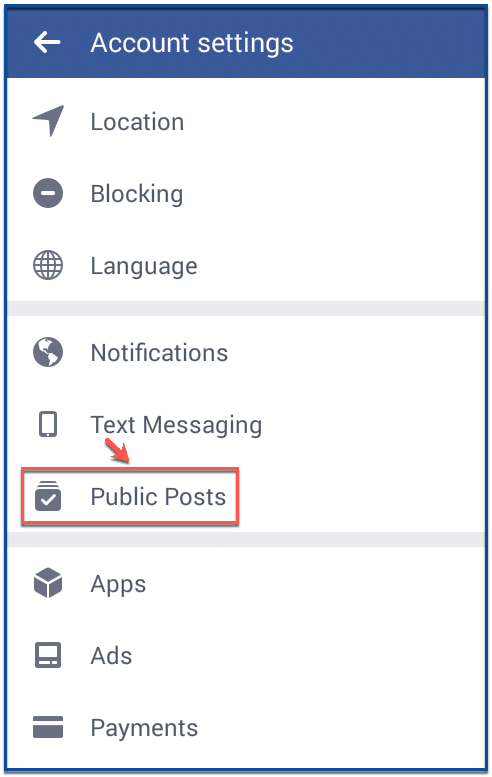
Step 4: Choose Your Audience
Here you can choose who can comment on your public posts, similar to choosing who you want to target for your Facebook ads. Choosing public will allow anyone who stumbles upon your post to comment. Choosing friends of friends allows your friends and their friends to comment on your post. Choosing friends allows only your Facebook friends to comment on your post.
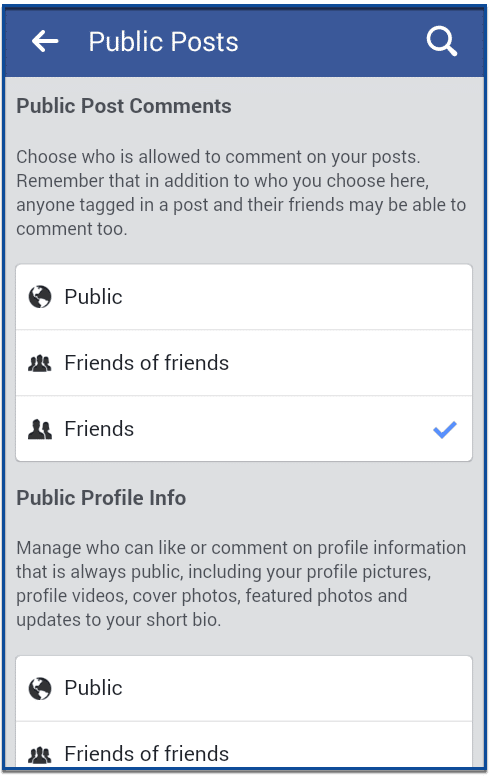
On Desktop
Step 1: Go to Settings
Go to settings by clicking the expand button. Scroll down to “Settings” then click it.
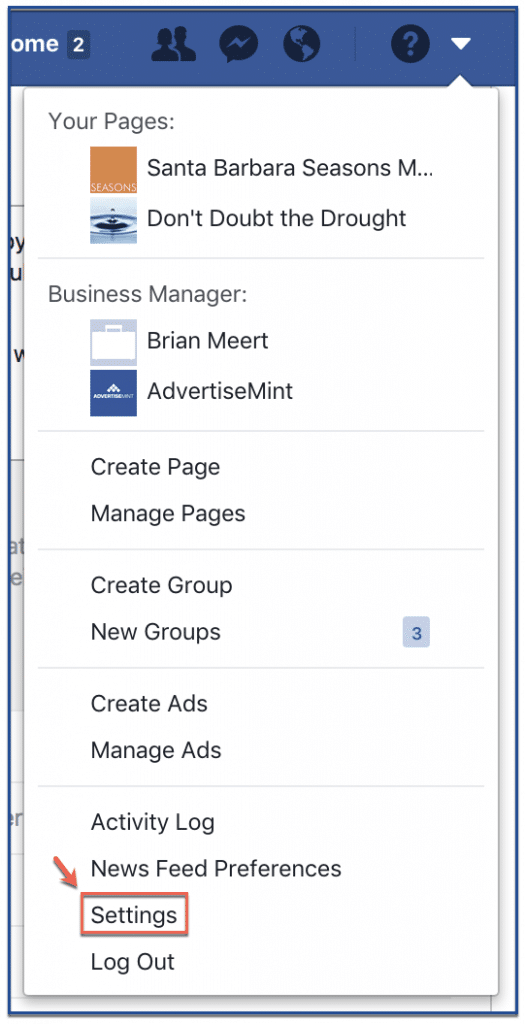
Step 2: Go to Public Posts
From the left column of your settings, click “Public Posts.”
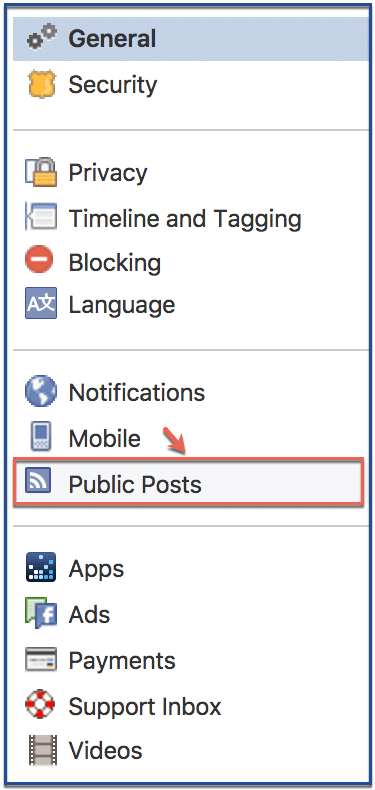
Step 3: Choose Your Audience
Choose who can view your public posts here.
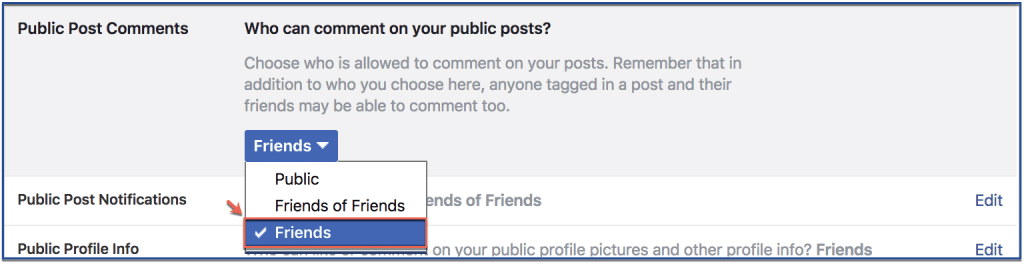
Why control Facebook comments?
Controlling comments on Facebook is a vital practice that empowers you to shape the tone, quality, and overall atmosphere of your online presence.
By managing who can engage with your posts, you ensure that conversations remain constructive, respectful, and aligned with your content’s purpose. This level of control enables you to mitigate the risk of negative or harmful interactions, safeguard your audience’s experience, and cultivate a vibrant community around your posts.
Whether you’re seeking to foster meaningful discussions, maintain a professional image, or create a safe space for open dialogue, mastering comment control allows you to curate a digital environment that resonates with your values and objectives.
Conclusion
Managing who comments on your Facebook posts is a powerful tool that empowers you to sculpt your online interactions. By strategically customizing comment settings and employing moderation tools, you ensure that your content remains a platform for meaningful conversations.
As you navigate the delicate balance between engagement and control, remember that the art of comment management is an ongoing process. By curating a positive and engaging comment section, you create an environment that resonates with your audience and enhances your digital presence.
Has this feature rolled out to you yet? Let us know in the comments section below.
FAQs
Can I choose who can comment on my Facebook posts?
Yes, Facebook offers various comment settings that allow you to control who can engage with your posts. You can customize settings based on factors like privacy, audience, and your content’s intended reach.
How do I adjust comment settings for a specific post?
When creating or editing a post, you can utilize the “Audience Selector” tool to modify comment settings. This tool lets you select who can comment, ensuring that interactions align with your post’s purpose and audience.
What if I want to change comment settings after I have already posted?
You can easily modify comment settings even after posting. By clicking on the three dots in the post’s corner and selecting “Edit Audience,” you can refine the accessibility of both the post and its comment section.
How can I prevent unwanted or inappropriate comments on my posts?
Facebook provides comment moderation tools, such as keyword filters and comment approval, to help you maintain a respectful and relevant comment section. These tools enable you to block or filter out specific words or phrases and review comments before they’re displayed.
What’s the benefit of controlling who comments on my posts?
Managing comment settings allows you to curate a positive and engaging online environment. By preventing unwanted interactions and cultivating meaningful discussions, you create a space that resonates with your content’s purpose and enhances user experience.
