
Earlier this week one of our account managers discovered a new feature Facebook is currently testing: value-based Lookalike Audience.
A value-based Lookalike Audience helps you serve ads to people who are similar to your highest value customers. To create a value-based Lookalike Audience, you must upload a Custom Audience that contains a customer lifetime value, or customer LTV, defined by Facebook as “a numeric representation of the net profit you predict will be attributable to a given customer over the duration of your relationship with [that customer].”
Here’s how you create a value-based Lookalike Audience.
Step 1: Go to “Audiences”
The new value-based Lookalike Audience is located in Audiences, a page categorized under Assets. To access Audiences, click the three-lined hamburger icon located on the upper-left corner of Business Manager. From the dropdown menu, click “Audiences.”

Step 2: Click “Get Started”
You will find a welcome message on this page. Click “Get Started” to proceed.
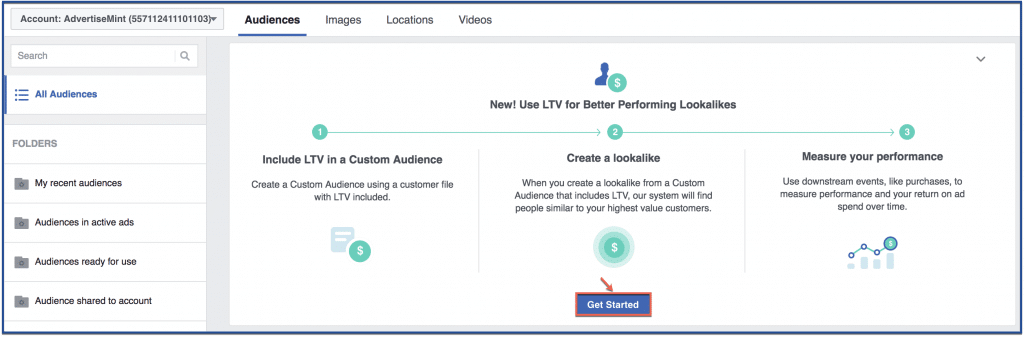
Step 3: Click “Get Started” again
Your welcome message with then be followed by more information about the new feature. If you want to know more about the new feature, you can click the accordion boxes containing FAQs. Click “Get Started” to continue.
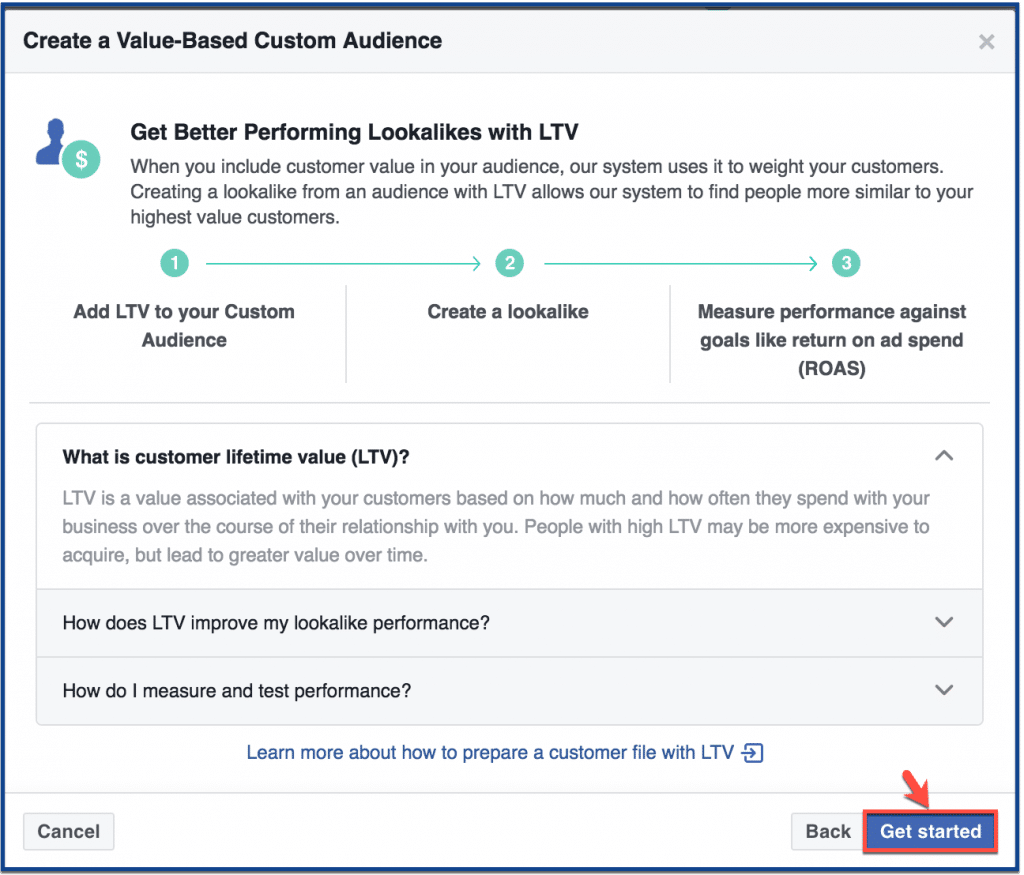
Step 4: Accept the terms
The terms for the new feature will appear. Click “Accept” to accept the terms.
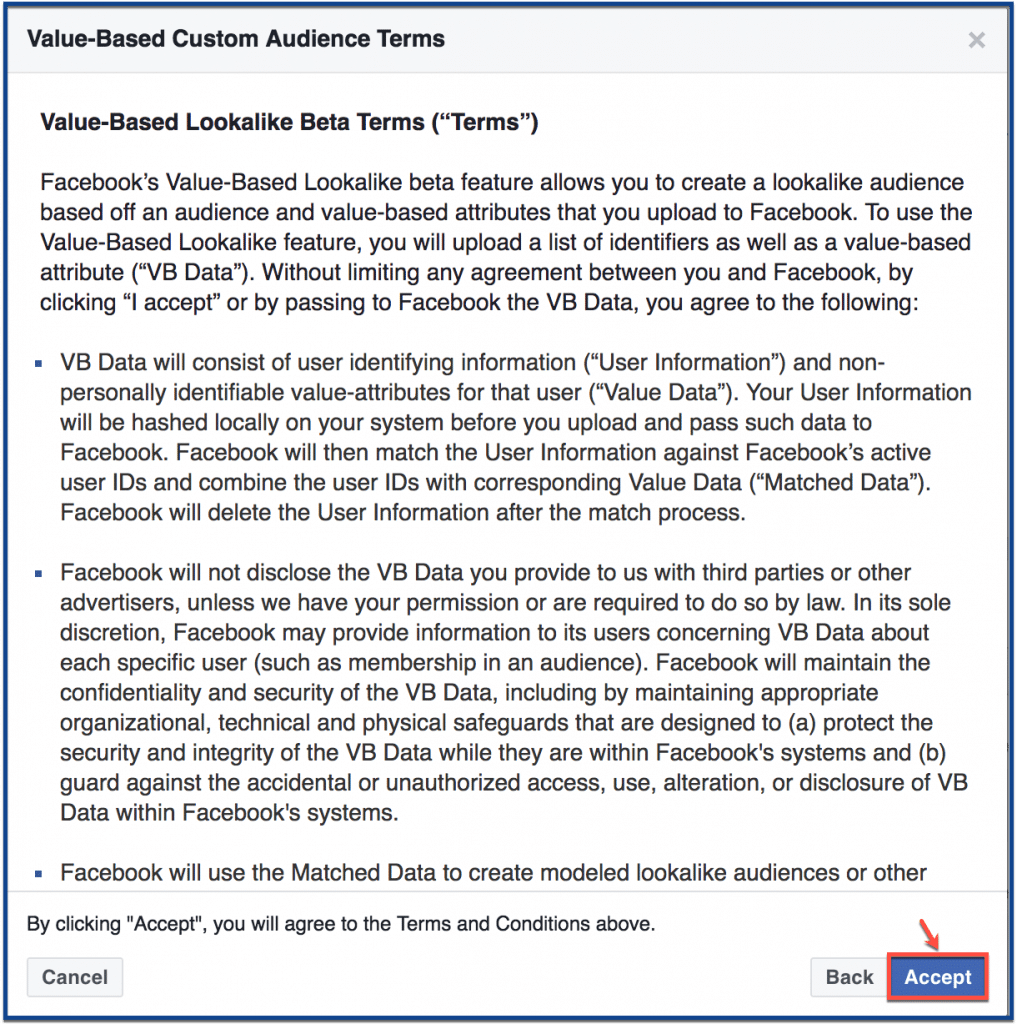
Step 5: Upload Custom Audience file
Upload a Custom Audience. If you prefer, you can give your Custom Audience a name and a description. Once you’re finished, click “Next.”
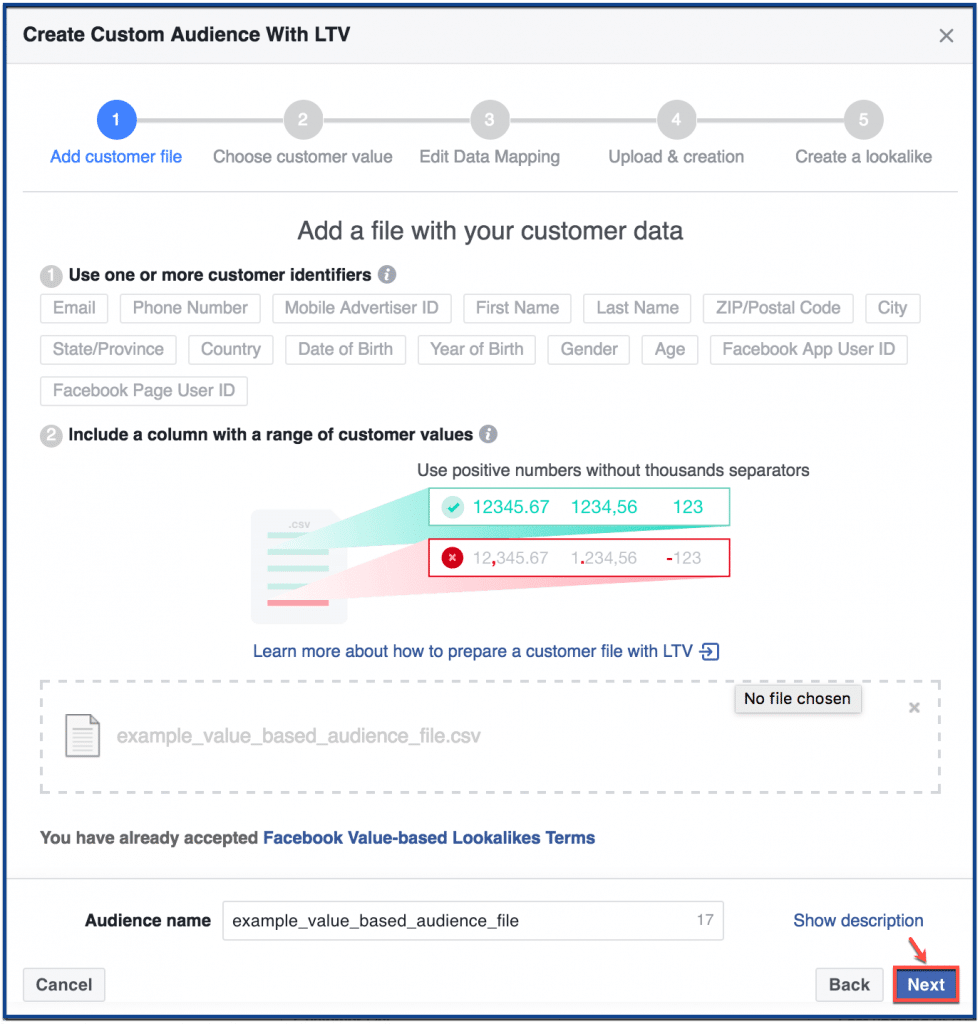
Step 6: Choose your customer value
Expand the dropdown menu and choose a customer value. Click “Next.”
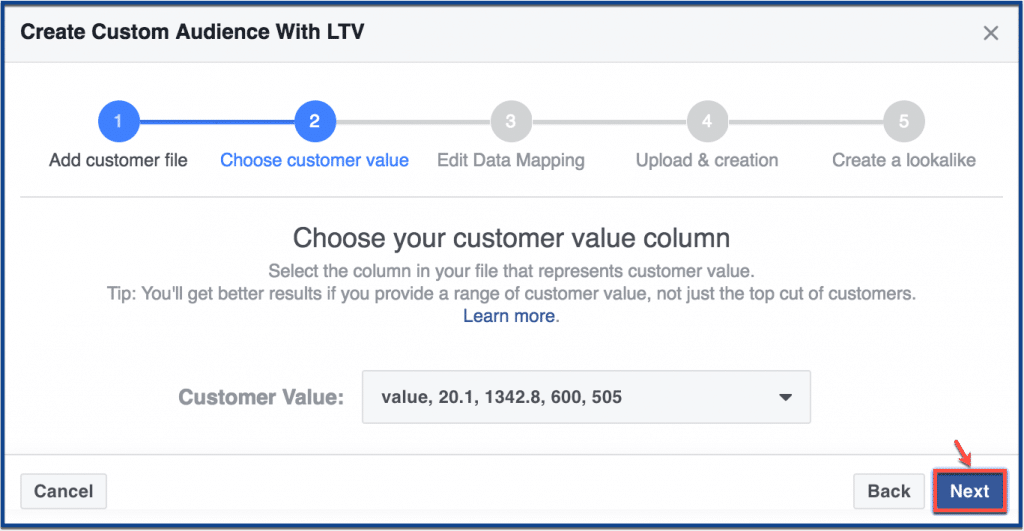
Step 7: Click “Upload & Create”
Click “Upload & Create.”
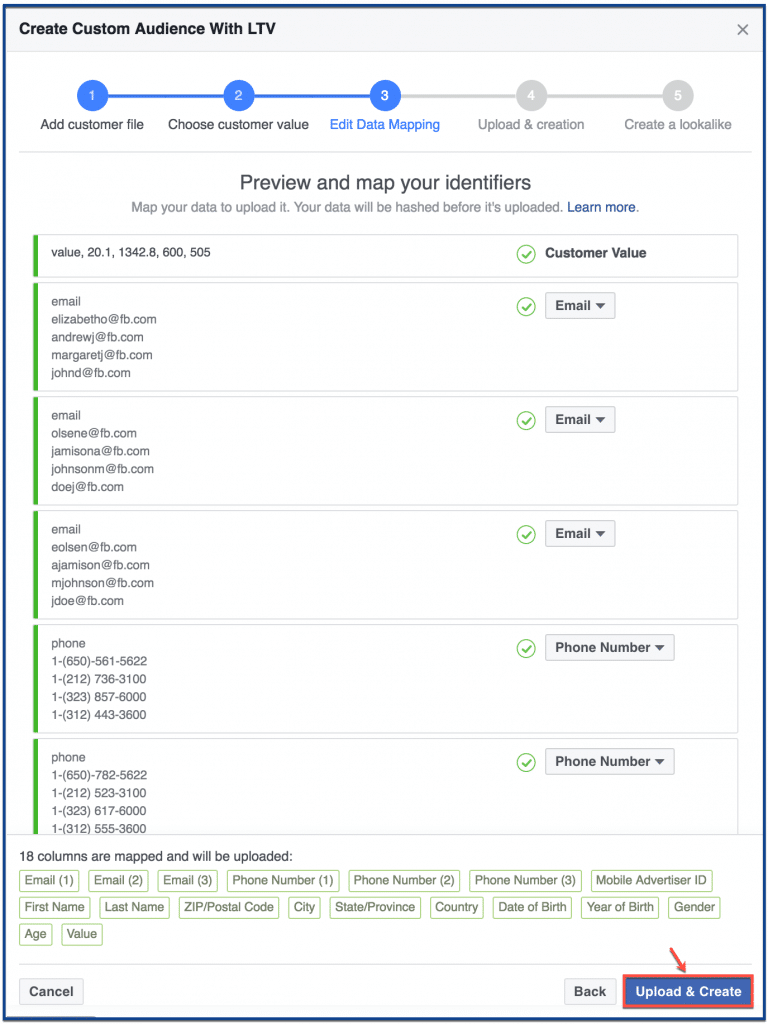
Step 8: Click “Create Lookalike”
Once your Custom Audience uploads, click “Create Lookalike” to create a Lookalike Audience with your Custom Audience LTV as a source.
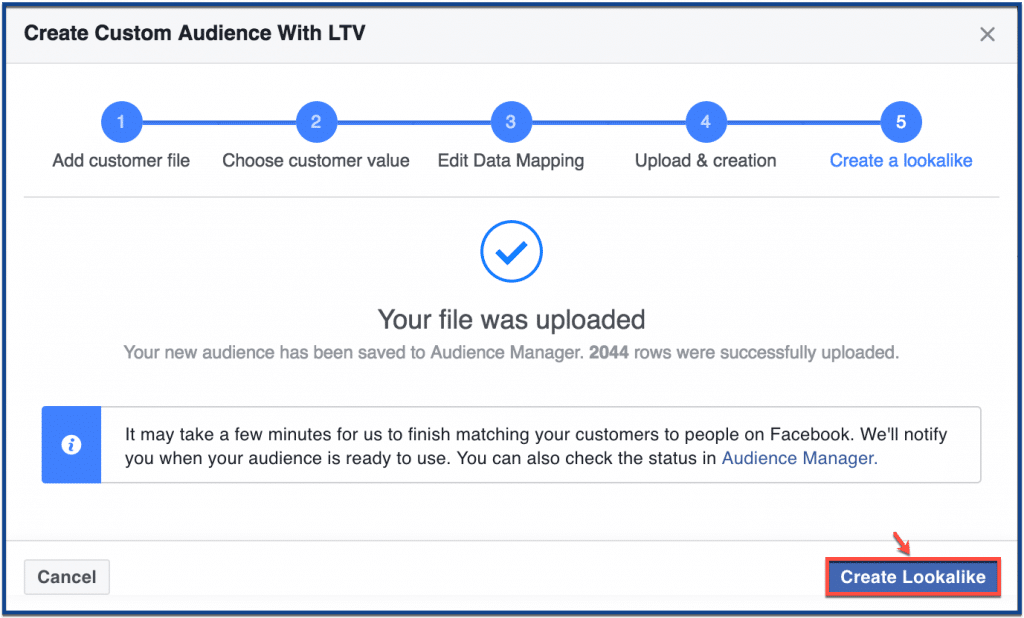
Step 9: Create a Lookalike Audience
To create your Lookalike Audience, you must choose the location you want Facebook to find customers from. Next, you must choose an audience size, or the amount of people you want Facebook to find. Afterward, click “Create Audience.”
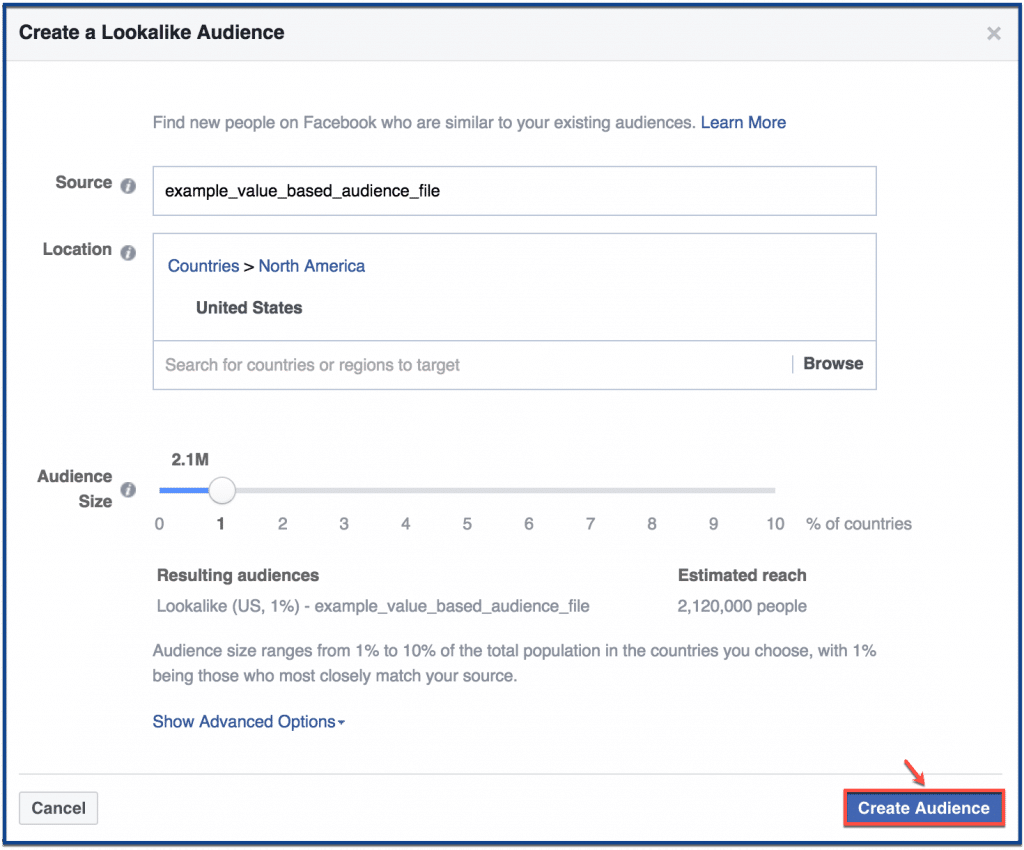
Step 10: You’re done
And that’s all there is to it.

Why create a value-based lookalike audience?
Creating a value-based lookalike audience offers a strategic advantage in Facebook advertising. This approach allows you to target individuals who not only share characteristics with your existing customers but also possess a higher potential for generating substantial revenue.
By honing in on high-value customers, you can maximize the impact of your campaigns and allocate resources more efficiently. This method goes beyond reaching a broader audience; it focuses on reaching the right audience – those who are likely to bring tangible business growth.
Whether you are aiming to boost sales, increase engagement, or drive conversions, a value-based lookalike audience empowers you to connect with individuals who hold significant value for your business.
Best practices for Creating a value-based lookalike audience
Creating a value-based lookalike audience involves a strategic approach to ensure its effectiveness. Here are some best practices to consider:
Clean and Segment Your Customer Data
Start by organizing and segmenting your customer data based on their lifetime value (LTV). This helps you identify your high-value customers more accurately.
Focus on Quality Over Quantity
Prioritize high-quality data over a large dataset. Accurate and relevant data ensures your value-based lookalike audience closely resembles your high-value customers.
Regularly Update Your Customer Data
Keep your customer data up to date. As customer behavior changes over time, updating your data ensures your lookalike audience remains relevant and effective.
Choose the Right Customer Value Metric
Select a relevant metric for determining customer value, such as purchase frequency, total spending, or LTV. The metric you choose should align with your business goals.
Test Audience Sizes
Experiment with different audience sizes when creating your value-based lookalike audience. Smaller audience sizes may provide a closer match to your high-value customers.
Refine Your Audience
Continuously monitor the performance of your value-based lookalike audience. Adjust audience size, location, and metrics as needed to optimize results.
Craft Compelling Ad Content
Tailor your ad content to resonate with your high-value audience. Highlight benefits that are likely to appeal to them based on their spending behavior and preferences.
Use Customized Offers
Create offers and promotions that cater specifically to your value-based audience’s preferences and spending habits.
Measuring success of value-based lookalike audience campaigns
Measuring the success of your Value-Based Lookalike Audience campaigns is essential to ensure that your efforts are yielding the desired results. Here’s how you can effectively measure the success of these campaigns:
1. Key Performance Indicators (KPIs)
- Return on Ad Spend (ROAS): Calculate the revenue generated from your campaigns divided by the cost of advertising. A higher ROAS indicates a more successful campaign.
- Conversion Rate: Measure the percentage of users who take the desired action, such as making a purchase or signing up, in relation to the number of ad clicks.
- Click-Through Rate (CTR): Monitor the percentage of users who click on your ads compared to the total number of impressions. A higher CTR suggests better engagement.
- Cost Per Acquisition (CPA): Determine the cost of acquiring a customer through your campaign. A lower CPA is favorable
2. Audience Performance
- Audience Growth: Track the growth of your value-based lookalike audience over time. Are you consistently adding high-value users to your audience?
- Engagement Metrics: Analyze engagement metrics such as likes, comments, shares, and post interactions to gauge audience interest and interaction.
3. Comparison with Regular Lookalike Audiences
Compare the performance of your value-based lookalike audience campaigns with campaigns targeting regular lookalike audiences. Are value-based campaigns delivering better results?
4. Sales and Revenue
Monitor actual sales and revenue generated from your campaigns. Are you seeing an increase in revenue from high-value customers?
Final Thoughts
Building a value-based lookalike audience on Facebook goes beyond just selecting an audience; it’s about being precise and making a significant impact. When you identify individuals who are highly valuable to your business and create campaigns customized to their likes and interests, you’re laying the groundwork for business growth.
FAQs
What is a value-based lookalike audience?
A value-based lookalike audience is a group of people who are similar to your existing customers in terms of their purchase value, lifetime value, or engagement. By targeting your ads to this audience, you can reach potential customers who are likely to be interested in your products or services.
Why should I create a value-based lookalike audience?
There are several reasons why you should create a value-based lookalike audience:
- Reach targets who are likely to be interested in your products or services.
- Chances of converting leads into customers.
- Improve your return on ad spend (ROAS).
- Target your ads more effectively.
- Increase brand awareness.
How do I create a value-based lookalike audience?
To create a value-based lookalike audience, you will need to:
- Collect data on your existing customers.
- Identify the metrics that matter most to your business.
- Create a custom audience based on these metrics.
- Use Facebook’s Lookalike Audience tool to create a lookalike audience based on your custom audience.
What are the best practices for creating a value-based lookalike audience?
Here are some best practices for creating a value-based lookalike audience:
- Use a variety of data sources.
- Be specific when defining your custom audience.
- Use a large custom audience.
- Test different targeting options.
- Monitor the performance of your ads.
How do I measure the success of my value-based lookalike audience campaigns?
- Cost per acquisition (CPA)
- Return on ad spend (ROAS)
- Conversion rate
- Reach
- Frequency
