Advertisers can build a Custom Audience from an existing customer list compiled by information obtained from Lead Ads and sign ups, among other avenues. With a Custom Audience uploaded, Facebook can better target your ads. For instance, if you obtained contact information from a Lead Ad, the users who filled the form are more likely to respond to your ads. Thus, Custom Audiences allows advertisers to target those who have already expressed interest in their business.
Usually, advertisers upload an excel sheet filled with their customer’s information. If this sheet is not formatted correctly, an error message will appear and prevent you from uploading your Custom Audience. To prevent complications, consider reaching out to a Facebook ads service and follow the formatting guidelines below.
The two most important tips on compiling your data are:
-
Always include the country code on phone numbers even if all the data come from the same country.
-
Always include your customers’ countries in their own column in your file even if all of your data is from the same country.
| Data type | Column header | Description and formatting guidelines | Examples |
|---|---|---|---|
| We accept up to 3 separate email address columns in US and international formats. |
|
||
| Phone Number | phone | Phone numbers must include a country code to be used for matching. For example, a 1 must precede a phone number in the United States. We accept up to 3 phone numbers as separate columns, with or without punctuation.
Important: Always include the country code as part of your customer’s phone numbers, even if all of your data is from the same country. |
|
| First Name | fn | We accept first name and first name initial, with or without accents. Initials can be provided with or without a period. |
|
| Last Name | ln | We accept full last names with or without accents. |
|
| City | ct | We accept full city names as they normally appear. |
|
| State/Province | st | We accept full names of US and international states and provinces, as well as the abbreviated versions of US states. |
|
| Country | country | Country must be provided as an ISO two-letter country code.
Important: Always include your customers’ countries in their own column in your file, even if all of your data is from the same country. Because we match on a global scale, this simple step helps us match as many people as possible from your customer list. |
|
| Date of Birth | dob | We support 18 different date formats to accommodate a range of month, day and year combinations, with or without punctuation. |
|
| Year of Birth | doby | We accept year of birth as a 4- digit number, YYYY. | 1986 |
| Age | age | We accept age as a numerical value. |
|
| Zip/Postal Code | zip | We accept US and international zip and postal codes. US zip codes may include a 4-digit extension as long as they are separated by a hyphen. The extention is not required and will not further improve match rate. |
|
| Gender | gen | We accept an initial to indicate gender. |
|
| Mobile Advertiser ID | madid | We support 2 types of mobile advertiser IDs: Android’s Advertising ID (AAID), which Google provides as part of Android advertising, and Apple’s Advertising Identifier (IDFA), which Apple provides as part of iOS in its ads framework. |
|
| Facebook App User ID | uid | An ID corresponding to someone who uses an app that can be retrieved through the Facebook SDK. We support numerical user IDs associated with your facebook application. |
How To Upload Data Using Custom Audiences?
To upload data using Facebook Custom Audience on Business Manager, simply follow the steps below.
1. Click “Create Audience” then choose “Custom Audience”
Create Audience is located under Audiences. Custom Audience will drop down under Create Audience.
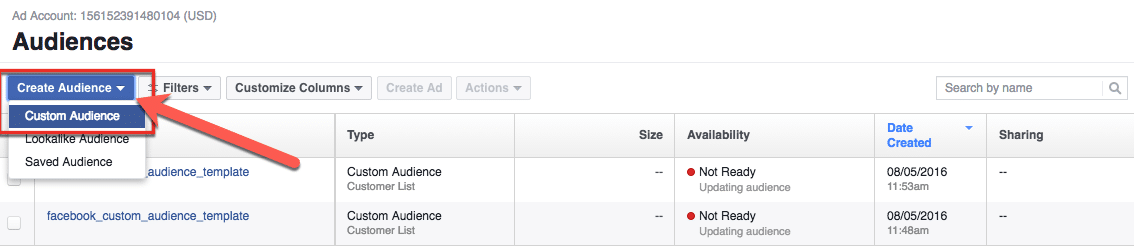
2. Click “Customer File”
Customer File is the first option.
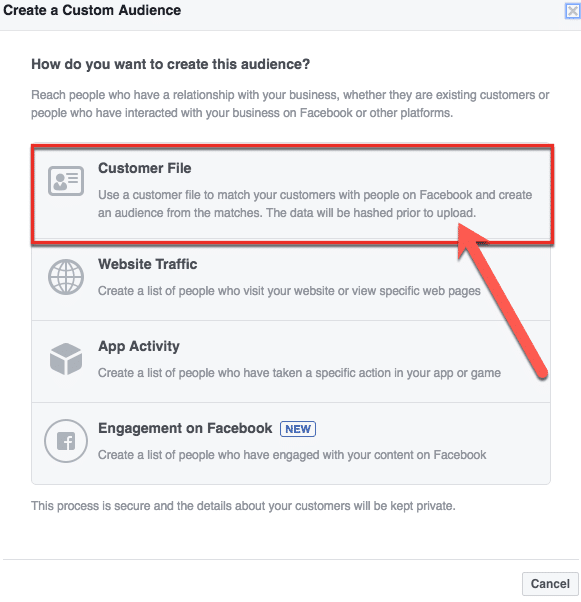
3. Click “Choose a file or copy and paste data”
Afterward, click “Choose a file or copy and paste data“.
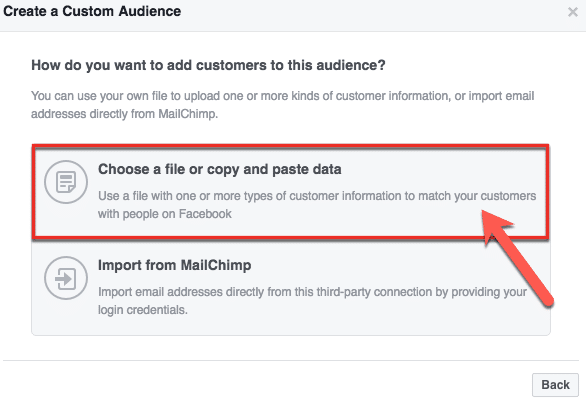
4. Click “Upload File”
Click “Upload File” to upload your data.
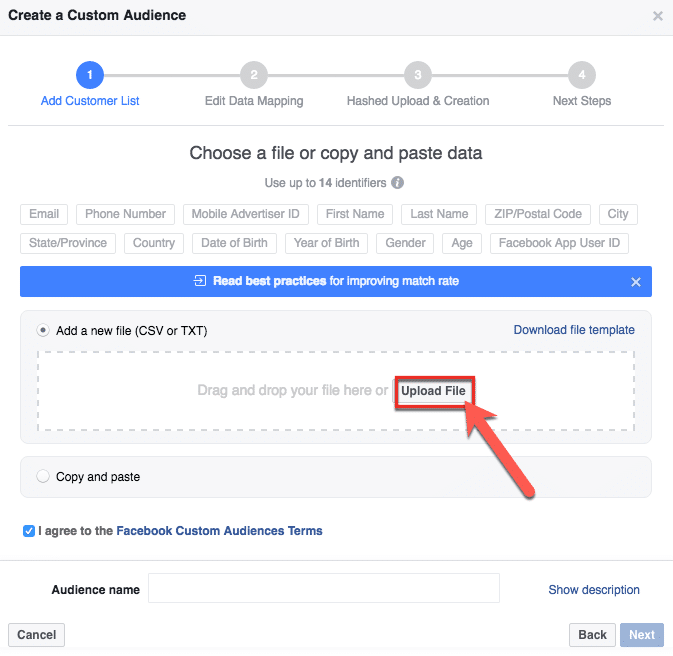
5. Click “Next”
After you choose a file, click “Next” to proceed.
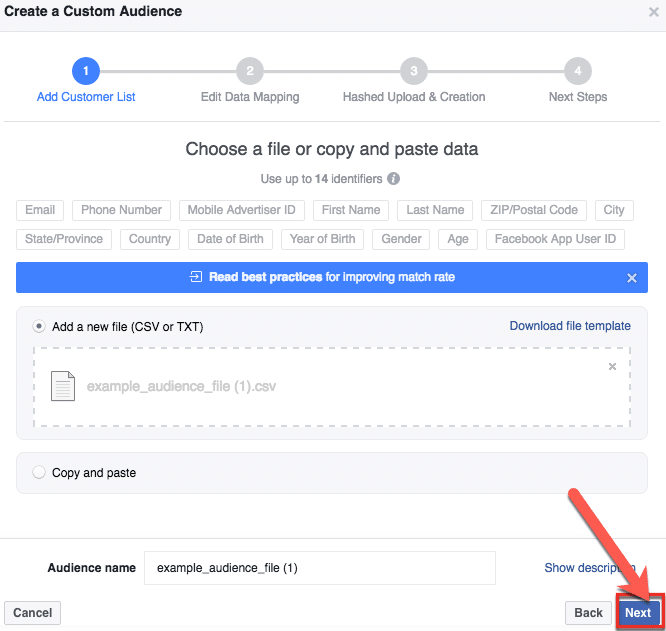
6. Click “Upload & Create”
After uploading your data, click “Update & Create” to create your custom audience.
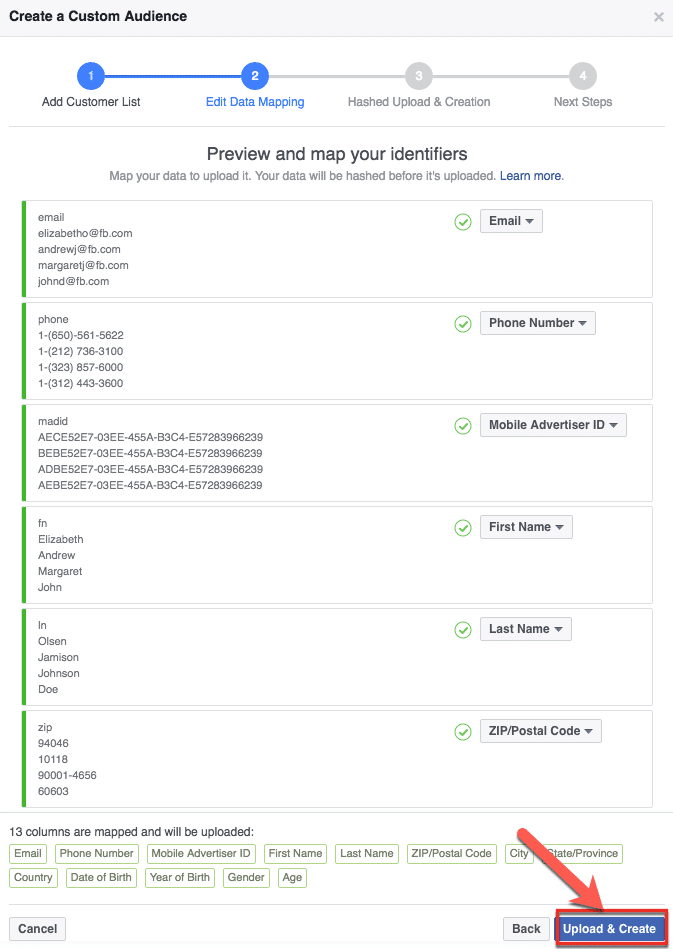
7. Wait
Depending on your data size, upload time may be quick or slow.
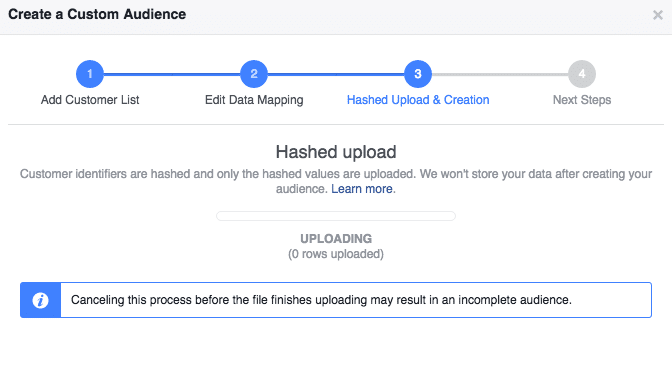
8. You’re Done!
Congratulations, you’ve uploaded Custom Audience data using Multiple data types!
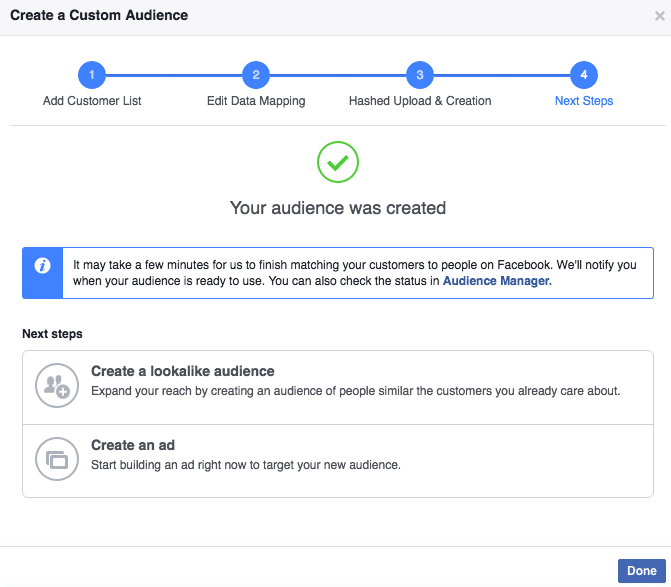
Best practices for creating and using custom audiences.
1. Use a clean and well-formatted CSV file. Your CSV file should have the following columns:
- Identifier: This is the unique identifier for each person in your list. Facebook accepts the following identifiers:
- Email addresses
- Phone numbers
- Facebook user IDs
- Mobile advertiser IDs
2. Avoid using any special characters in your file names or column headers. Special characters can cause problems with the upload process.
3. If you have a large customer list, you may want to upload it in batches. This will help to reduce the risk of errors.
4. Create multiple custom audiences. You can create multiple audiences based on various benchmarks, such as website visitors, email subscribers, or previous customers. This will provide you with more options for targeting your ads effectively.
Final Thoughts
The process might initially seem a bit technical, but remember, practice makes perfect. With each custom audience you create and each campaign you run, you’ll become more adept at leveraging this powerful tool. So go ahead, upload that custom audience, and witness the transformation it brings to your Facebook advertising.
FAQs
What is a custom audience?
A custom audience on Facebook is a group of individuals or users that you can create based on specific criteria like email addresses, phone numbers, website visitors, etc.
What data types can I use to create a custom audience on Facebook?
Facebook offers various options for creating custom audiences. You can use customer lists (like email addresses and phone numbers), website traffic data, app user data, and engagement data (such, people who have interacted with your Facebook page or posts) to create custom audiences.
Can I combine custom audiences with other Facebook advertising tools for better targeting?
Yes, you can! Facebook allows you to create Lookalike Audiences based on your custom audience data. These are audiences that share similar characteristics with your custom audience. Combining custom audiences with Lookalike Audiences can help you reach new potential customers who resemble your existing audience.
What metrics should I monitor to gauge the effectiveness of my custom audience campaigns?
To measure the effectiveness of your custom audience campaigns, keep an eye on key metrics like click-through rates (CTR), conversion rates, return on ad spend (ROAS), and return on investment (ROI). These metrics will help you understand how well your campaigns are performing and where adjustments might be needed.
What are the limitations of custom audiences?
There are a few limitations to custom audiences. Here are a few:
- The size of your custom audience is limited. You can only create custom audiences of up to 1,000,000 people.
- Custom audiences can only be used for certain types of ads. For example, you cannot use custom audiences for political ads.
Was this How To article about uploading a Facebook Custom Audience on Business Manager easy and informative? Leave your thoughts on the comments section below!
