Facebook Ads Manager is a powerful tool that tracks the performance of your Facebook ads. However, with so much data to sift through, finding the insights you need can be challenging.
That’s where filters come in. Filters allow you to narrow down your data so you can focus on the metrics that matter most to you.
What are Filters?
Filters on Facebook Ads Manager are a set of powerful tools designed to refine and tailor your data analysis experience.
These tools enable you to sift through the abundance of information within Ads Manager and focus on specific insights that matter most to your campaigns.
By allowing you to sort and organize data based on various criteria, such as date ranges, performance metrics, campaign objectives, and delivery statuses, Filters empower you to make informed decisions, optimize strategies, and extract actionable insights with precision.
Whether you’re analyzing campaigns, ad sets, or individual ads, Filters provide a streamlined and efficient way to navigate the complexities of data-driven advertising on Facebook.
How to use the Filters option on Facebook?
Filters, a button located on the upper right side of Ads Manager, is a tool you use to narrow your list of ad campaigns.
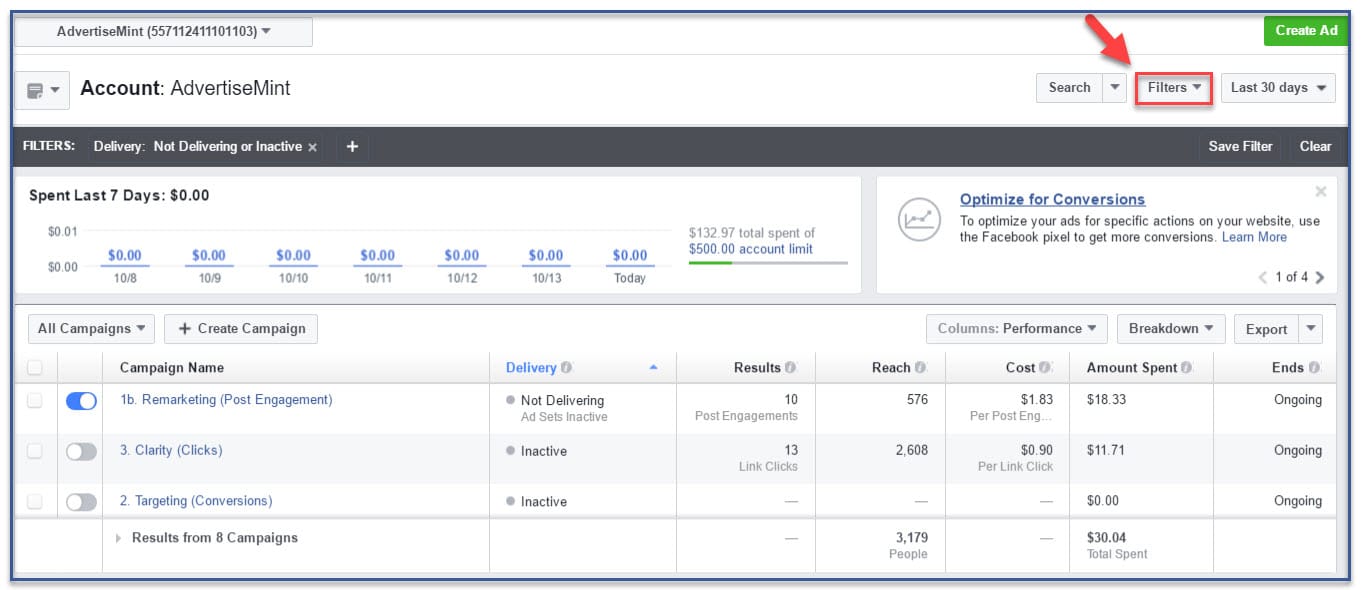
When you go to Ads Manager, you will immediately see a long list of all the campaigns you have ever created, including campaigns that are no longer delivering, campaigns that are active, and campaigns that have ended, among many other types. Facebook advertising services are well acquainted with this window.
If you want to view a specific kind of campaign, for example a campaign that is no longer delivering, you can click the tab “Filters” then click “Not Delivering.” Thanks to filters, you can find a specific campaign quickly and easily.
You can also filter by multiple criteria. For example, if you want to see campaigns that are pending review and that are inactive, you can do so by clicking “Pending Review” and “Inactive” on the drop down menu.
If no results appear, it is because you have no campaigns that fit your criteria. If, for example, your filter “Inactive” brought no results, that is because you do not have any ads that are inactive.
Not only can you filter by delivery, but you can also filter according to:
- Objective
- Buying type
- Placement
- Metrics
- Date Updated
If none of these please you, you can also create your own filter.
The next time you visit Ads Manager, give the Filters tool a try.
Why user filters option for Facebook ads?
Using the Filters option in Facebook Ads Manager offers a range of benefits that enhance your data analysis and campaign management.
To get more insights into your audience
Facebook ad filters can help you better understand your audience by providing data on their demographics, interests, and behavior.
This information can be used to improve your targeting and messaging and to create more effective ad campaigns.
To optimize your ad campaigns
By using filters to target your ads to specific groups of people, you can improve the performance of your campaigns by making sure that your ads are seen by the people who are most likely to be interested in them.
This can lead to lower costs per conversion and a higher return on investment (ROI).
Customized Reporting
Filters enable you to customize your reports based on specific criteria. This tailoring allows you to present insights that are most relevant to your goals, making your reporting more insightful and effective.
Collaborative Workflow
Filters make it easier to share specific insights with team members, stakeholders, or clients. Exporting filtered data facilitates collaborative discussions and aligns your team toward common goals.
Optimal Resource Allocation
Filters assist in optimizing your budget allocation by revealing which campaigns, ad sets, or ads generate the most value. This ensures you direct resources where they have the greatest impact.
Different types of filters
There are different types of filters that you can use on Facebook Ads Manager. Some of the most common filters include:
- Ad set: This filter allows you to filter by ad set name, ID, or status.
- Campaign: This filter allows you to filter by campaign name, ID, or status.
- Date range: This filter allows you to filter by the date range you want to view data for.
- Location: This type allows you to filter by the location of your ad impressions or clicks.
- Device: This filter allows you to filter by the device from which your ad impressions or clicks came.
Steps to Create your Own Facebook ads Filters?
Here are the steps on how to create your own Facebook ads filters:
- Go to Facebook Ads Manager and click the Filters button in the top right corner of the screen.
- Click on the Create new filter button.
- Give your filter a name and a description.
- Select the criteria you want to filter by. You can filter by ad set, campaign, date range, location, device, interest, and more.
- Click on the Create button.
Tips for using Filters Effectively
Here are some tips for using filters effectively on Facebook Ads Manager:
- Use multiple filters: You can use multiple filters simultaneously to narrow your data further. For example, you could filter by ad set, campaign, and date range to get a specific view of your ad performance.
- Save your filters: If you find a set of filters that you use frequently, you can save them so you can easily apply them to your data later.
- Export your filtered data: If you want to share it with someone else or analyze it in another program, you can export it to a CSV file.
Conclusion
Filters are a powerful tool that can help you get the most out of Facebook Ads Manager.
By utilizing filters, you have the ability to refine your data and concentrate on the metrics that are most important for your purposes. This will help you improve your ad campaigns and get better results.
FAQs
What are filters on Facebook Ads Manager?
Filters are a way to narrow down your data in Facebook Ads Manager so you can focus on the metrics that matter most to you. You can filter by ad set, campaign, date range, location, device, interest, etc.
How do I use filters on Facebook Ads Manager?
To use filters on Facebook Ads Manager, follow these steps:
- Go to Facebook Ads Manager and click on the “Filters” button in the top right corner of the screen.
- Select the filters you want to use.
- Click the “Apply” button.
What Can I Filter Using Facebook Ads Manager?
You can filter a range of data using Facebook Ads Manager, including campaigns, ad sets, and individual ads. The filtering options encompass date ranges for analysis, performance metrics like clicks and conversions, campaign objectives, and delivery statuses.
How do filters help improve campaign performance?
Filters empower you to analyze campaigns more effectively by isolating specific elements for assessment. By identifying underperforming ads, ad sets, or campaigns, you can optimize your strategy, allocate resources more efficiently, and make informed decisions that enhance overall campaign performance.
Can I Export Filtered Data from Ads Manager?
Yes, you can export filtered data from Facebook Ads Manager for further analysis or sharing. Once you’ve applied filters and obtained the desired insights, you can export the data in various formats, such as CSV or Excel.
Did you find this article helpful and informative? Leave your comments or share to friends.
