Keeping in contact with your fans allows you to appear more approachable and friendly. The best Facebook ad agency knows that.
The more approachable and friendly you are, the more likely fans remain loyal. If they are loyal, they will less likely unlike your page. You can keep in touch with your fans by commenting on their post on your profile or replying to their comments and questions. However, you can more intimately connect to your fans with Facebook messenger, a tool that allows users to message others privately and directly. Below are two ways to access your fan messages.
Option 1
Step 1: Go to your Facebook news feed
Visit your news feed at facebook.com. Click your fan page on the left column of your news feed under “Favorites“.
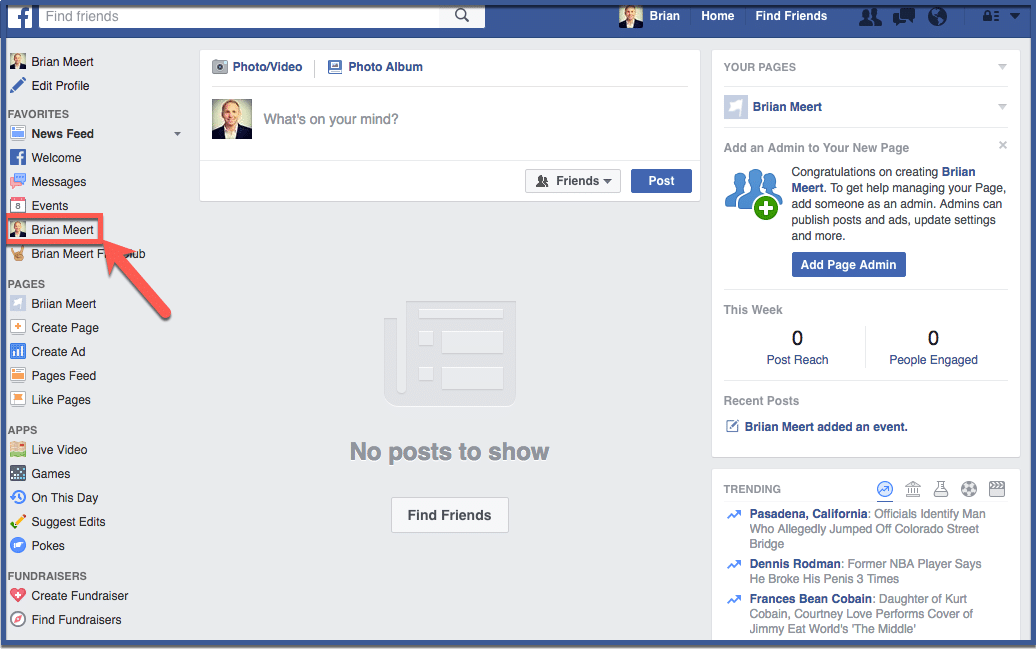
Step 2: Click “Messages”
Click the “Messages” tab under the Facebook search engine.
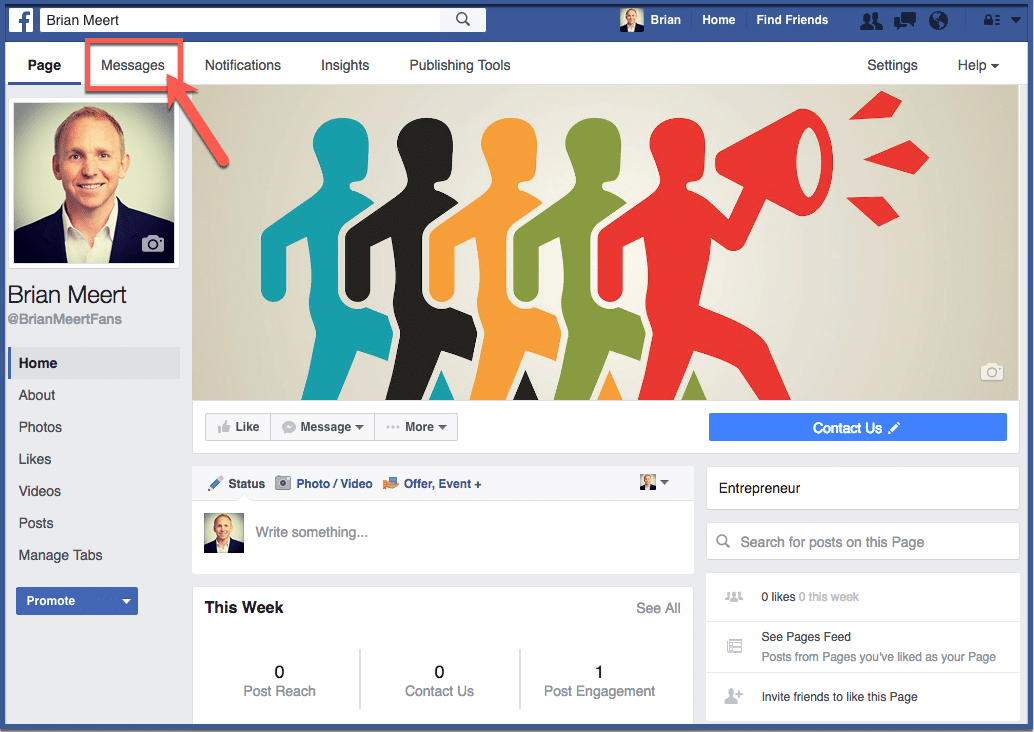
Step 3: You’re done!
Your messages should appear in this page.
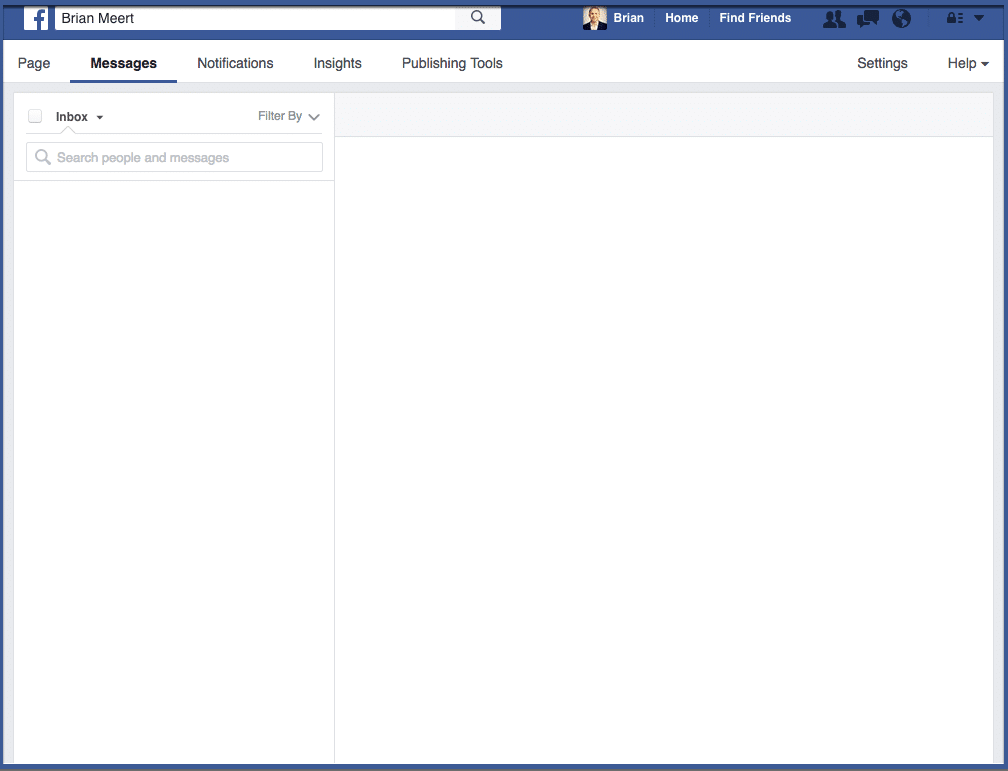
Option 2
Step 1: Click “Messages”
Hover over “Messages” under the left side of your cover photo. Click “View Messages” on the drop down menu.
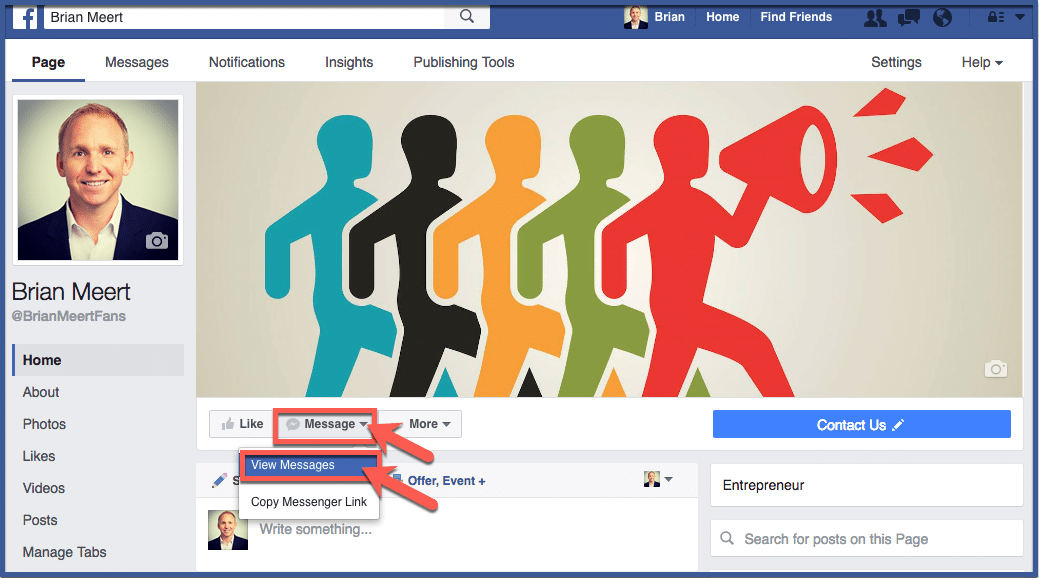
Step 2: You’re done!
Your messages should appear in this page. What’s next? You can view fan notifications.
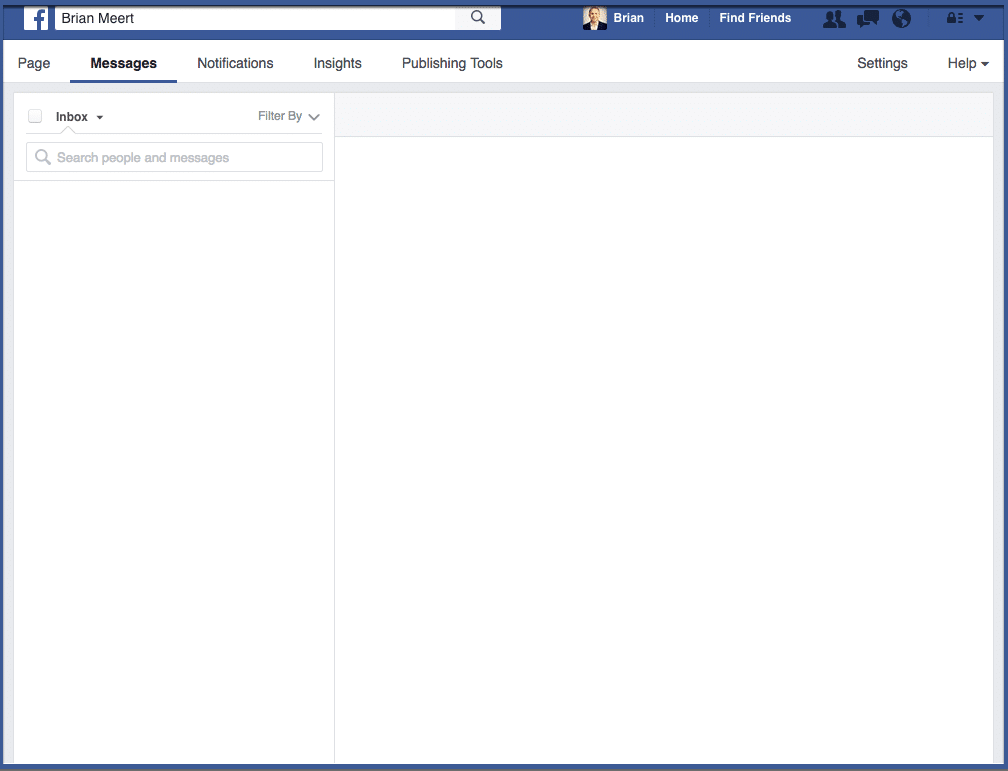
The Significance of Facebook Fan Page Messages
Messages on your Facebook Fan Page are more than just text on a screen. They represent a direct line of communication between you and your audience.
Whether it’s a customer inquiry, positive feedback, or a simple shout-out, these messages allow you to establish a personal connection, foster brand loyalty, and address concerns promptly. In a world where interactions matter, each message is an opportunity to create a lasting impression.
Reading and Responding to Messages
When you click on a conversation, the messages will appear in a chat-like format. You can read through the messages and give your reply in the text box at the bottom of the conversation.
Once your response is ready, hit the “Send” button to reply to the fan’s message. Keep the conversation flowing by alternating between reading and responding.
Using Message Filters and Labels
Managing messages becomes more critical as your Fan Page grows and interactions increase. Facebook provides filters and labels to help you categorize and organize your conversations.
You can assign labels like “Customer Inquiry,” “Feedback,” or “Collaboration” to messages. To use filters, simply click on the “Filters” option within the Messages tab and select the labels you wish to view.
Utilizing Quick Replies
Efficiency is key when managing messages. To save time on frequently asked questions, Facebook offers a feature called “Quick Replies.” These are pre-defined responses that you can use to address common queries.
To set up Quick Replies, go to your Page Settings, click on “Messaging,” and find the “Saved Replies” section. You can create and manage your Quick Replies from there for swift and consistent communication.
Engaging with Attachments
Messages often come with attachments like images, documents, or videos. To view and engage with these attachments, simply click on the attachment within the conversation.
This feature enables you to understand the context of the message and respond accordingly fully.
Archiving and Deleting Messages
To keep your Messages inbox organized, you can archive or delete conversations. Archiving moves the conversation out of your main inbox but retains it for future reference.
To archive a conversation, click on the conversation, open the options menu (represented by three dots), and select “Archive.” You can remove the chat by selecting “Delete” from the options menu if the chat is no longer relevant.
Enabling Messenger Auto-Responses
For seamless communication, you can set up auto-responses on Messenger. These automated messages can provide instant acknowledgment or direct fans to relevant resources.
To enable Messenger auto-responses, go to your Page Settings, click on “Messaging,” and find the “Response Assistant” section. From there, you can activate and customize your auto-responses.
Managing Fan Page Messages on Mobile
While the steps mentioned above can be carried out on a computer, you can also manage your Fan Page messages on the go using the Facebook Pages Manager app.
Available for both iOS and Android devices, this app provides a user-friendly interface for you to stay connected with your audience, even when you’re away from your desk.
Conclusion
Becoming skilled at looking at and handling Facebook Fan Page messages can greatly help businesses create strong connections with their audience.
By using this step-by-step guide, you can talk well, deal with questions, and grow brand loyalty by talking on time and making it personal. Keep in mind that each message is a chance to create a good feeling and make a strong effect on your fans.
FAQs
How do I access my Facebook Fan Page messages?
To access your Facebook Fan Page messages, log in to your Facebook account, navigate to your Fan Page, and click on the “Messages” tab on the left-hand side. This will take you to the Messages inbox where you can view and manage your conversations.
Can I view attachments like images and documents in my messages?
Yes, you can. Attachments like images and documents will appear within the chat when you open a message conversation. You can click on these attachments to view and engage with them directly.
How do I set up quick replies for frequently asked questions?
To set up quick replies, go to your Page Settings, click on “Messaging,” and find the “Saved Replies” section. From there, you can create pre-defined responses for common questions to save time and provide consistent answers.
Can I manage Facebook Fan Page messages on my mobile device?
Yes, you can manage your Fan Page messages on the go using the Facebook Pages Manager app. Available for iOS and Android devices, this app allows you to stay connected with your audience and respond to messages from anywhere.
What if I can’t find my Facebook fan page messages?
If you can’t find your Facebook fan page messages, it’s possible that they have been filtered out. To see if this is the case, go to your fan page and click on the Settings tab. Then, click on Messages and ensure the Show filtered messages checkbox is checked.
If you still have trouble finding your Facebook fan page messages, contact Facebook support for help.
Was this article helpful and informative? Tell us what you think by commenting below. Add other tips and tricks you think this article misses.
