The Meta Pixel is a small piece of code that you can add to your website to track the actions of your visitors. This information can be used to measure the effectiveness of your advertising campaigns and to create more targeted ads. The Meta Pixel Helper is a troubleshooting tool that helps you check if your Facebook Conversion Pixel is working properly. It has been essential for every advertising agency. With this tool you can also troubleshoot common errors and learn how to improve performance.
How to Use the Facebook Pixel Helper?
The Meta Pixel Helper, commonly referred to as the Facebook pixel extension, is a chrome extension that operates in the background, automatically reviews the websites you browse for code that resembles a Facebook marketing pixel. When a website has a Facebook pixel installed, which is represented by the </> icon, the icon will turn blue, and a small badge will appear indicating the number of pixels found on the page.
If the icon does not turn blue, then there are no Facebook pixels installed on the page or the pixels are installed incorrectly. If you click the </> icon, a small popup will appear with useful information about fixing your pixel.
There are a few reasons why the Meta Pixel is so important for tracking results in advertising. First, it allows you to track conversions. This means that you can see how many people who saw your ad actually took the desired action, such as making a purchase or signing up for your email list.
Second, the Meta Pixel allows you to track the effectiveness of your ad campaigns. You can see which ads are performing well and which ones need to be improved. This information can help you to optimize your campaigns and get the most out of your advertising budget.
Third, the Meta Pixel allows you to create more targeted ads. You can use the data collected by the Meta Pixel to create audiences of people who are more likely to be interested in your products or services. This can help you to reach the right people with your ads and improve your conversion rates.
The Meta Pixel is essential for Comprehensive Data Collection, accurate attribution, conversion tracking, building custom audiences, AB testing and generating real-time insights from your Meta advertising campaigns.
How to Install the Facebook Pixel Helper?
Step 1: Go to the Chrome store
Launch your Google Chrome browser and navigate to the Chrome Web Store. You can do this by typing “chrome://extensions/” in the address bar or by searching for “Chrome Web Store” in your preferred search engine. Go to the then click “Add to Chrome“.
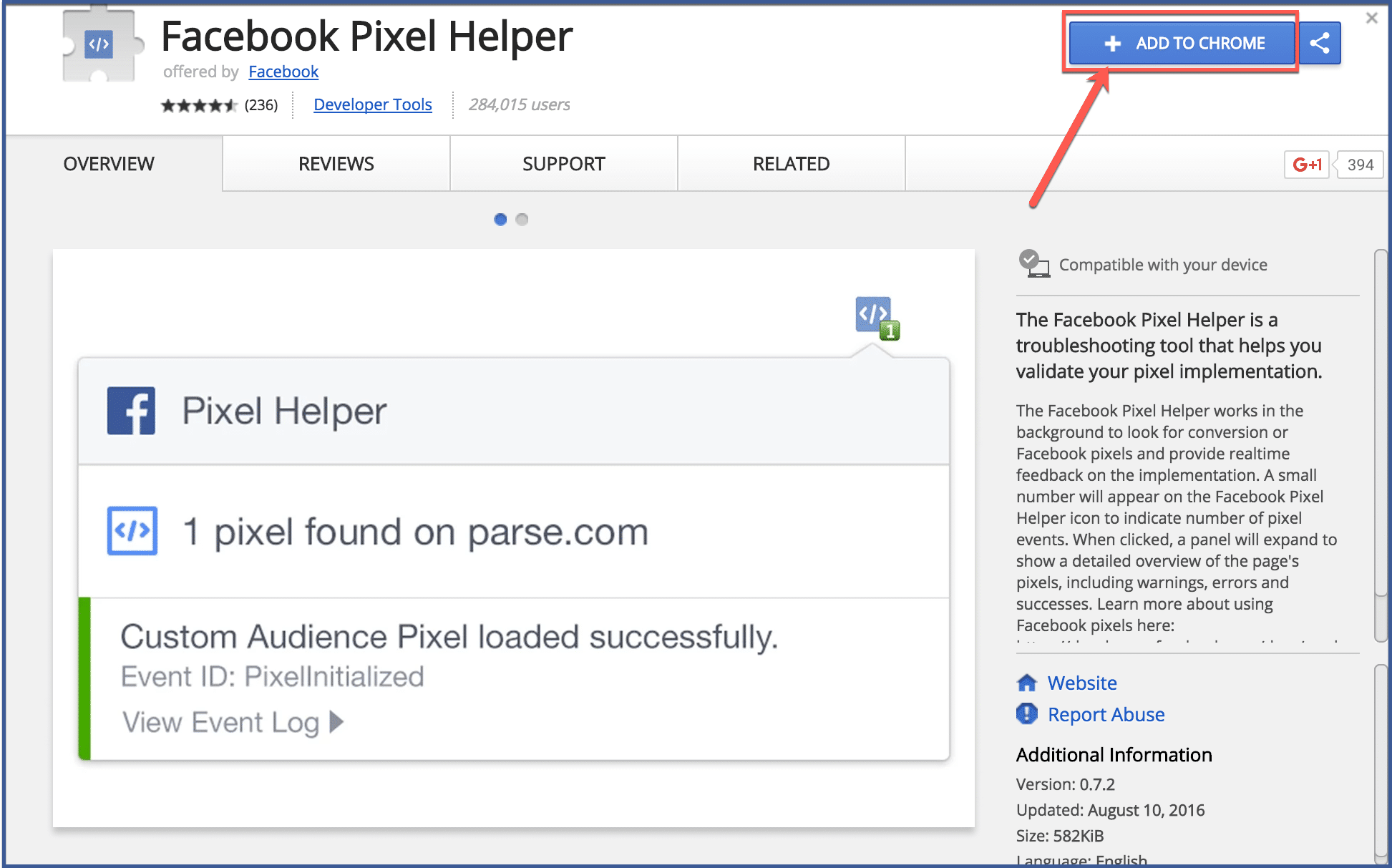
Step 2: Add to extension
In the search bar of the Chrome Web Store, type “Facebook Pixel Helper” and hit enter. The search results will display the official Facebook Pixel Helper Chrome Extension.
Click on the Facebook Pixel Helper extension from the search results to open its details page.
n the Facebook Pixel Helper extension details page, click on the “Add to Chrome” button.
A confirmation pop-up will appear, asking you to confirm the installation.
Click “Add Extension” in the pop-up to confirm the installation. Chrome will then start downloading and installing the Facebook Pixel Helper extension.
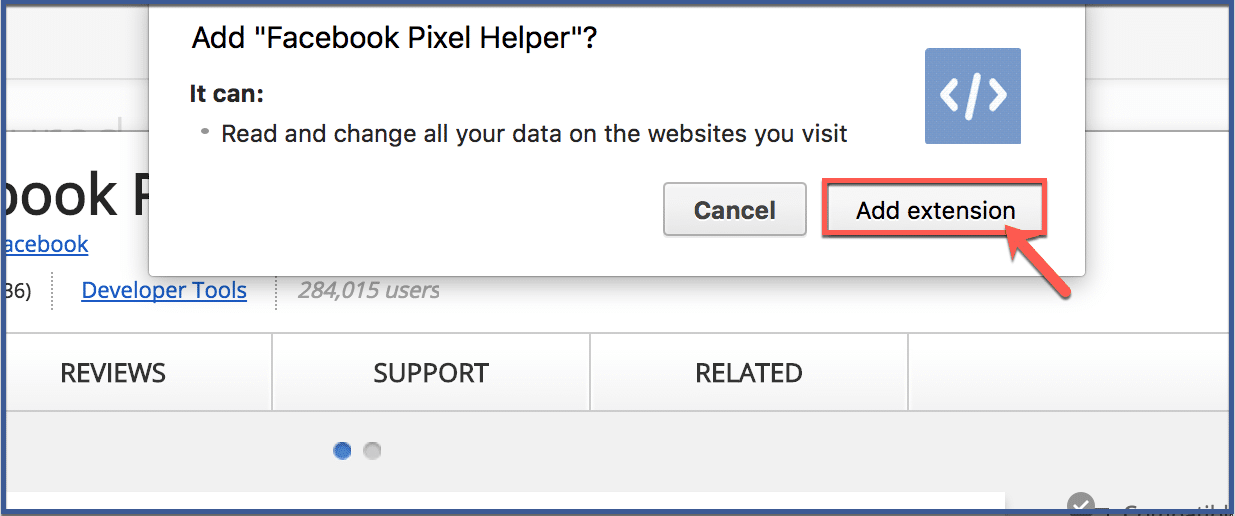
Step 3: Facebook Pixel Helper Confirmation
Once the installation is complete, you will see a notification indicating that the Facebook Pixel Helper has been added to your Chrome browser. Your Pixel Helper should be located on the upper right corner of your tool bar. Click it to activate. To make it easily accessible, you can pin the Facebook Pixel Helper to your Chrome toolbar. Right-click on the extension’s icon and select “Pin to Chrome toolbar.” To verify that the extension has been successfully installed, look for the Facebook Pixel Helper icon in your Chrome toolbar. If it’s there, you have successfully installed the extension.
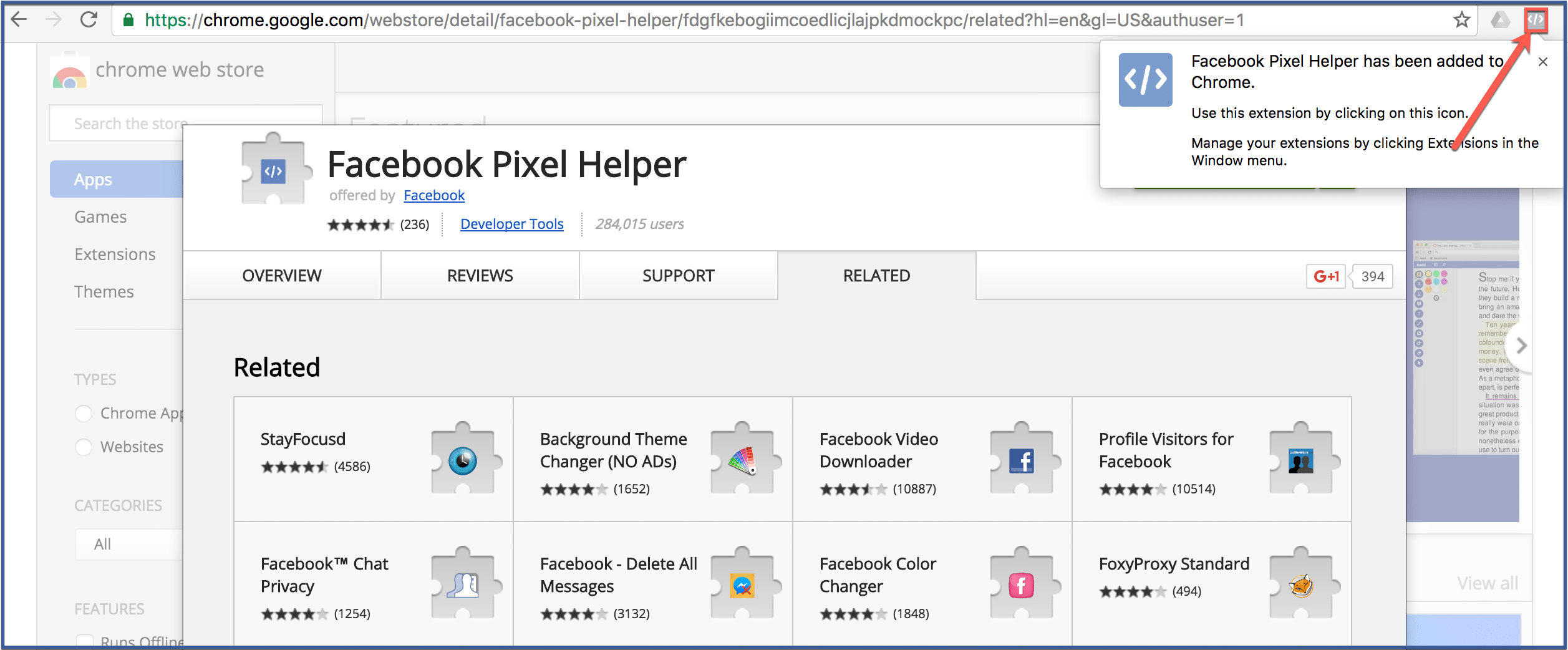
Step 4: Testing the Facebook Pixel Helper Chrome Extension
To use the Pixel Helper, simply navigate to your website in Chrome and click on the Pixel Helper icon in the address bar. A panel will appear, which will show you information about the pixels that have been found on the page, including their code, configuration, and loading status.
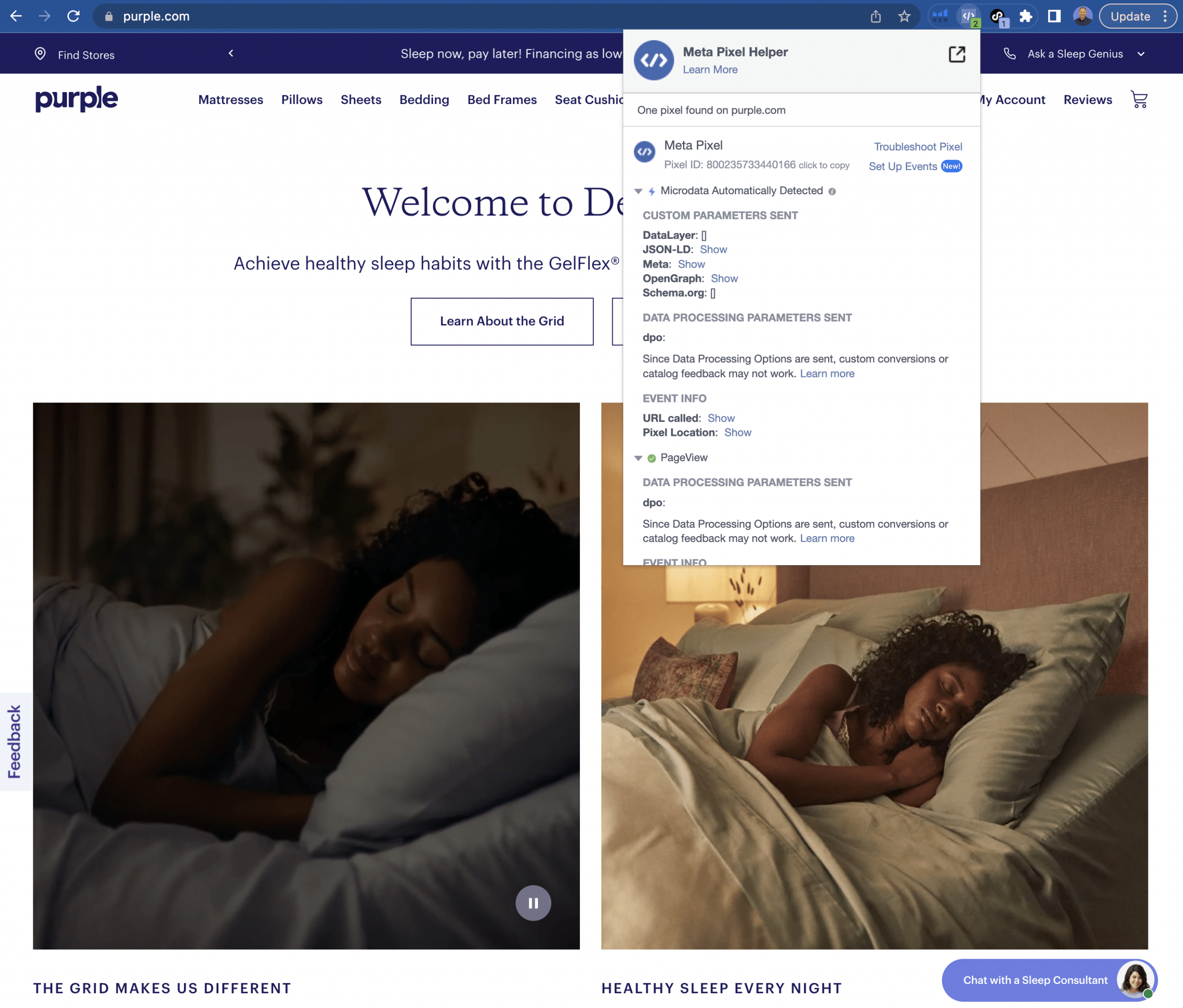
If there are any errors or warnings in your pixel’s code, the Pixel Helper will highlight them in the panel. You can then click on the error or warning to get more information about it.
The Pixel Helper also allows you to track the loading status of your pixel. This is useful for troubleshooting problems with your pixel’s loading.
The Pixel Helper can also be used to debug your pixel’s events. Events are the actions that you track with your pixel, such as a user clicking on a button or making a purchase.
To debug a pixel event, simply click on the event in the Pixel Helper panel. The Pixel Helper will then show you information about the event, such as its name, value, and firing status.
If the event is not firing correctly, the Pixel Helper will highlight the issue in the panel. You can then click on the issue to get more information about it.
Step 5: Facebook Pixel Helper Bonus Tips
Here are some additional tips for using the Facebook Pixel Helper:
- Use the Pixel Helper in incognito mode to ensure that your results are not affected by other extensions or cookies.
- If you are debugging a pixel event, try clearing your browser’s cache and cookies before reloading the page.
- If you are still having trouble with your pixel, you can contact Facebook support for help.
Congratulations! You have successfully installed the Facebook Pixel Helper Chrome Extension. To recap, The Facebook Pixel Helper is a powerful tool that can help you troubleshoot your Facebook Pixel implementation. By using the Pixel Helper, you can quickly identify and fix any errors or warnings in your pixel’s code. You can also track the loading status of your pixel and debug your pixel’s events. Now, you can use this powerful tool to monitor and troubleshoot your Facebook Pixel, ensuring accurate tracking of events and optimizing your ad campaigns for better performance. You’ll be able to have comprehensive data collection, accurate attribution, conversion tracking, custom audience building, A/B testing, and real-time insights, the Meta Pixel empowers businesses to optimize their advertising efforts effectively. Embracing the power of data-driven marketing through the Meta Pixel not only improves the return on investment but also enables advertisers to deliver more personalized and relevant experiences to their target audience.
