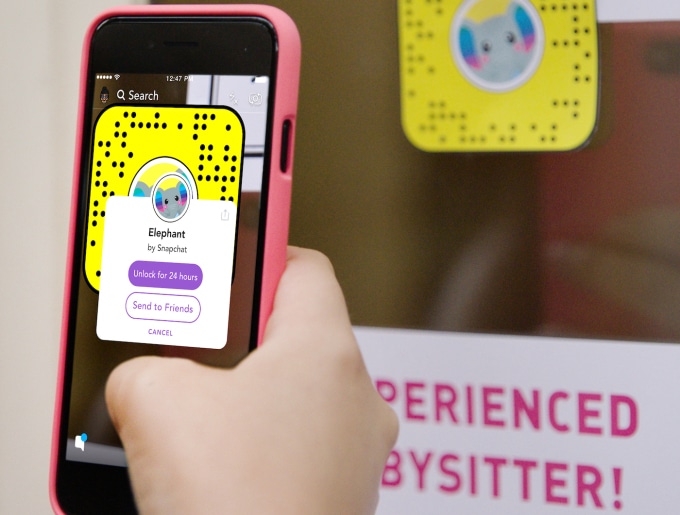
Snapchat is a powerful platform with over 750 million engaged users. But with this vast data, how would you track the performance of your Snapchat ads? That’s where the Snapchat Pixel comes in.
What is the Snapchat Pixel?
The Snapchat Pixel is a small piece of code that you place on your website to gather important information about how people interact with your site after viewing your Snapchat ads.
It works like a digital tracker, recording actions like page visits, add-to-cart actions, and purchases. This data helps you understand your audience’s behavior, track conversions, and optimize your advertising campaigns.
By using the Snapchat Pixel, you can gain valuable insights that guide your marketing strategy and improve the effectiveness of your Snapchat ads.
Steps for Setting up the Snapchat Pixel on a website.
Much like the Facebook Pixel, the Snapchat Pixel allows you to track users’ activities outside of the Snapchat app, after they’ve clicked on your ad. To track your Snapchat audience, install the Snapchat Pixel on your website. Here’s how.
Step 1: From your ad account, click “Snap Pixel.”
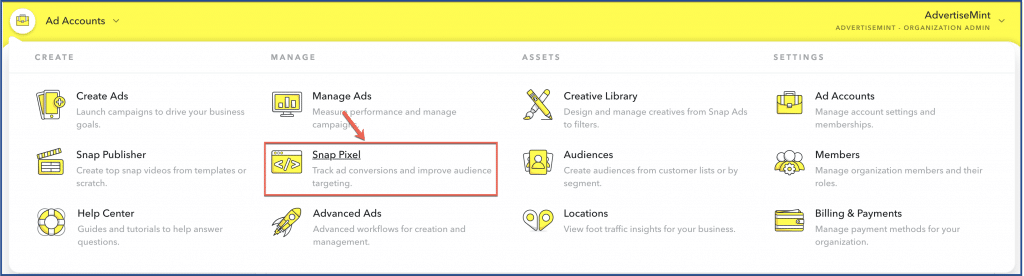
Step 2: Click “Create my Snap Pixel.”
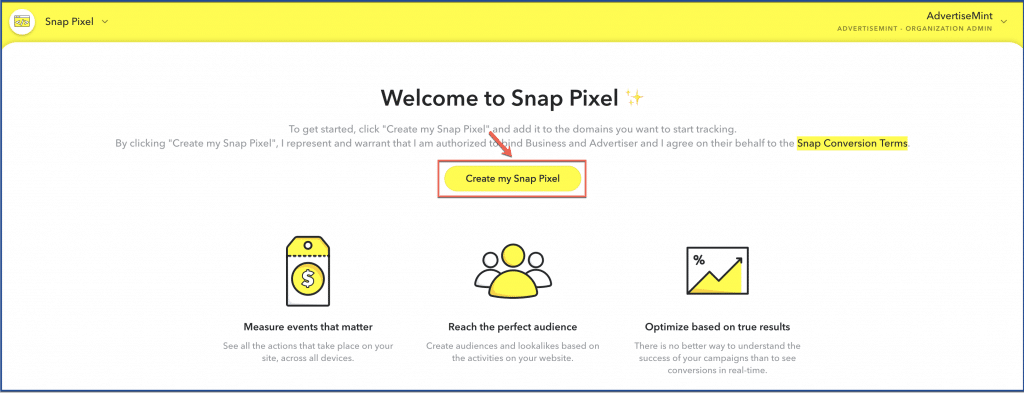
Step 3: Click “Set Up My Snap Pixel.”
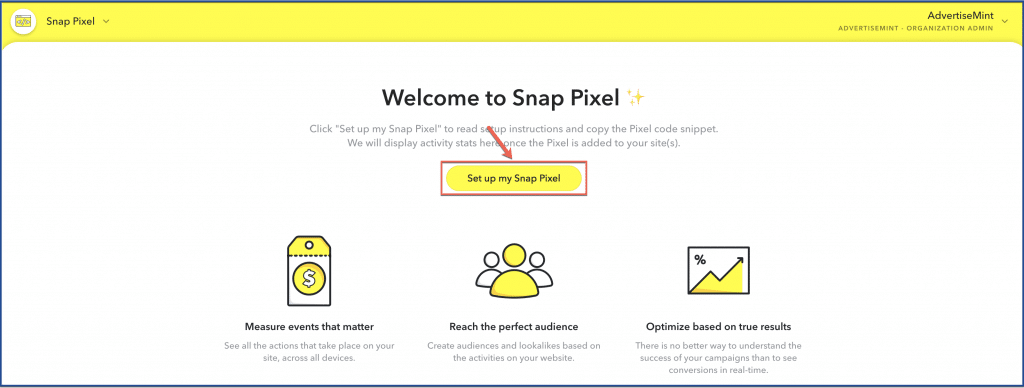
Step 4: Copy the Snapchat Pixel.
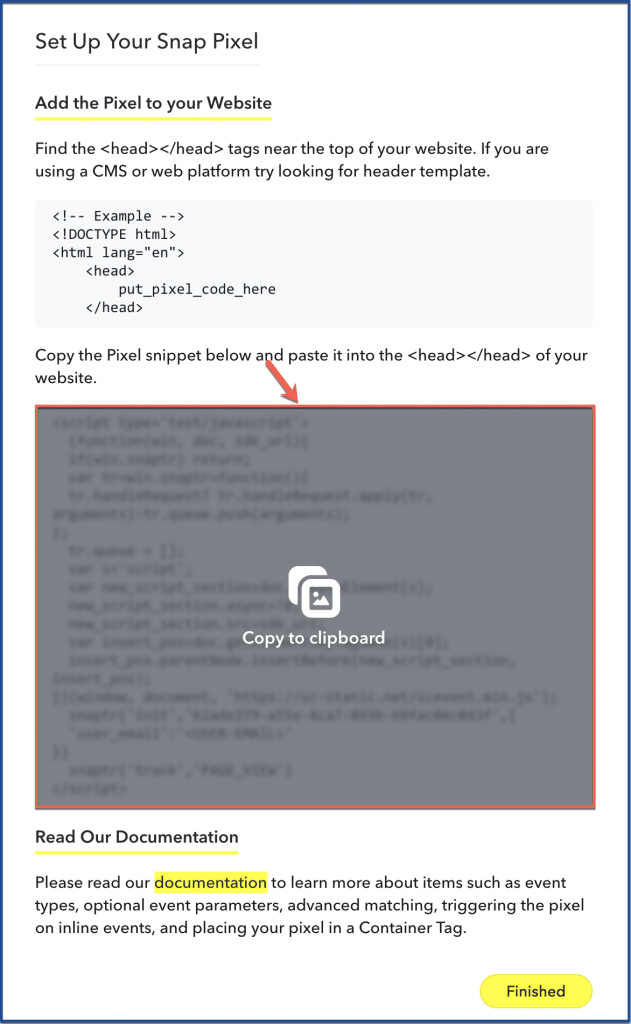
Step 5: Paste the Snapchat Pixel into the header and footer of WordPress.
(You can access the header and footer by clicking “Settings” and “Header and Footer” on the left column of your WordPress dashboard.)
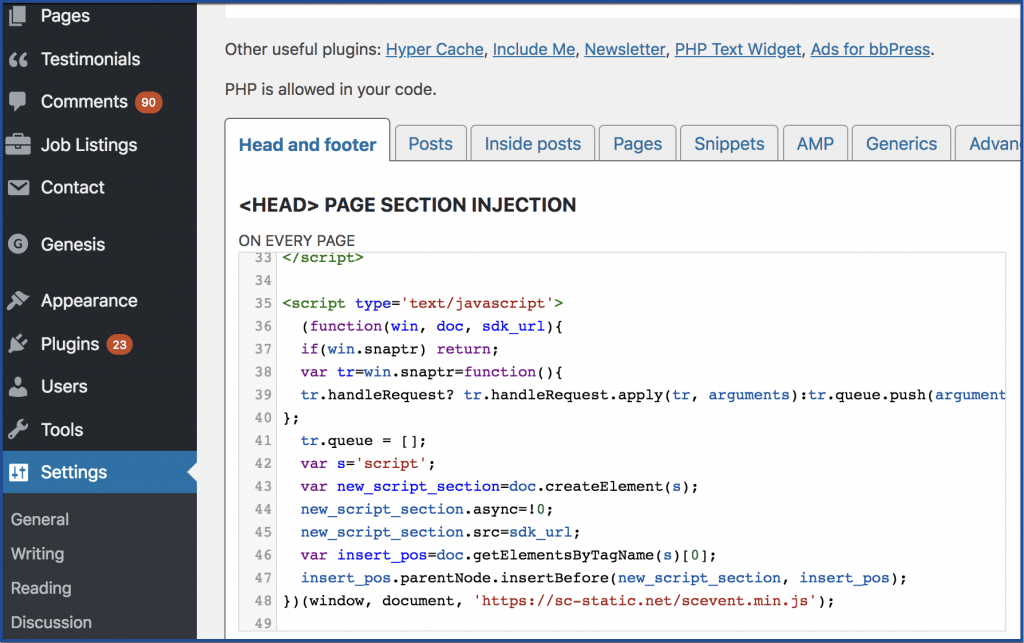
That’s it. You’ve successfully installed the Snapchat Pixel into your website.
Why use Snapchat Pixel on your website?
The Pixel serves as a window into the world of user interactions, providing crucial insights that empower you to make informed decisions and amplify the impact of your Snapchat advertising efforts.
1. Track User Actions
The Pixel allows you to monitor various user actions on the website, such as page views, product searches, and purchases. This data provides a comprehensive understanding of how audiences engage with your site after interacting with your Snapchat ads.
2. Measure Conversions
With the Pixel in place, you can accurately measure conversions, such as completed purchases or sign-ups. This insight helps you gauge the success of your campaigns and optimize them for better results.
3. Optimize Ad Targeting
The data collected by Pixel enables you to create custom audiences based on user behavior. This means you can tailor your ads to specific segments of users who have shown genuine interest in your offerings.
4. Enhance Campaign Performance
Armed with detailed insights, you can fine-tune your ad campaigns by adjusting targeting, ad creatives, and bidding strategies. This optimization process ensures that your ads resonate with your audience and deliver higher returns.
5. Retarget Abandoned Carts
The Pixel allows you to retarget users who abandoned their shopping carts, reminding them of their incomplete purchases and potentially recovering lost sales.
6. Create Lookalike Audiences
By analyzing website visitors’ behavior, the Pixel enables you to create lookalike audiences – new potential consumers who share similarities with your existing audience. This expands your reach to a highly relevant user base.
7. Understand User Behavior
The Pixel sheds light on the customer journey, revealing users’ path to your website. This understanding helps you refine your website’s user experience and tailor it to your audience’s preferences.
Best practices for Snapchat advertising.
Snapchat is a popular social platform for reaching a young, engaged audience. But how do you make sure your Snapchat ads are effective? Here are some best practices for Snapchat advertising:
- Use high-quality visuals: Snapchat is a visual platform, so using high-quality visuals in your ads is essential. This will help you grab attention and make a lasting impression.
- Keep your ads short and sweet: Snapchat users have short attention spans, so it’s important to keep your ads short and sweet. Aim for ads that are 10 seconds or less.
- Use eye-catching text: Your text should be clear, concise, and easy to read. Use bright colors and fonts that will stand out.
- Tell a story: Snapchat is a great platform for telling stories. Use your ads to tell a story about your product or service that resonates with your target audience.
- Make it interactive: Snapchat users love to interact with content. Make your ads interactive by using polls, quizzes, or games.
- Use geofilters: Geofilters are a great way to target your ads to specific locations. Use geo-filters to promote events, products, or services in specific areas.
Steps to remove Snapchat Pixel from the Website.
To remove the Snapchat Pixel from your website, you can follow these steps:
- Go to the Snapchat website and log in to your account.
- Click on the Business Tools tab and select Pixels.
- Click on the name of the pixel you want to remove.
- Click on the Remove Pixel button.
- Click on the Yes, remove button to confirm.
Conclusion
Setting up the Snapchat Pixel on your website is a great way to track the performance of your Snapchat ads and target your ads more effectively. You can see how many users saw your ads, how many people clicked on your ads, and how many people converted after seeing your ads.
FAQs
What is the Snapchat Pixel?
The Snapchat Pixel is a code snippet that you add to your website. It allows you to track the performance of your Snapchat ads, such as how many people saw your ads, how many people clicked on your ads, and how many people converted after seeing your ads.
How much does Snapchat Pixel costs?
Snapchat Pixel is free to set up and use. There are no fees associated with the Snapchat Pixel.
Can I use the Snapchat Pixel with different website platforms?
Yes, the Snapchat Pixel can be used with various website platforms, including custom websites, content management systems like WordPress, and e-commerce platforms like Shopify. The setup process might vary slightly based on your platform, but Snapchat’s guidelines cater to different scenarios.
What happens if I don’t set up the Snapchat Pixel correctly?
If the Pixel isn’t set up correctly, you might miss out on valuable data and insights. Without accurate tracking, you won’t be able to measure conversions, understand user behavior, or optimize your ads effectively.
Can I adjust the Snapchat Pixel settings after it’s been set up?
Yes, you can modify your Pixel settings and customize what events are tracked, add custom parameters, and adjust targeting options even after the initial setup. This flexibility allows you to refine your tracking and align it with your evolving marketing goals.
