
Although data shows younger users are migrating from Facebook to Snapchat, some Snapchat users find the app’s latest update confusing. Here’s a guide to help you navigate the Snapchat app’s new interface.
Stories
Previously, you had to swipe left on your camera screen to view Stories from friends. Now, however, you swipe right to where your chats and streaks are located to view Stories.
When a friend shares a Story, a bubble preview will appear next to their name (in place of their Bitmoji). Simply tap the bubble as you normally would to view the Story.
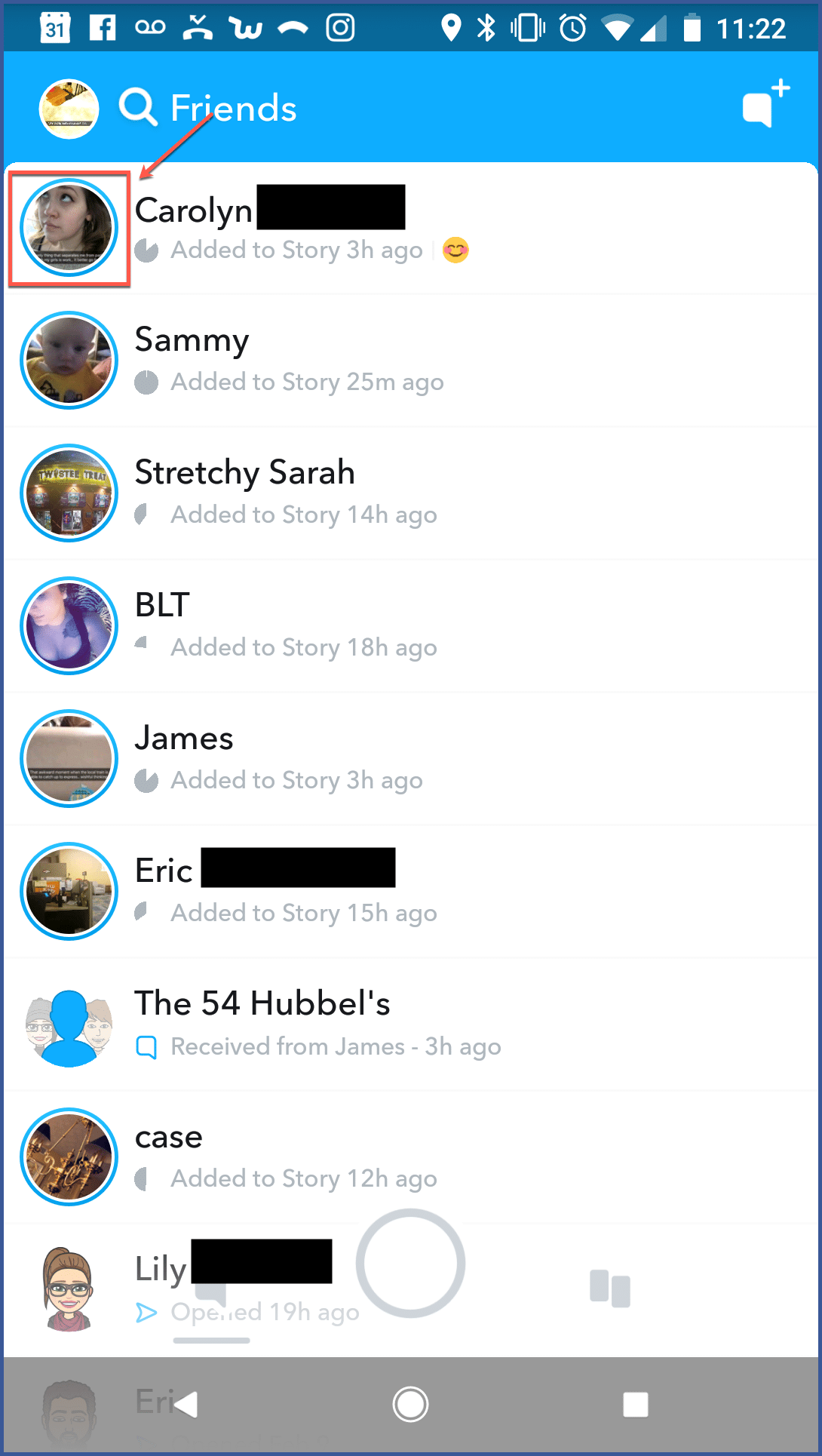
Once you’ve viewed a Story, a preview of another friend’s Story will pop up. Tap the screen to watch it, swipe to skip, or swipe down to exit.
You can also re-watch a friend’s Story by tapping their Bitmoji to open their profile.
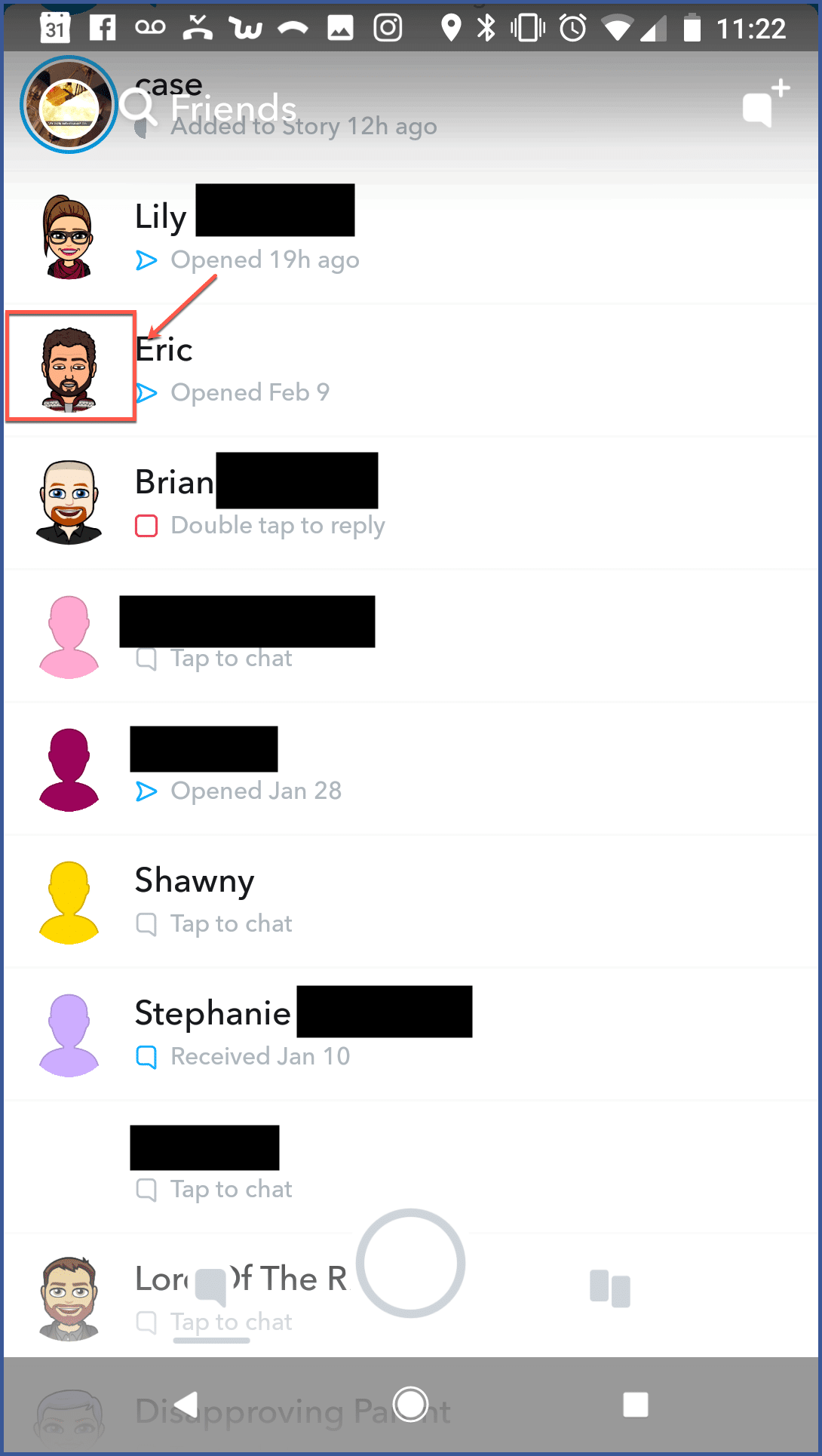
Story Management
To see your Story’s number of views, delete Stories, or create a new Story, you can select the icon at the top left corner of the main camera screen.
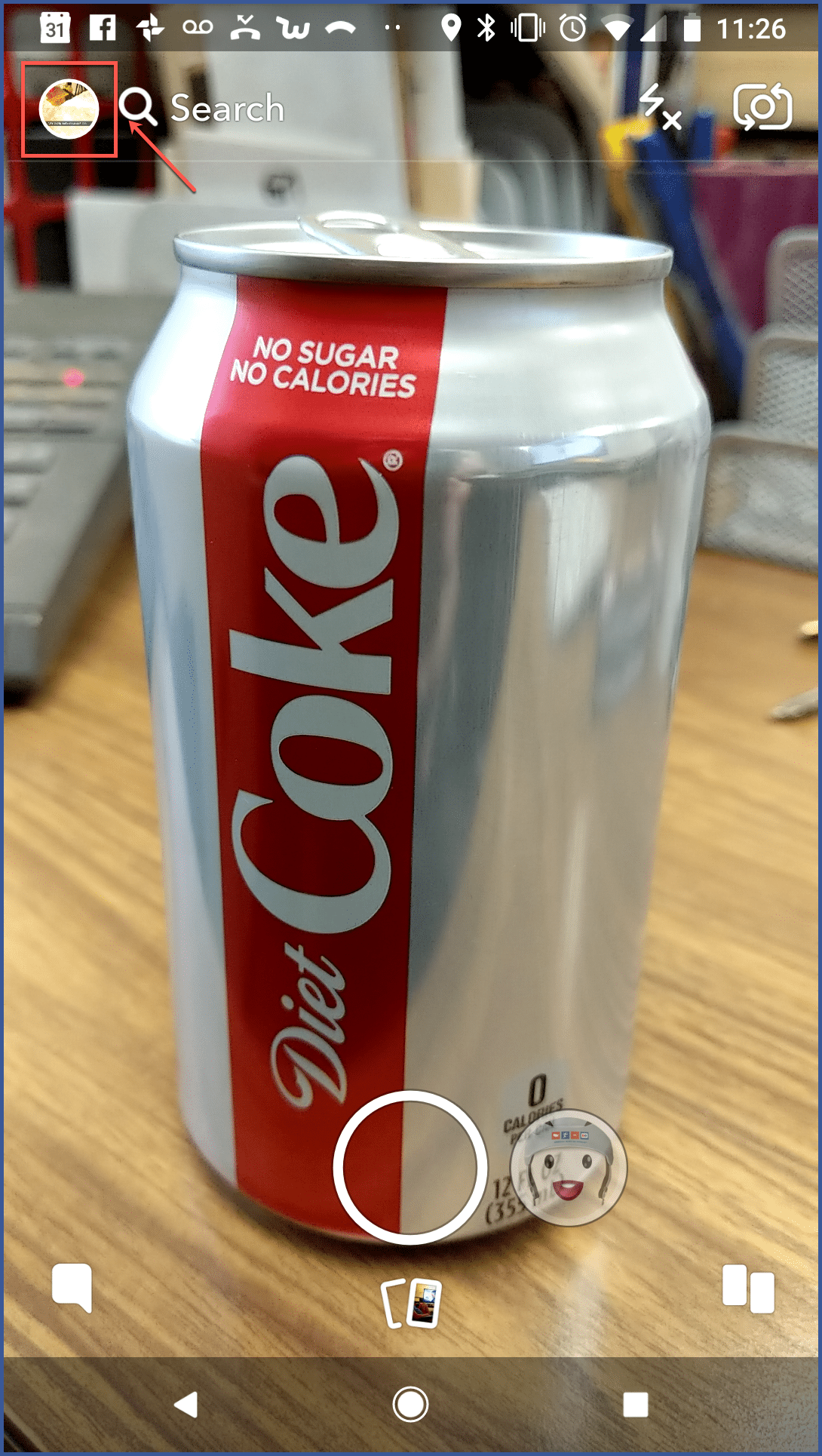
This is also where you can add new friends or sync contacts.
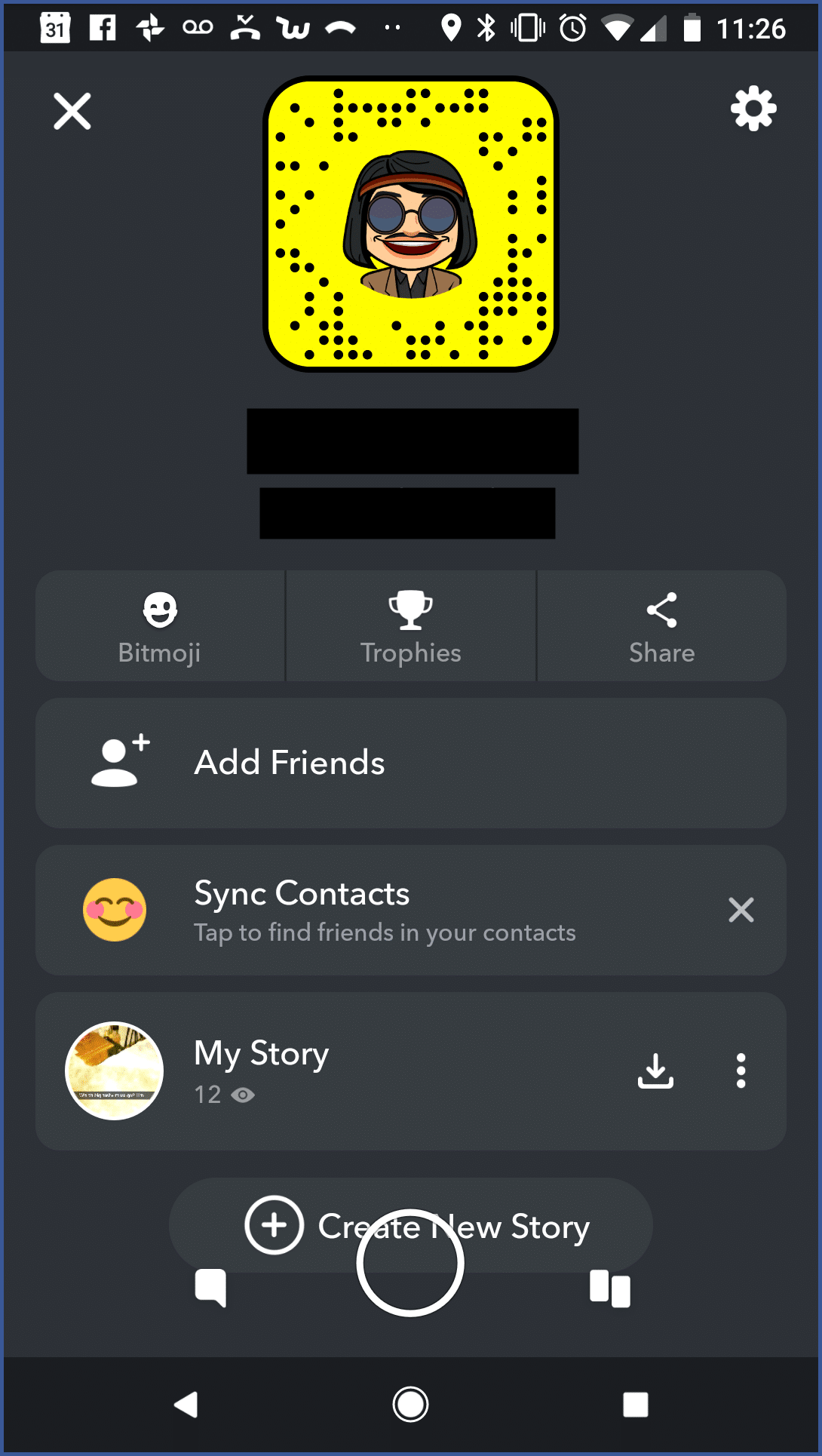
Friends and Chats
Everything to do with friends is now condensed into one screen when you swipe right on your main camera screen. Individual chats, group chats, streaks, and Stories are all viewable in this location.
For better clarity and less confusion, Snapchat is reportedly planning to add three distinct tabs to the Friends page: Stories, Groups, and All. This will allow you to view the content you want to see in an organized fashion.
Additionally, Snapchat’s new algorithm no longer orders Snaps and Stories chronologically. Instead, content is prioritized based on who you interact with most on Snapchat. In order to view Stories by friends who you aren’t in frequent contact with, you need to either scroll down or search their name at the top of the Friends page.
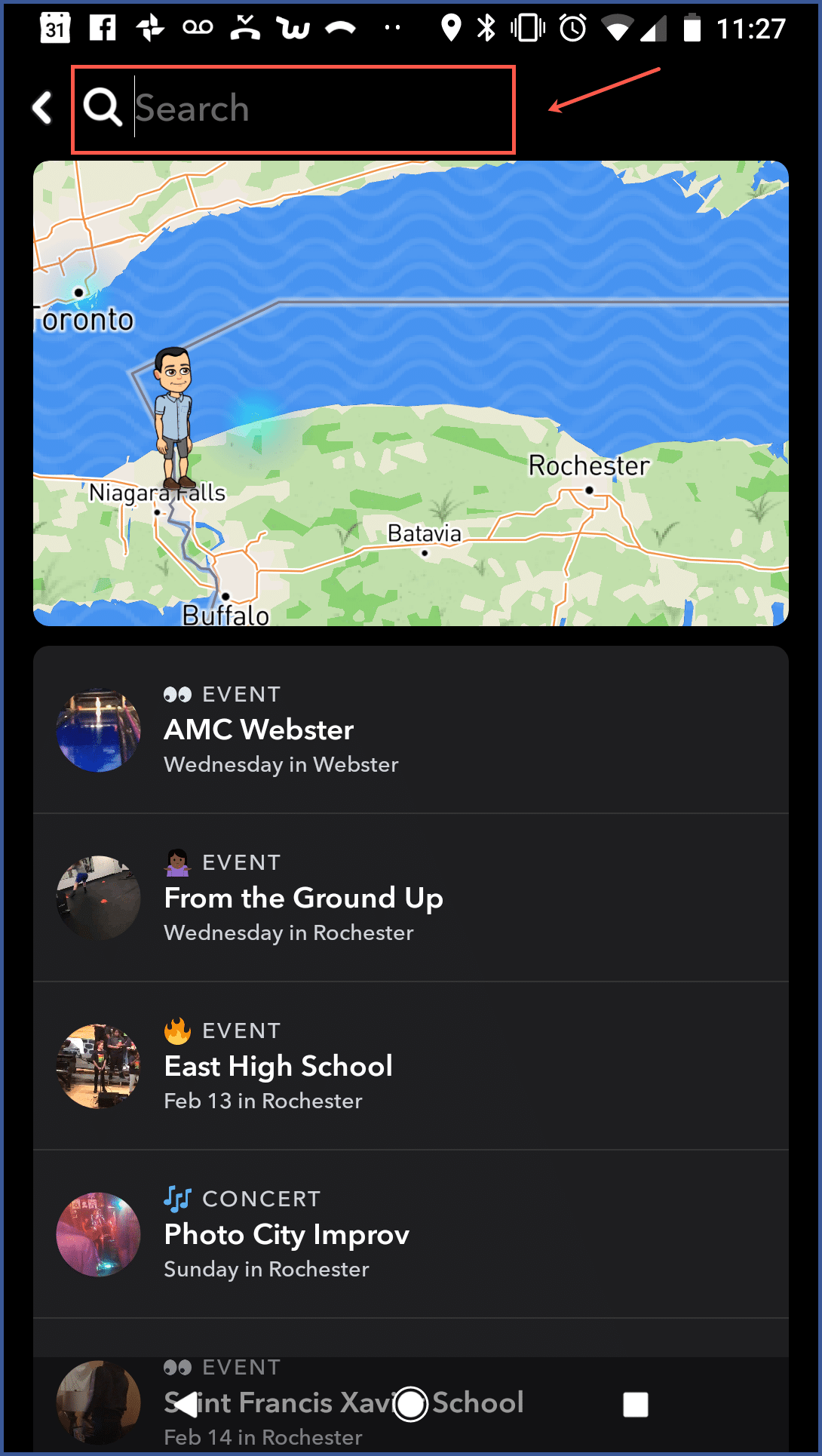
Snaps
While taking a Snap is the same as always, sending it looks a little different. When you’re ready to send your Snap, the top eight friends you engage with the most are listed as your top recipients. Above that list are three main options: adding to your Story, Our Story, or Group Stories.
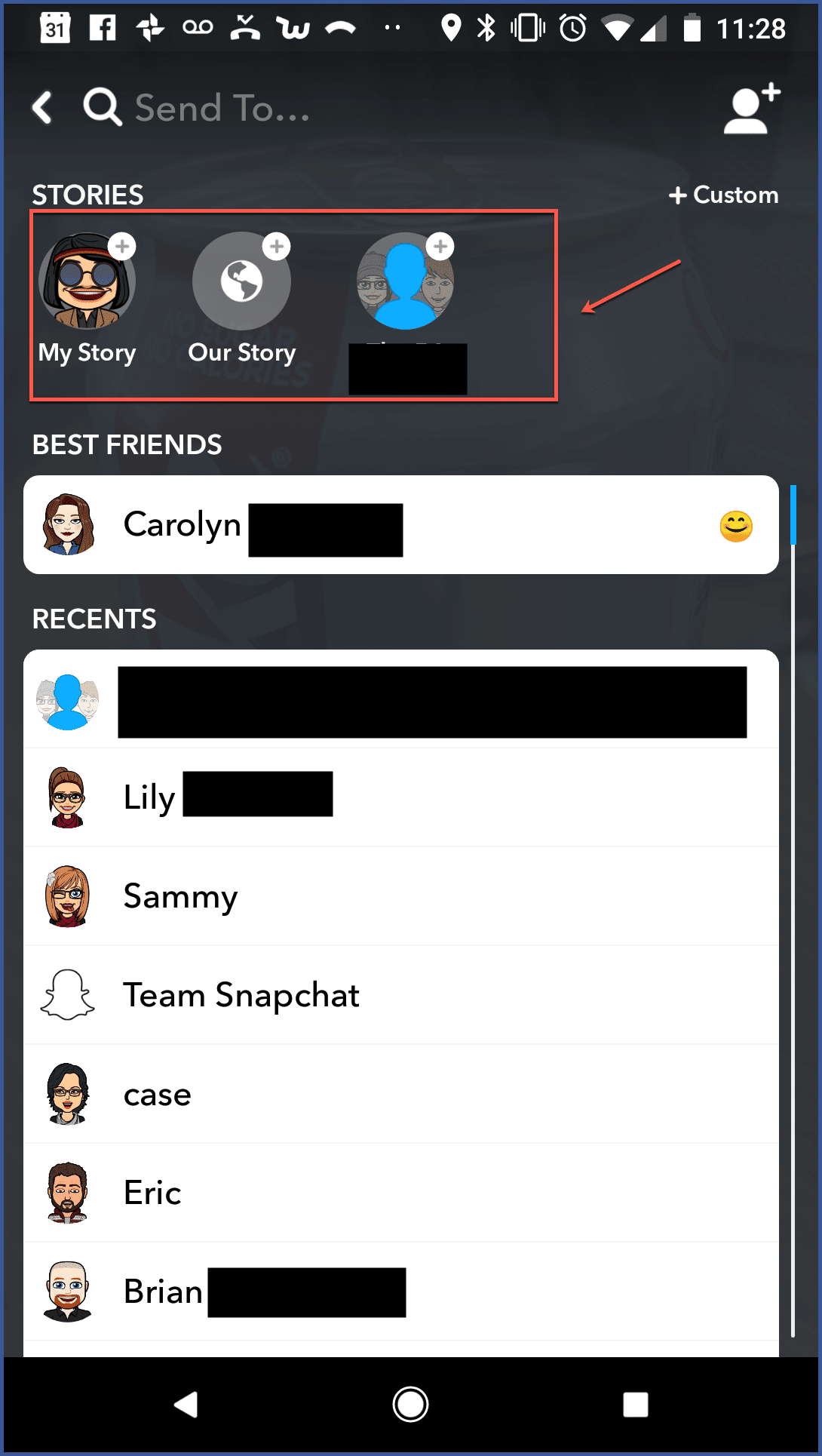
You can search for other friends by selecting the icon at the top right of the send screen.
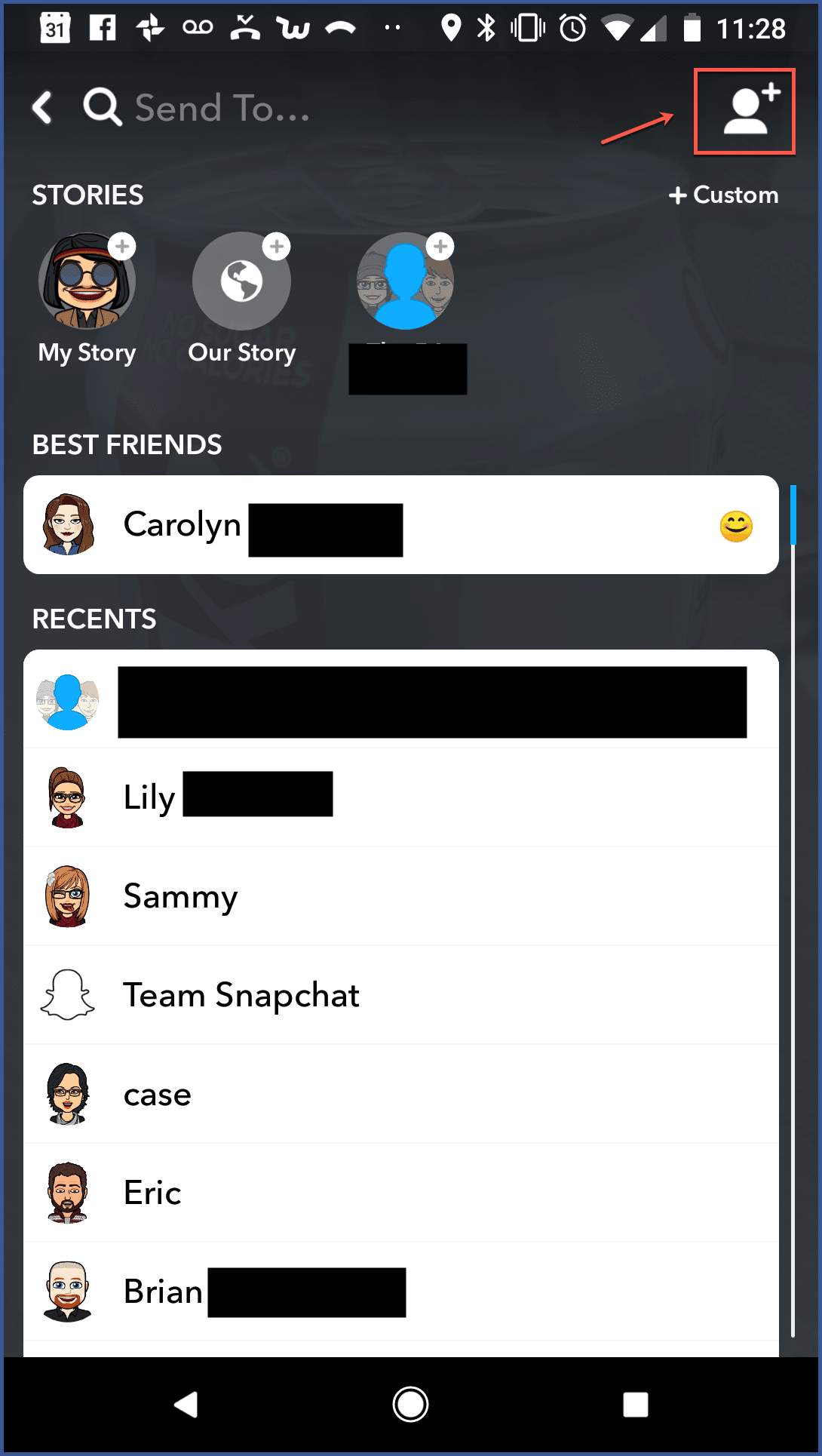
Discover
The new Discover page isn’t as drastically different as the other sections of the Snapchat app. You still swipe left to view Discover content, which includes articles and shows from publishers. Additionally, this is where you can access Snap Map, Our Story, and Snaps from creators.
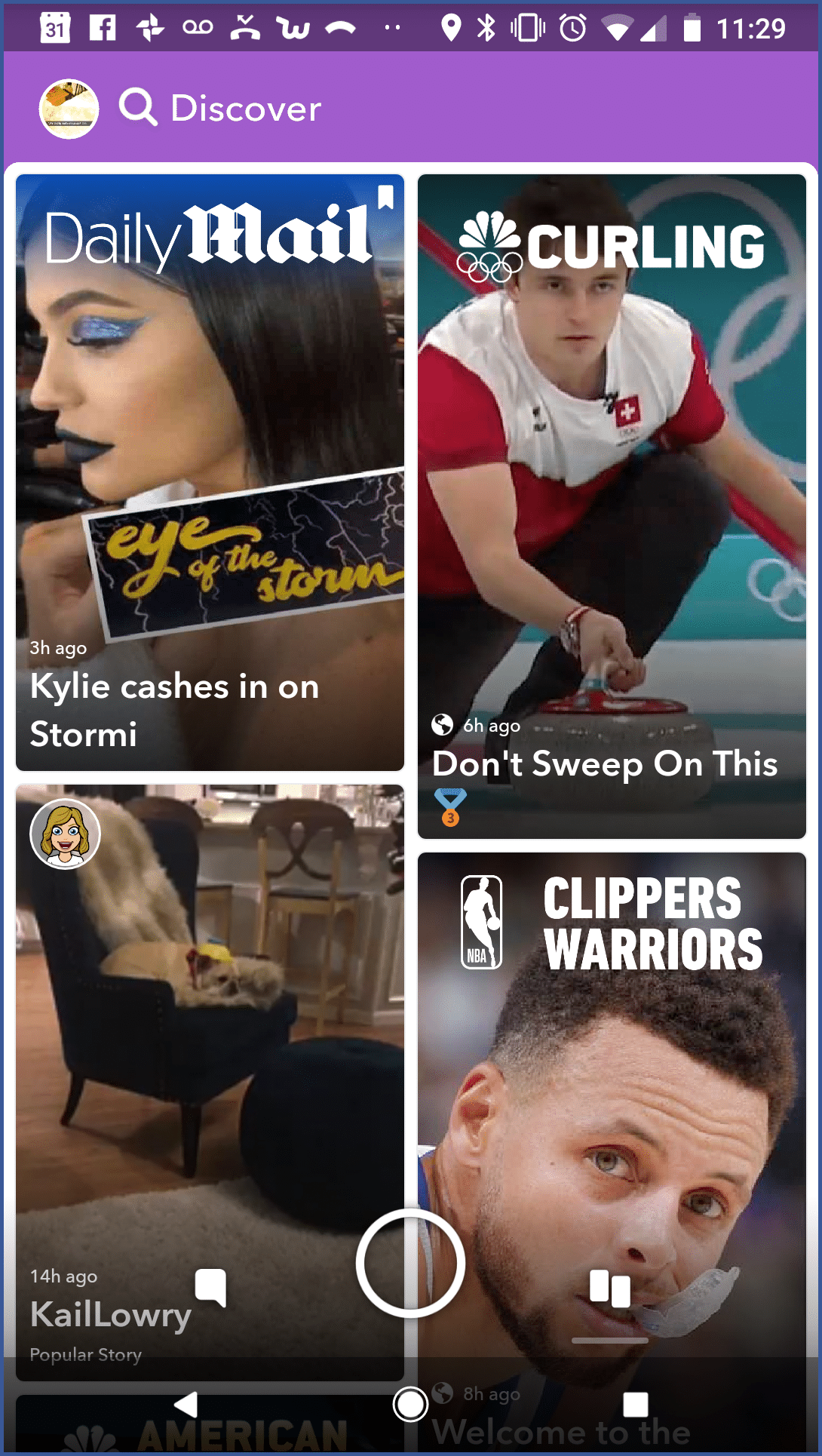
In Discover, you can subscribe and unsubscribe to certain content, as well as opt to “See Less Like This” to customize this page to your preferences.
