Like most entrepreneurs new to Facebook advertising, you are probably puzzled over the difference between Business Manager, Power Editor, and Ads Manager. You’ve maybe heard this term mentioned by a FB ad agency, lectures, and webinars, yet, you don’t quite know their differences, locations, and significance.
Businesses use Business Manager to manage their fan and business page and ad accounts. If you want to create ad campaigns, go Business Manager. There, you can add agencies to help you manage your accounts, send invoices, and view conversions and ad performance. Simply put, Business Manager helps you manage ad campaigns.
In Business Manager, you can create ads using two tools: Ads Manager and Power Editor. Although both are similar, Power Editor offers more in depth features. You can think of Power Editor as an evolved version of Ads Manager with better and more complex capabilities. Marketers prefer using Power Editor because it offers more features. For example, while Ads Manager only has 10 objectives (or the marketing goal you choose when creating an ad), Power Editor has 14.
Be aware that Power Editor has a more complex layout than Ads Manager. Thus, if you are new to creating ads, it is best that you experiment using Ads Manager and leave Power Editor to the experts.
Follow the steps below to find Power Editor and Ads Manager in Business Manager.
Table of Contents
Power Editor
Step 1: Go to Power Editor
Click the “Business Manager” tab and, from the drop down menu, click “Power Editor“.
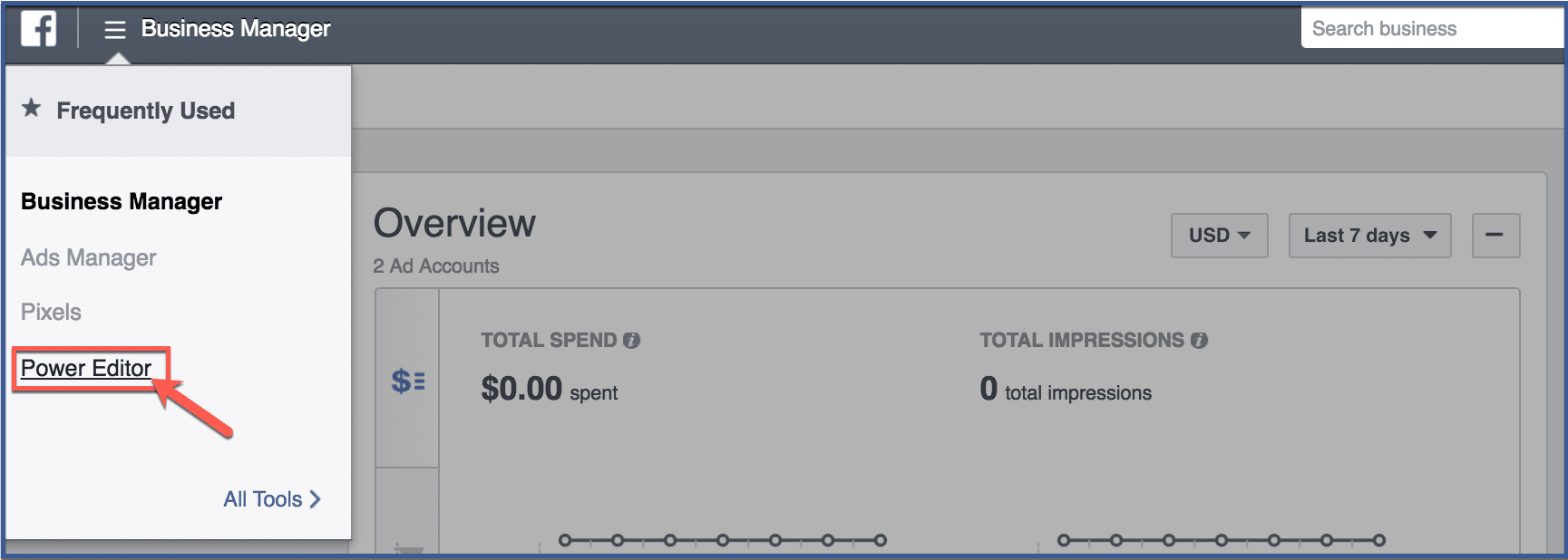
Step 2: Edit from different levels
You can edit from the campaign, ads set, or ads level. Think of these levels as a matryoshka doll. Open the campaign level, and you will find ad sets within it. Open ad sets, and you will find ads within it. The farther you go into these levels, the more specific it gets.
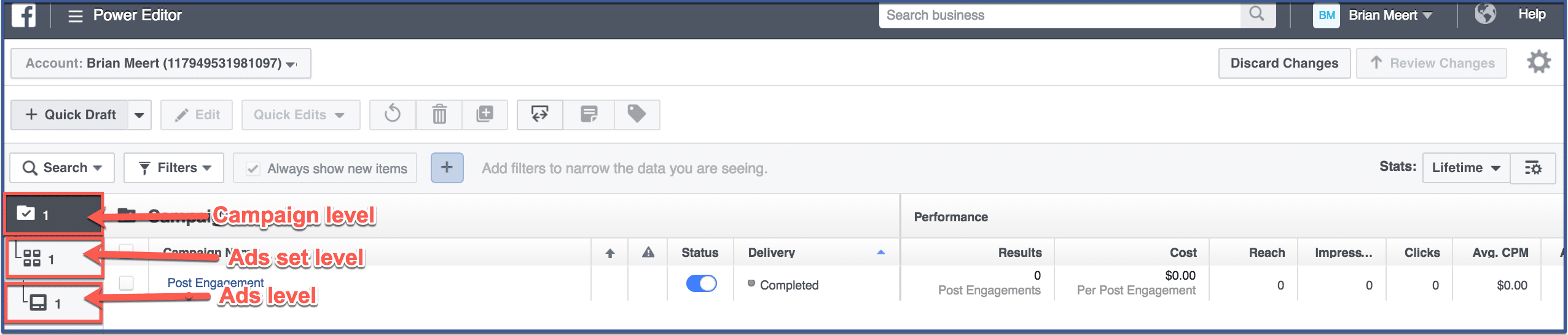
Ads Manager
Step 1: Go to Ads Manager
Click the “Business Manager” tab, and from the drop down menu, click “Ads Manager“.
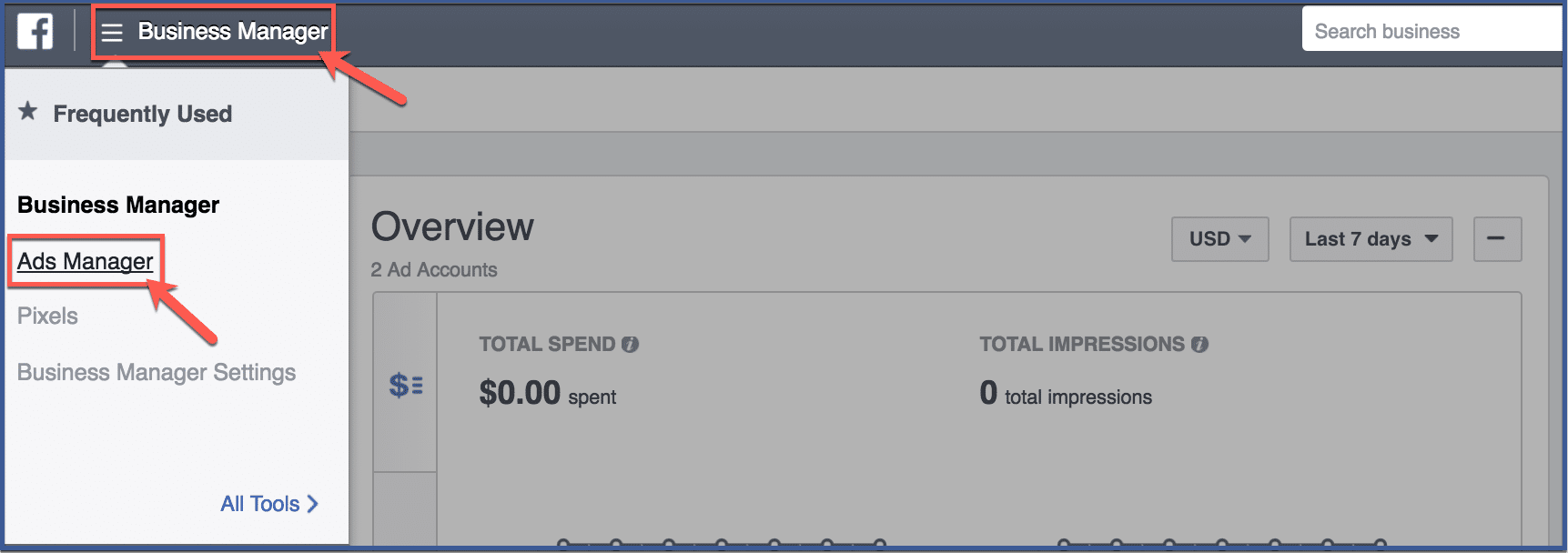
Step 2: Choose ad account to view
If you have multiple ad accounts, you can choose the one you want to view on the tab above that says “Account“. Click an account to view its ads.
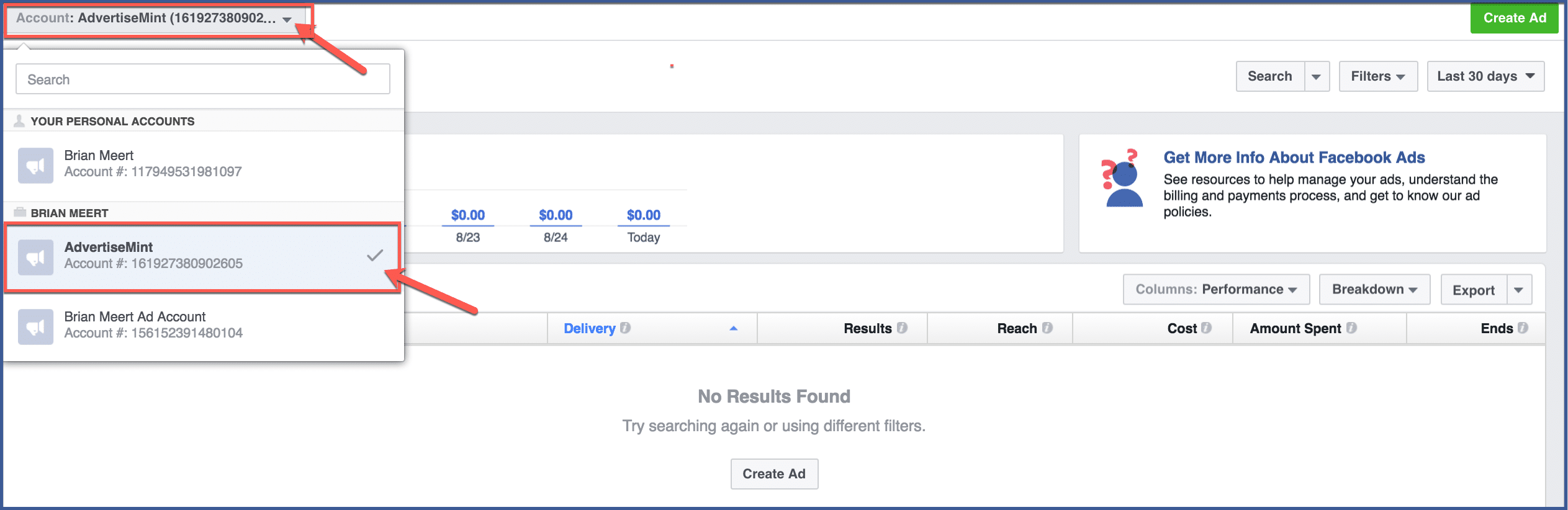
Step 3: You’re Done!
Here, you can view your ad campaigns.
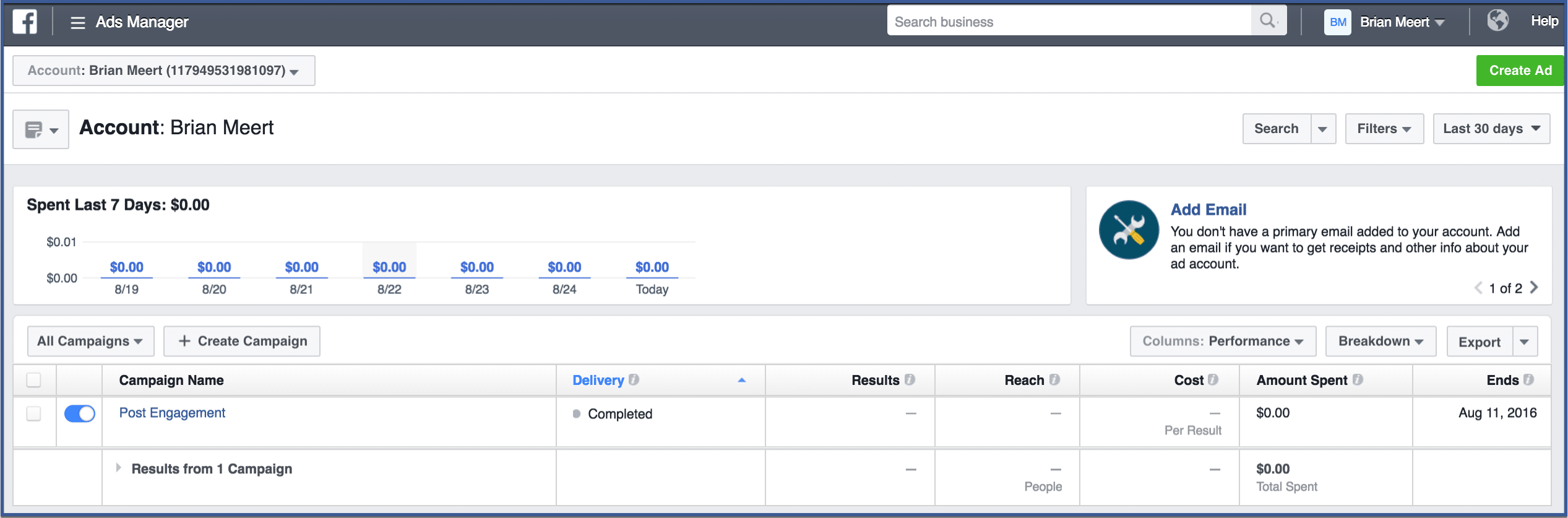
Difference between ADs Manager and Power Editor
Ads Manager
- User-Friendly Interface: Ads Manager is designed with simplicity in mind, making it accessible for advertisers of all levels, including beginners.
- Guided Campaign Creation: It offers a step-by-step process for creating and managing campaigns, making it easy for users to set up ads quickly.
- Simplified Campaign Objectives: Ads Manager provides predefined campaign objectives to choose from, streamlining the campaign creation process.
- Basic Ad Testing: It supports straightforward A/B testing for ad variations to optimize performance.
- Convenient Data Analysis: Provides easily accessible data insights for tracking campaign performance.
- Collaboration: Allows multiple users to collaborate on campaigns, suitable for smaller teams or individual advertisers.
- Social Media Management: Integrated with social media management tools for posting, scheduling, and monitoring organic content.
- Limited Customization: Offers basic customization options, making it ideal for those who prefer simplicity and quick setup.
Power Editor
- Advanced Customization: Power Editor caters to advertisers who require more control and customization over their campaigns.
- Data-Centric Interface: It offers a more complex interface, appealing to advertisers who prefer in-depth data analysis and customization.
- Custom Campaign Objectives: Allows for the creation of custom campaign objectives, catering to advertisers with specific goals.
- Extensive Ad Testing: Offers comprehensive A/B testing capabilities, ideal for advertisers who want to experiment extensively.
- In-Depth Reporting: Provides detailed performance metrics for advertisers seeking in-depth analysis and optimization.
- Team Collaboration: Designed for larger teams, with advanced collaboration features for efficient teamwork and coordination.
- Bulk Editing: Allows advertisers to manage and edit multiple campaigns, ads, and ad sets simultaneously.
- Ad Creation Features: Offers more sophisticated tools for creating and editing ads, including carousel ads and advanced targeting options.
Using Ads Manager and Power Editor to get Optimal Results
Using Ads Manager and Power Editor together can provide a balanced approach to managing your Facebook advertising campaigns. Here’s how you can effectively utilize both tools:
1. Initial Campaign Setup
Begin your campaign setup in Ads Manager due to its user-friendly interface. Define your campaign objectives, target audience, budget, and schedule. Create your ad sets and ads within Ads Manager to establish the basic structure of your campaign.
2. Fine-Tuning with Power Editor
Once your initial campaign is set up in Ads Manager, export it to Power Editor for more advanced customization. Use Power Editor’s advanced targeting options to refine your audience based on detailed demographics, behaviors, and interests.
3. Bulk Editing and Advanced Features
If you’re managing multiple campaigns or ad sets, use Power Editor’s bulk editing capabilities to make changes efficiently. Utilize Power Editor to create custom campaign objectives that might not be available in Ads Manager’s predefined options.
4. In-Depth Analysis
Monitor your campaign’s performance and data analysis in both Ads Manager and Power Editor. Use Ads Manager’s accessible insights for quick updates and basic performance tracking. Moreover, dive into Power Editor’s detailed reporting to analyze complex metrics and fine-tune your campaigns for optimal results.
5. Collaboration and Teamwork
Leverage the collaboration features of both tools to facilitate teamwork among your advertising team. Share campaign data between Ads Manager and Power Editor to ensure everyone is on the same page.
6. Iterative Approach
As your campaign progresses, regularly switch between Ads Manager and Power Editor to adapt and optimize your strategies. Use Power Editor for in-depth adjustments and optimizations based on the insights gained from Ads Manager.
7. Export Changes Back to Ads Manager
After making significant changes or optimizations in Power Editor, export these changes back to Ads Manager to maintain a unified overview of your campaigns.
8. Flexibility and Fluidity
Understand that the choice between Ads Manager and Power Editor doesn’t need to be permanent. Depending on the stage of your campaign, you can switch between the two tools as needed.
Final Thoughts
Facebook Ads Manager and Power Editor are both powerful tools that can be used to create and manage Facebook ads. However, they have different features and are designed for different users. If you are not sure which tool is right for you, then start with Ads Manager and upgrade to Power Editor if you need more features.
Frequently Asked Questions
Which tool should I use: Ads Manager or Power Editor?
The choice depends on your campaign’s complexity and your familiarity with advertising tools. If you’re new to Facebook advertising or prefer a streamlined process, Ads Manager is ideal. If you’re experienced and require advanced customization, A/B testing, and more control over your campaigns, Power Editor is the better choice.
Can I switch between Ads Manager and Power Editor for the same campaign?
Yes, you can switch between the two tools as needed. Many advertisers start with Ads Manager for initial setup and then export campaigns to Power Editor for more advanced adjustments. You can also export changes made in Power Editor back to Ads Manager for a cohesive overview.
Are there any similarities between Ads Manager and Power Editor?
Both tools are part of Facebook’s advertising ecosystem and serve the purpose of creating, managing, and optimizing ad campaigns. They offer insights into ad performance, budget control, and audience targeting. However, their user interfaces, features, and customization levels differ.
Do I need to be an expert to use Power Editor effectively?
While Power Editor is more advanced, you don’t need to be an expert to use it effectively. It might require a learning curve, but Facebook provides resources and tutorials to help you navigate its features. If you’re comfortable with data analysis and have complex campaign needs, Power Editor can be a valuable tool to master.
What is the cost of Ads Manager and Power Editor?
Both Facebook Ads Manager and Power Editor are free to use. You can create and manage your Facebook ads without having to pay any fees.