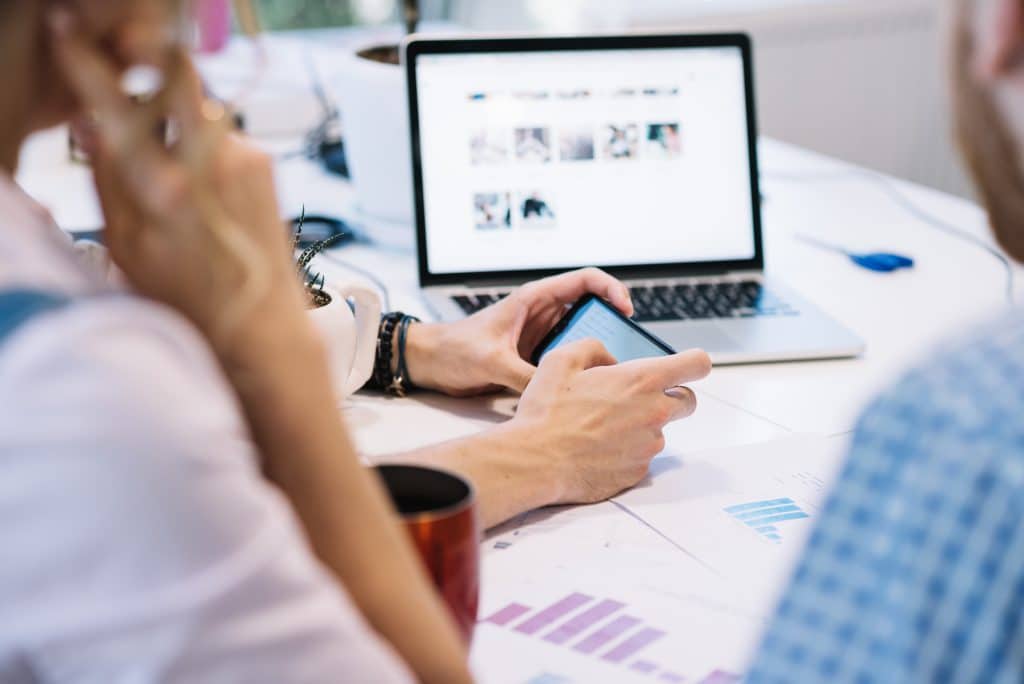
Cover photos add style, personality, and aesthetic appeal to your Facebook page. Without one, your page may look bare, and not to mention awkward. Unless you add a cover photo, there will be a large gray rectangular block dominating your page. But a cover photo can do more than just make your Facebook page look more legit. It can also drive traffic to your website and generate leads.
When designing your cover photo, in addition to making it look good so that it stands out, consider what it is you want to accomplish. For example, do you want page visitors to make purchases on your website, collect subscriptions, or drive app installs? Once you’ve chosen your objective, you can design your cover photo accordingly. Here are some design ideas for your cover photo to generate conversions.
Highlight a Promotion or Special Offer
People love the word “free.” Whether it’s a “buy one, get one free” or “first 100 sign-ups get their first box free” type of deal, you should say it loud, say it proud on your cover photo. To drive traffic to your website, Facebook marketer Marie Page suggests in a Social Media Marketer article that you include a call-to-action on your cover photo and include a link to your website in the photo description. When users click on your cover photo, they can see exactly where they can go to get the amazing offer.
Here’s an example by Musicademy, which promotes 40 free music lessons in its cover photo and includes a “Click Here” call-to-action.
When users click on the call-to-action button, just as with any Facebook photo, they see the photo with the description where Musicademy includes a link.
2. Co-ordinate Your Facebook CTA with Your Cover Photo
Choose a CTA that best matches what you promote in your cover photo. For example, a “Learn More” CTA is more appropriate if you’re promoting a sale as opposed to a CTA for app downloads. Facebook lets you choose from multiple CTA options. These CTA buttons allow your page visitors to make the following actions:
- Book an appointment
- Make contact
- Learn more about your business
- Shop from your website
- Make a donation to your business
- Download your app
- Play your mobile app game
- Join your group
Using the Musicademy page example again, you’ll notice on the bottom-right corner of the cover photo two of Facebook’s CTA buttons “Learn More” and “Send Message.” Both match well with the cover photo because the “Learn More” CTA links to the same landing page Musicademy directs users to in the cover photo description. If users have specific questions about the offer, they can also click “Send Message” to communicate directly with Musicademy.
Make sure that your selected CTA directs users to the correct landing page and that your landing page is top-notch and in no way confusing or disruptive.
3. Describe What You Do
If you don’t want to promote a special offer or if your offer only lasts for a limited time, you can also describe what you do or explain the purpose of your page in your cover photo, says Page in the aforementioned Social Media Marketer article. Be careful not to overwhelm your audience with text in the image. Keep it simple and succinct.
For example, Mandy McEwen clearly conveys the who and the what of her page in the cover photo example below. According to her cover photo, her page is best suited for marketers and entrepreneurs. Her photo also lets potential followers know what to expect after following her page: They have the chance to share ideas with other members and participate in discussions that help their businesses grow.
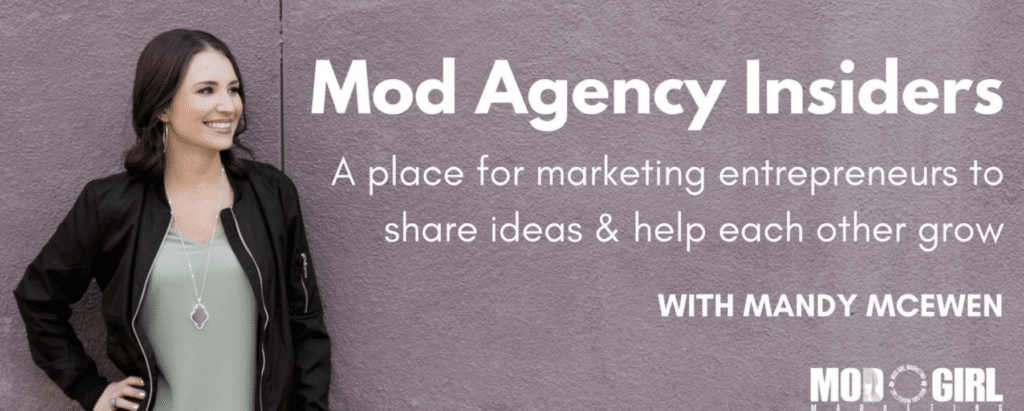
4. Use a Slideshow or a Video
No one said you have to use just one static image as your cover photo. If you’re feeling more creative, you can engage your audience with a slideshow or video. You should keep the aforementioned ideas and suggestions in mind just as you would for a single image when creating a video or slideshow. The ability to tell a story well is an added benefit of those two media choices. Take this opportunity to be creative and captivating with your narrative.
When changing your cover photo, you will be given a list of options for the type of media you want to upload. You can upload photos, videos, or slideshows. Simply click the type of media you want to upload as your cover.
When creating your cover photo, keep in mind that Facebook says it should be at least 720 pixels wide. If you choose to upload a video, it must be between 20 to 90 seconds long, with at least 820 x 312 pixels. The recommended size for a video is 820 x 462 pixels.
How to Add a Cover Photo
Uploading a cover photo is fast and easy. Below are steps that will guide you to adding a cover photo.
Step 1: Log in to your Facebook account. Go to your News Feed at facebook.com and select “Pages” under “Explore” in the left-hand column.
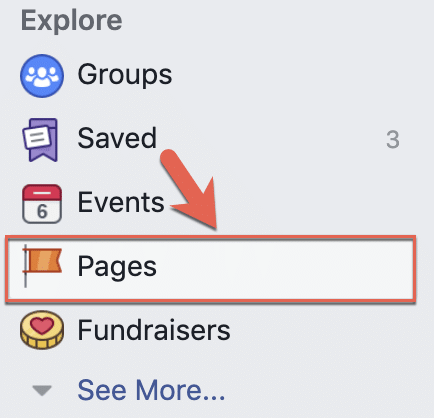
Step 2: Select the page for which you want to add a cover photo.
Step 3: Navigate to your page. In the cover photo space, select “Change Cover” on the top-left corner of the cover.
Step 4: From the dropdown menu, choose which option you want for your cover photo. For example, select “Choose from Photos” if you want to use an image in your page’s image gallery. Select “Upload Photo/Video” if you want to upload new media.
Step 5: Choose the media you want from your Facebook gallery or computer files.
Step 6: Once you’ve selected your media, click and hold the image in the cover photo space to drag up or down to reposition it.
Step 7: When you’ve finished repositioning your cover photo, click “Save.”
Congratulations! You’ve just uploaded your cover photo! What’s next? Now you can start inviting Facebook friends to like your page.
