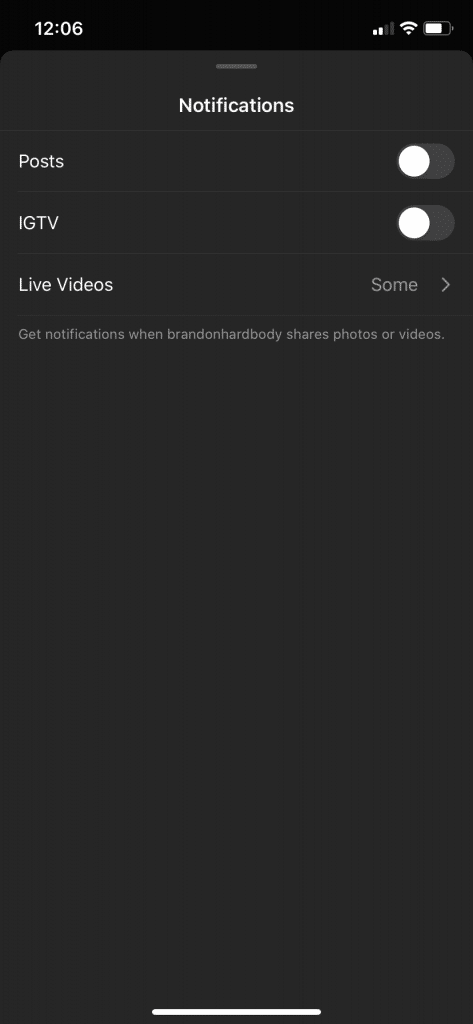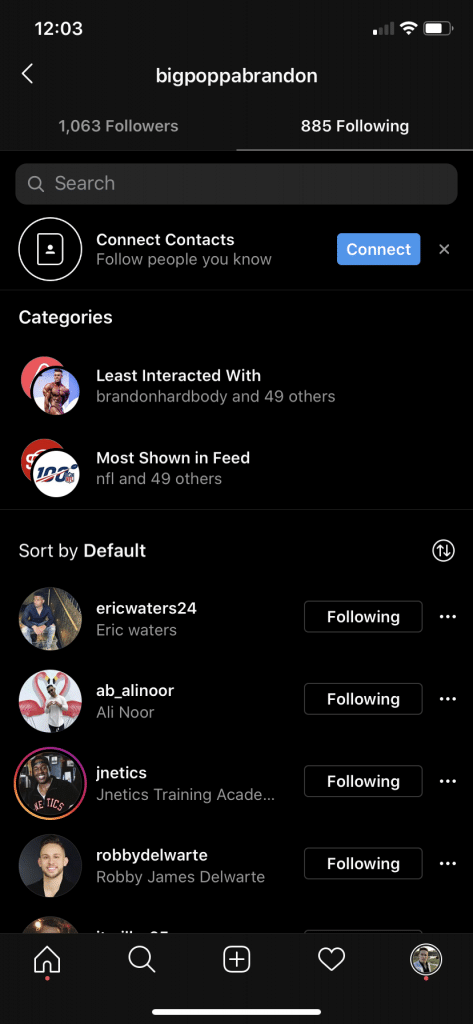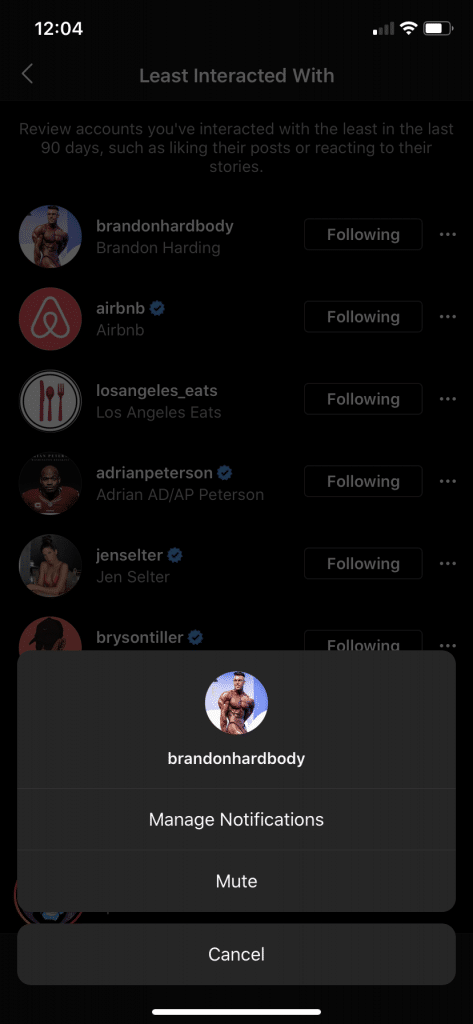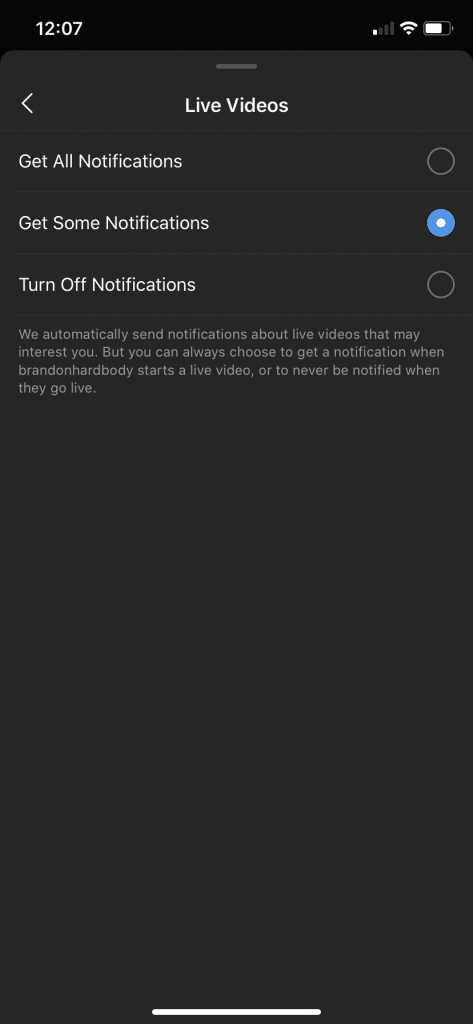Seeing John Smith’s thirst trap is amusing the first, second, and third time you see it on your Instagram feed. Seeing it multiple times a day every day, however, can become a nuisance.
A new Instagram feature called “Categories” allows you to moderate the visibility of your followers. It shows you the people you see the most often on your feed and the followers you interact with the least within the past 90 days. You can access this feature by going to the Instagram Following list on your profile.
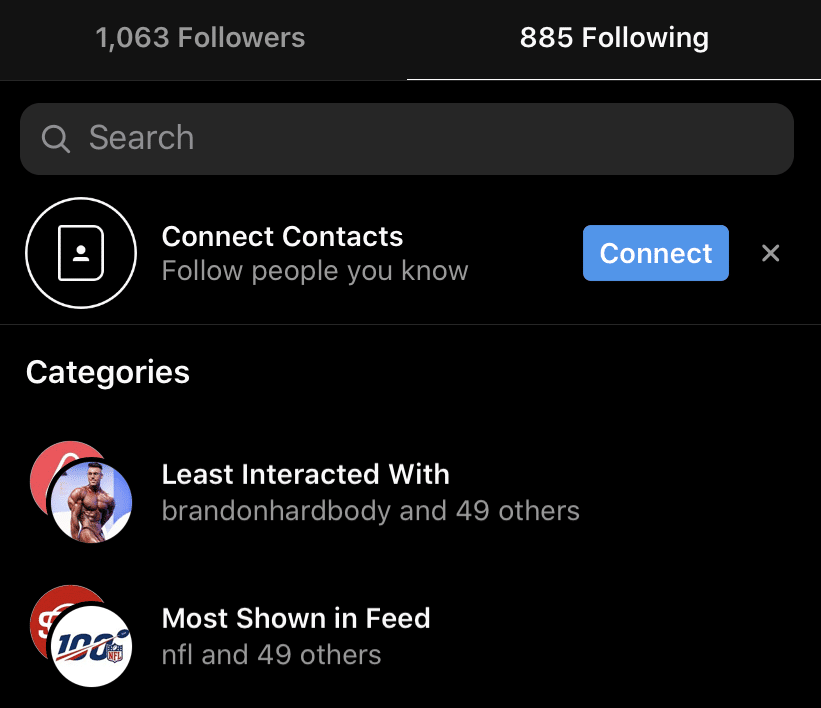
When clicking one of the categories, you are given options to control how often you see the posts of a certain follower. You can choose to receive notifications when a follower posts an image, video, or live Story or mute followers you see too often on your feed. For live videos, you can further make adjustments to the way you receive notifications by choosing to receive all, some (only those that the algorithm determines to be of interest to you), or none.
Instagram already has a sorting feature in place, one that has been part of the app for some months. It allows you to rearrange your followers according to the earliest followed or the latest followed. This latest addition helps you find your most valued followers and decide whether you want to see more of your cherished accounts or less of your not-so-beloved followers.
Categories is not yet available to all users. Some may have it while some may not.
And now, a brief tutorial on how to organize and manage your followers.
Step 1: Go to the Following list on your profile.
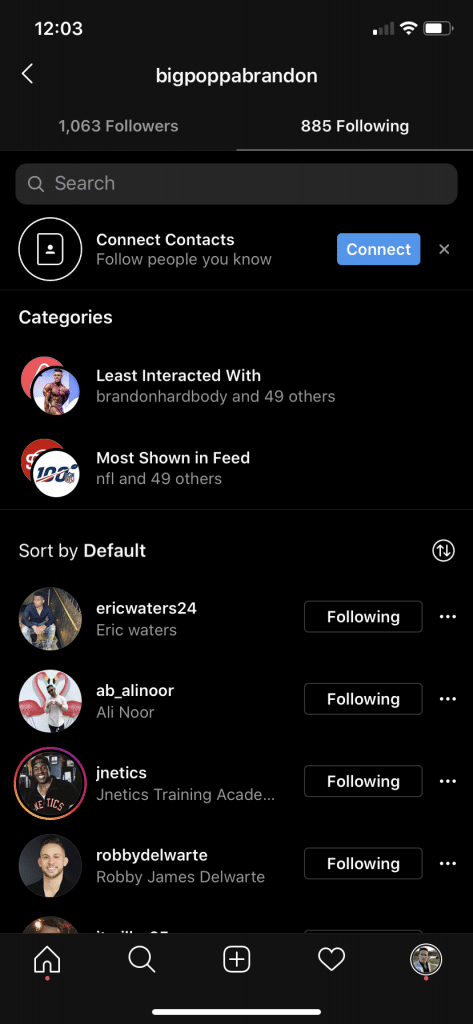
Step 2: Click “Most Shown in Feed.”
Step 1: Go to the Following list on your profile.
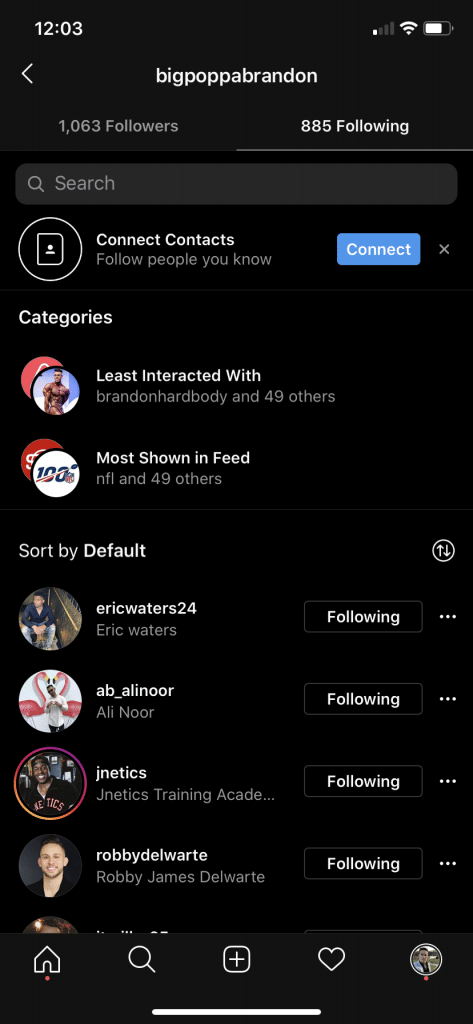
Step 2: Click “Least Interacted With.”
Step 1: Go to the Following list on your profile.
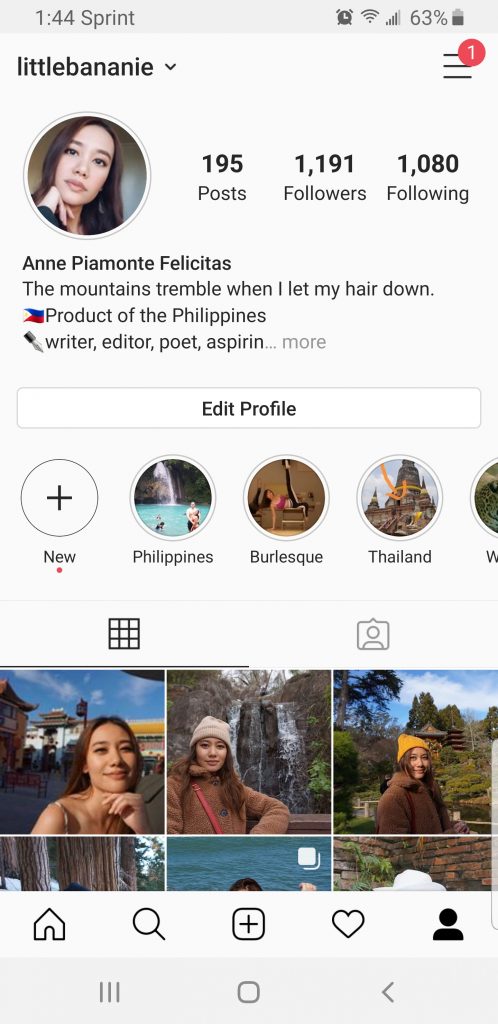
Step 2: Click the arrows next to “Sort by Default.”
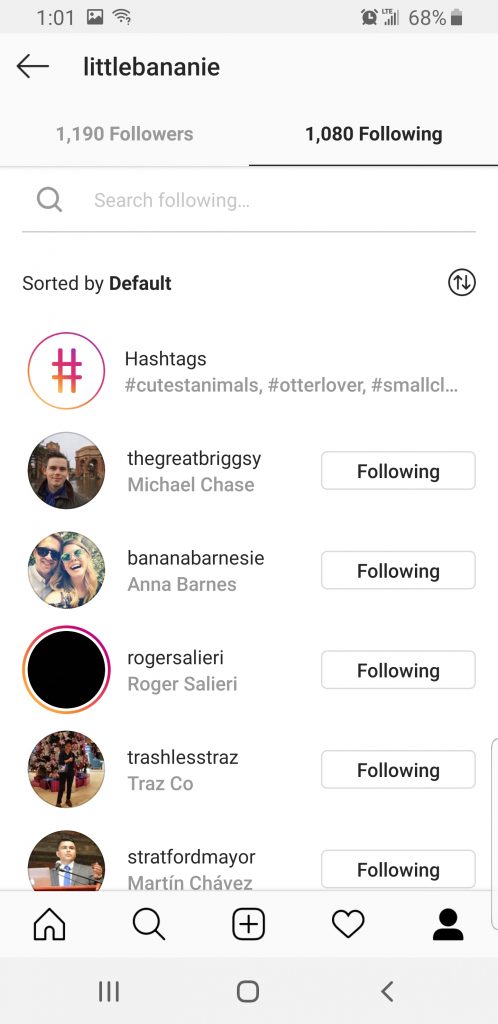
Step 3: Choose to sort by latest followed or earliest followed.
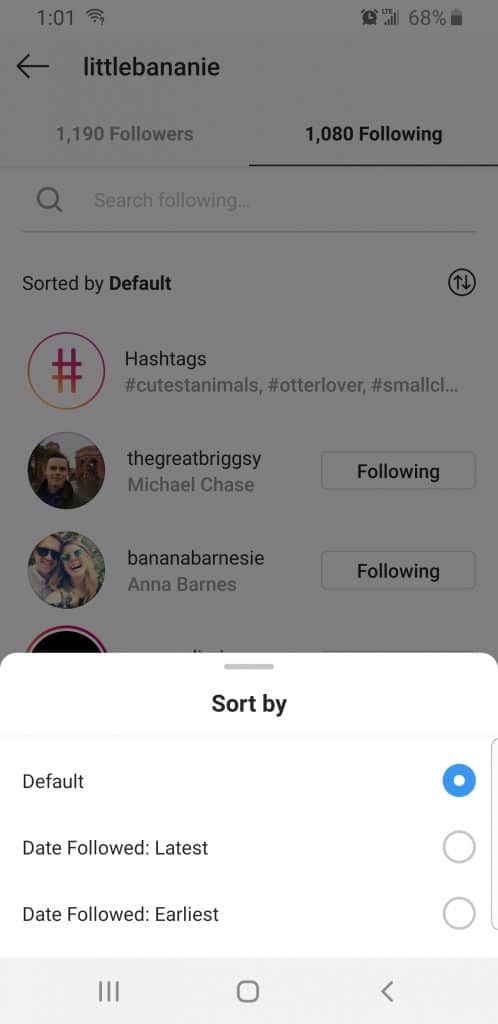
Step 1: Go to an Instagram account you follow.
Step 2: Click “Following” tab under account bio.
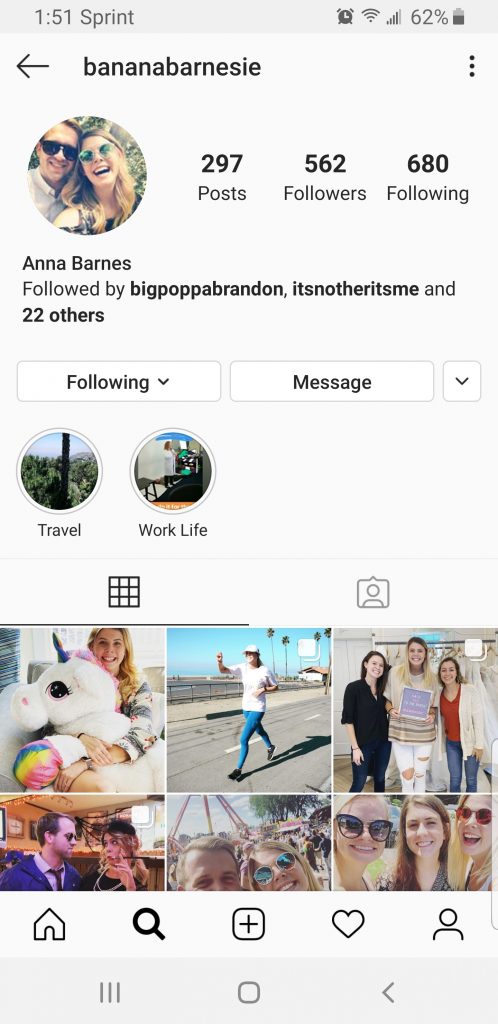
Step 2: Click “Mute.” Mute posts, stories, or both.
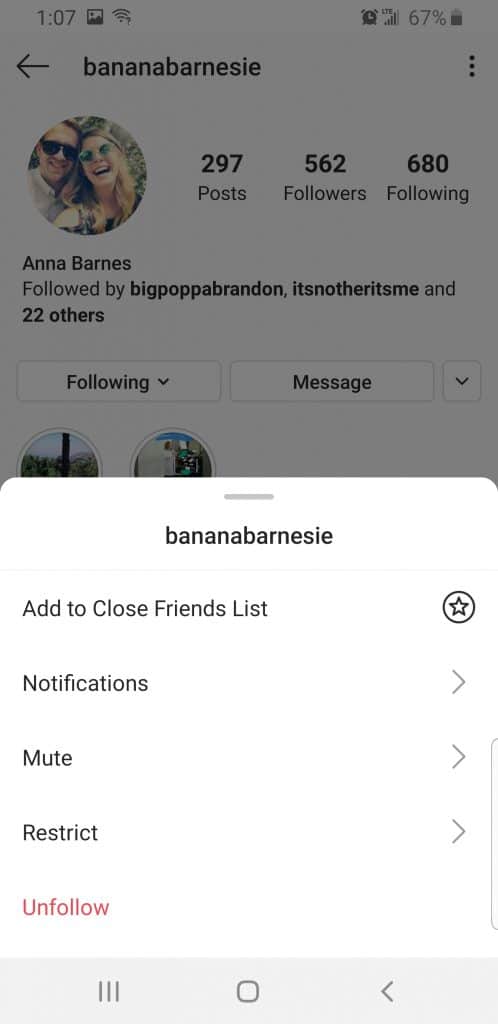
To restrict an Instagram account, follow steps 1 to 2, and click “Restrict Account.” When restricting an account, you prevent that user’s comments from appearing on your posts and their messages from appearing in Direct without your permission.
Step 1: Go to the Following list on your profile.
Step 2: Click “Least Interacted With” or “Most Shown in Feed.”
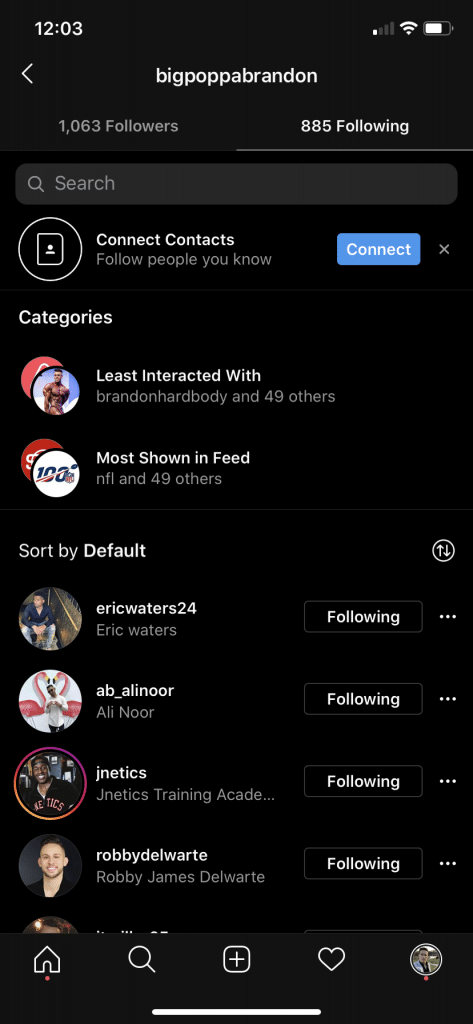
Step 2: Choose to see notifications for images and videos or live Stories.