
You have awesome web design skills. You know how to get into the nitty-gritty of CSS and HTML coding. You have a keen eye for flare, and when it comes to setting up an e-commerce layout to die for, you have what it takes. So how can you use your stellar web design abilities to help your clients improve and maintain their websites?
Shopify, an e-commerce platform that allows you to sell products through an online store, has Shopify Partners, a version of the Shopify site that allows experienced web designers to create Shopify stores for business owners who don’t have the knowledge or skills to do so.
Although anyone can be a Shopify partner, earning money through referrals, it takes a highly-skilled, tech-minded individual to transition from basic to expert. Experts have created at least five successful Shopify stores. The Shopify website then lists those experts so that clients can choose who they want as their Shopify partner.
If you’d like to work as a Shopify partner for a specific business, you can request collaborator access as a Shopify partner. Once you submit the request for access, your client will then be notified and will then give you the access and permissions you need to proceed.
Here’s a guide to walk you through the process of requesting collaborator access as a Shopify partner.
How to Request Collaborator Access As a Shopify Partner
Create Account
Step 1: Go to shopify.com/partners and select “Join now” at the top right corner of the page.

Step 2: Enter your email address into the required field. Click “Continue.”
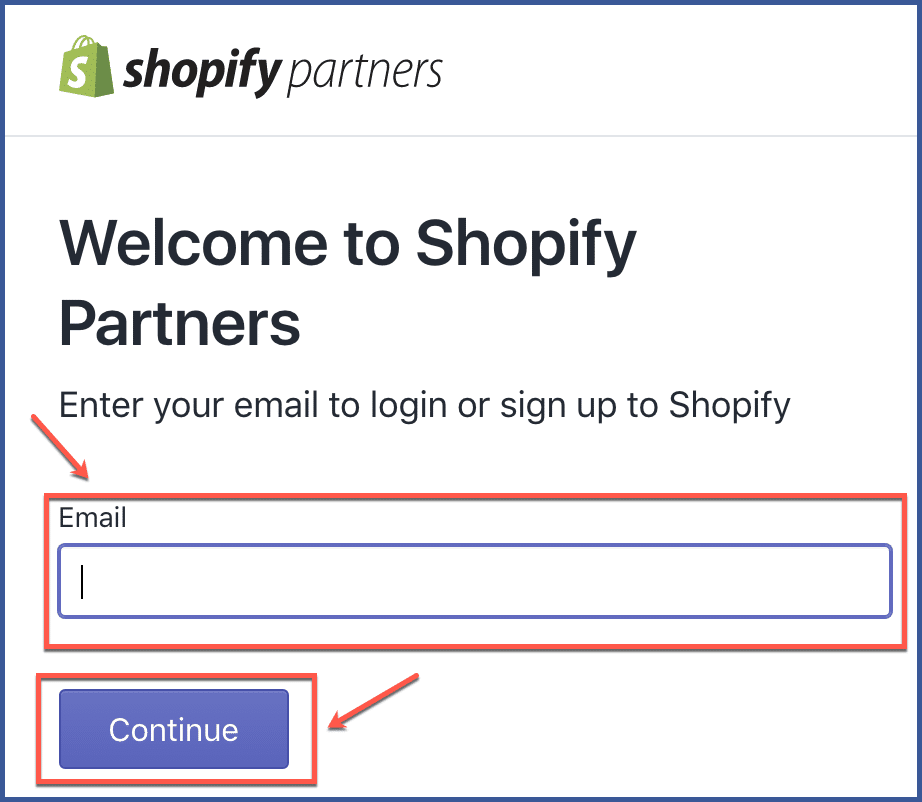
Step 3: Fill out the fields for your account information and create a password. When you’re done, click “Create account.”
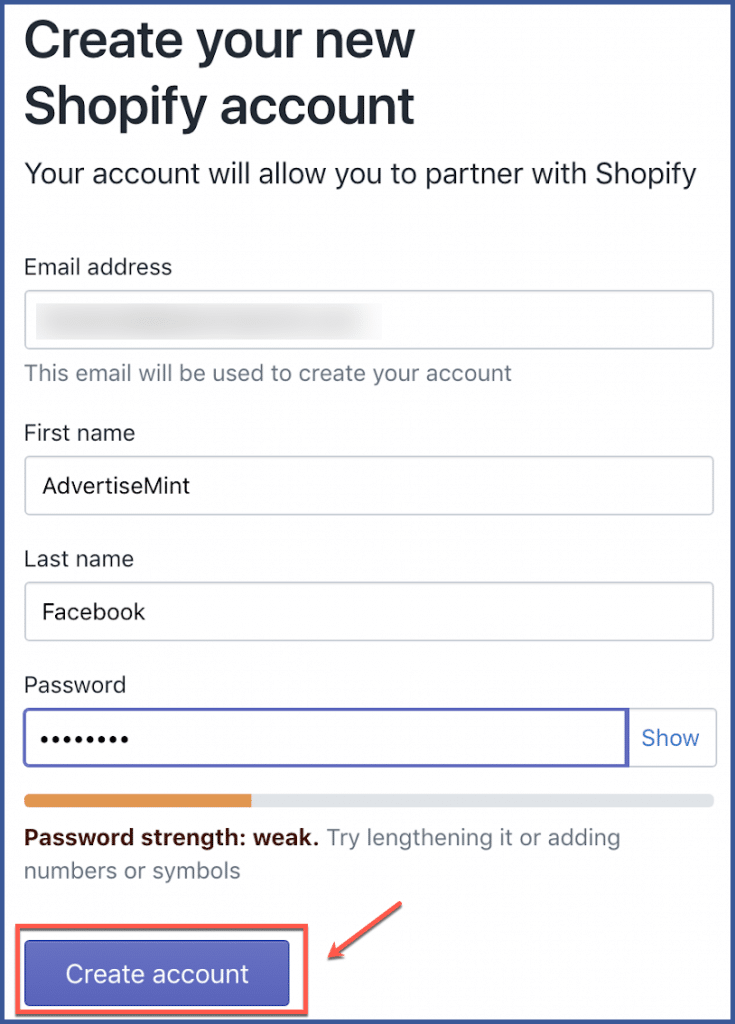
Step 4: Fill out the fields for details about your business or agency. When you’re finished, select “See Partner dashboard.”
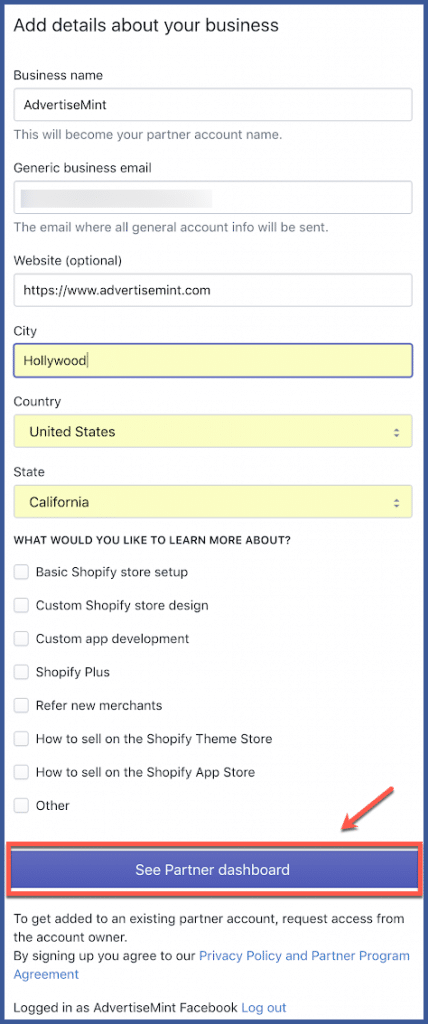
Invite Owner
Owners have unlimited access and permissions to the account. The owner has the highest level of permissions. You can invite owners by going to “Team” in the left column of your dashboard.
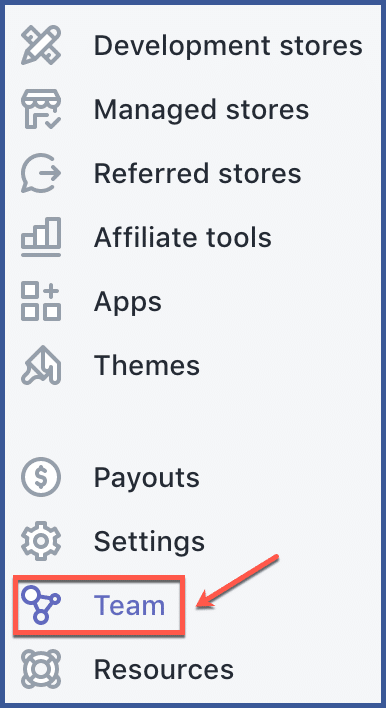
Step 1: Go to the “Team” tab and select “Invite owner.”
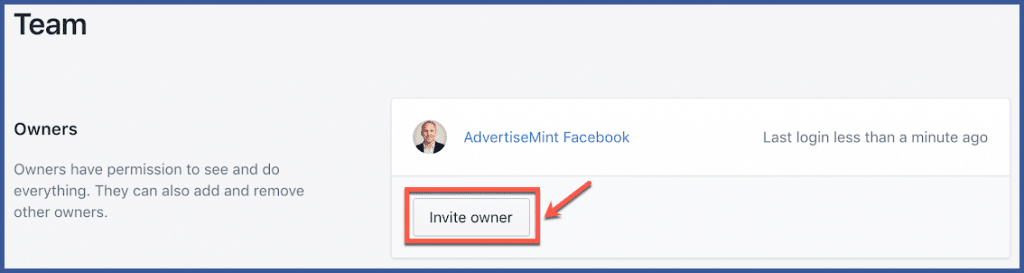
Step 2: Enter the email address of the owner in the blank field. Then select “Send invite.”
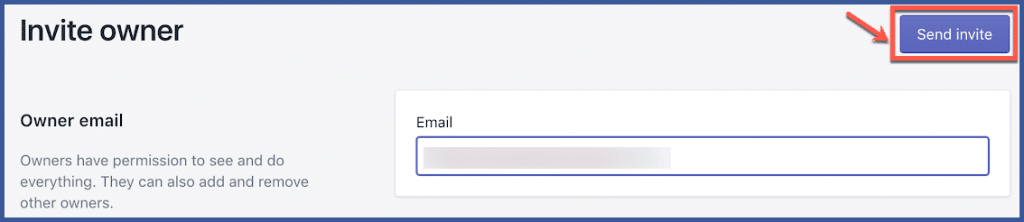
Invite Staff Members
Members don’t have unlimited access and permission to the account. The owner can increase and reduce their permissions at any time. You can also invite staff members from the “Team” section in the left column.
Step 1: Navigate to the “Team” tab and select “Invite staff member.”
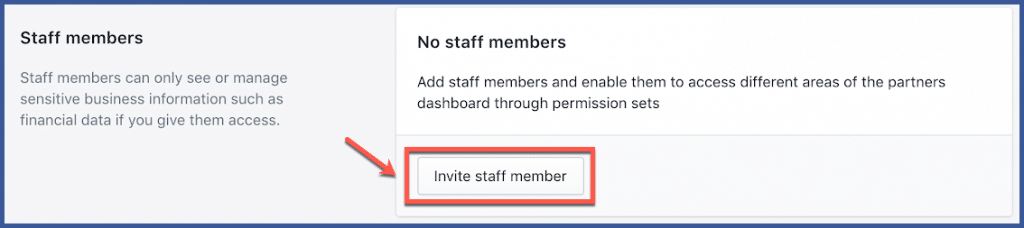
Step 2: Enter the email address of the staff member you wish to invite and check the boxes next to the permissions you want to grant that member.
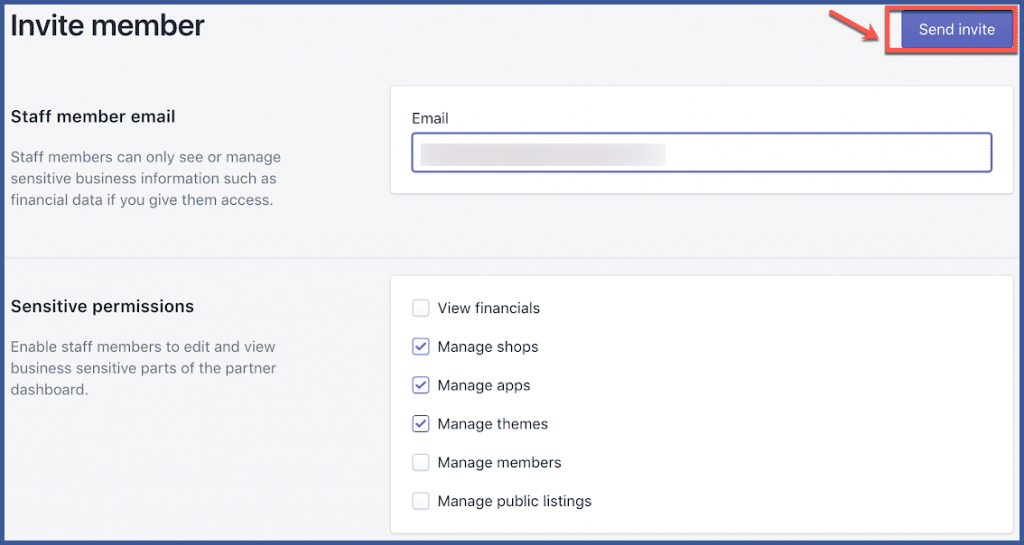
Request Collaborator Access from Client
You can request access by visiting “Manage Stores” from the left column.
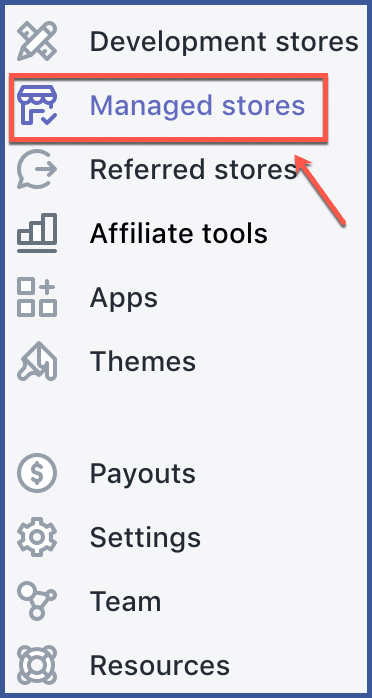
Step 1: Request Access by navigating to “Manage Stores” and selecting “Add client store.”
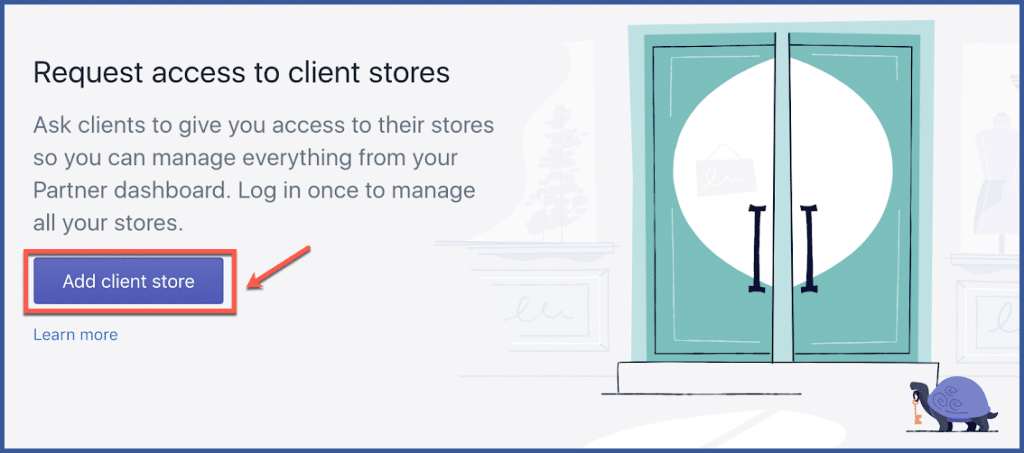
Step 2: Enter Store URL, Set Permissions (recommended: full access), and add a message.
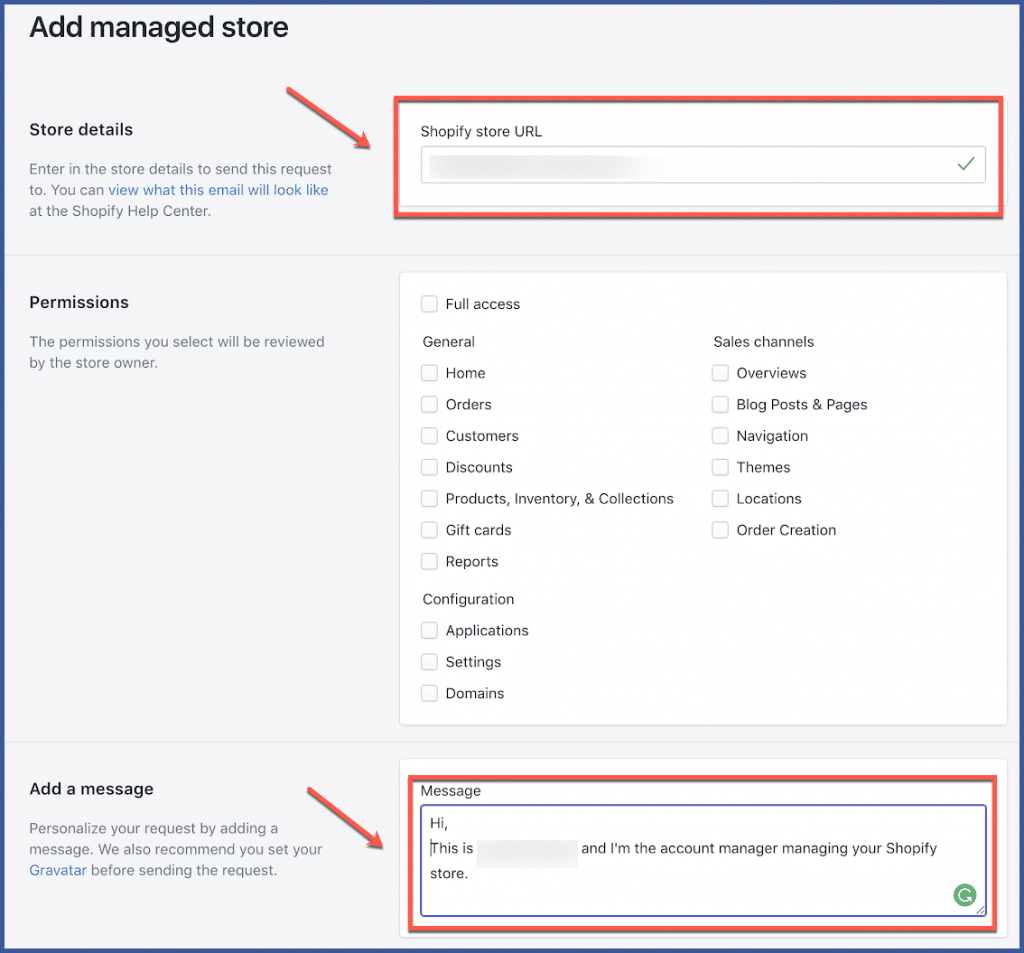
Step 3: You’re done! You can access your client’s store by logging in.
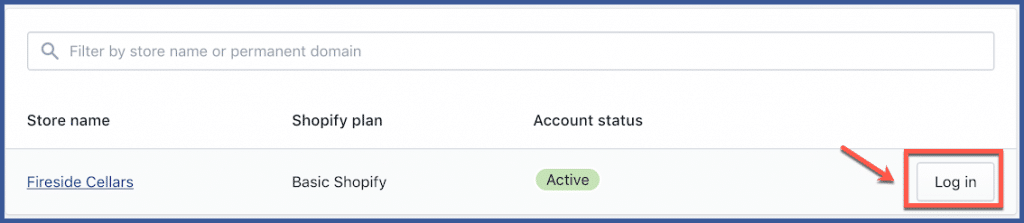
Don’t keep all that web expert talent bottled up. Share it with the world as a Shopify partner!