
It’s nice to get a new Messenger notification here and there. But sometimes, there’s that one conversation that has your phone buzzing constantly. If you’re feeling tired or stressed by the number of Messenger notifications alerting you about every new message you receive, you’ll be happy to learn that you can mute conversations on mobile and desktop. Here’s how.
How to Mute a Messenger Conversation on Mobile?
Step 1: Open the Messenger app, select the conversation you want to mute, and select the “i” icon at the top right.
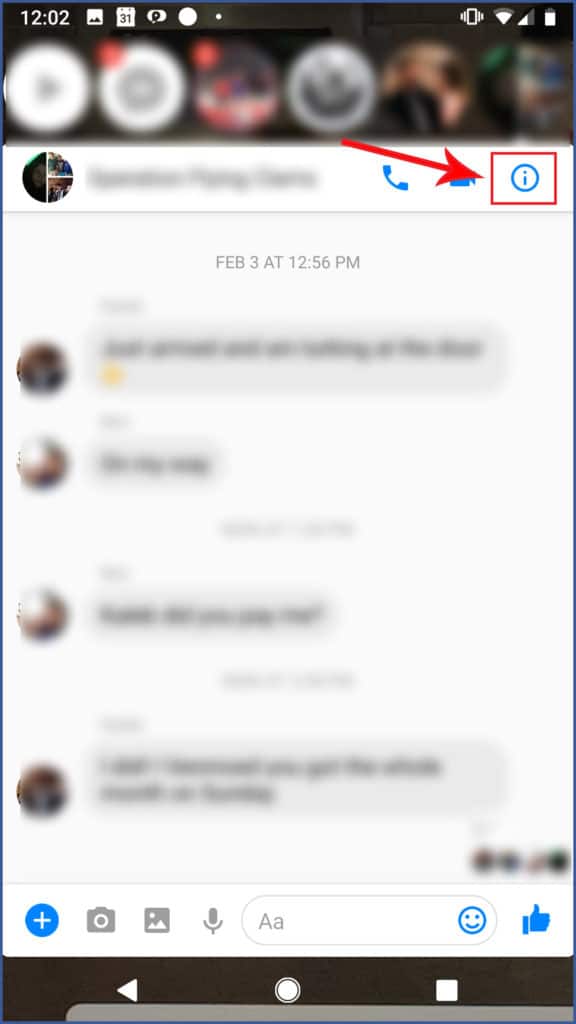
Step 2: Select “Notifications.”
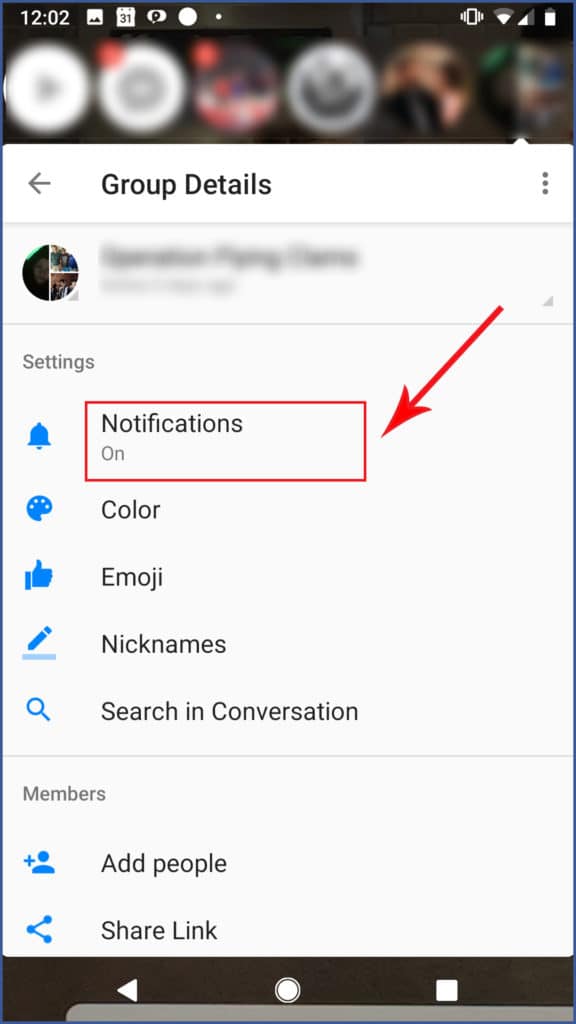
Step 3: Select “Mute Conversation.”
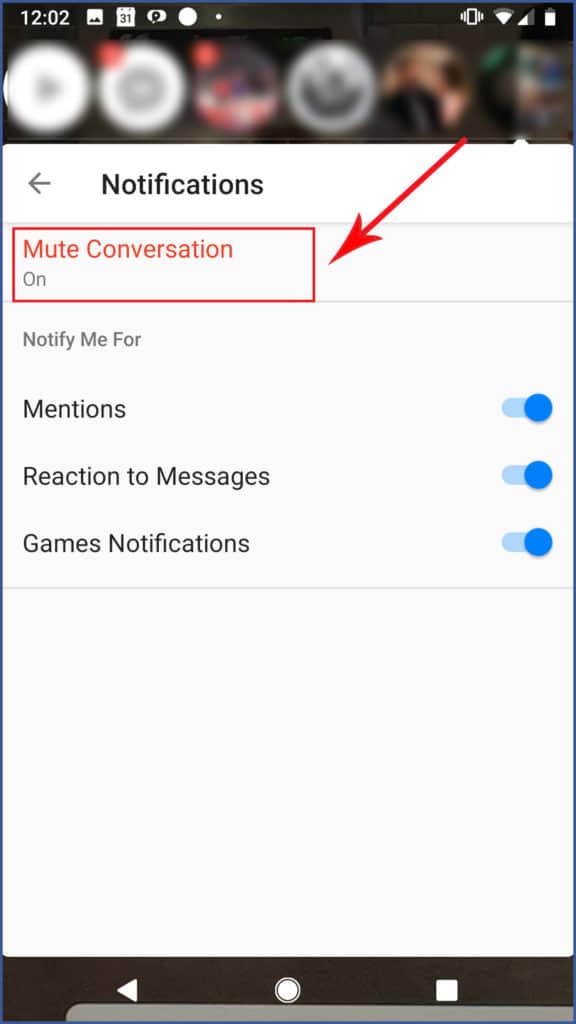
Step 4: Choose how long you want to mute the conversation for. Select “Until I turn it back on” to mute it indefinitely. When you’re finished, select “OK.”
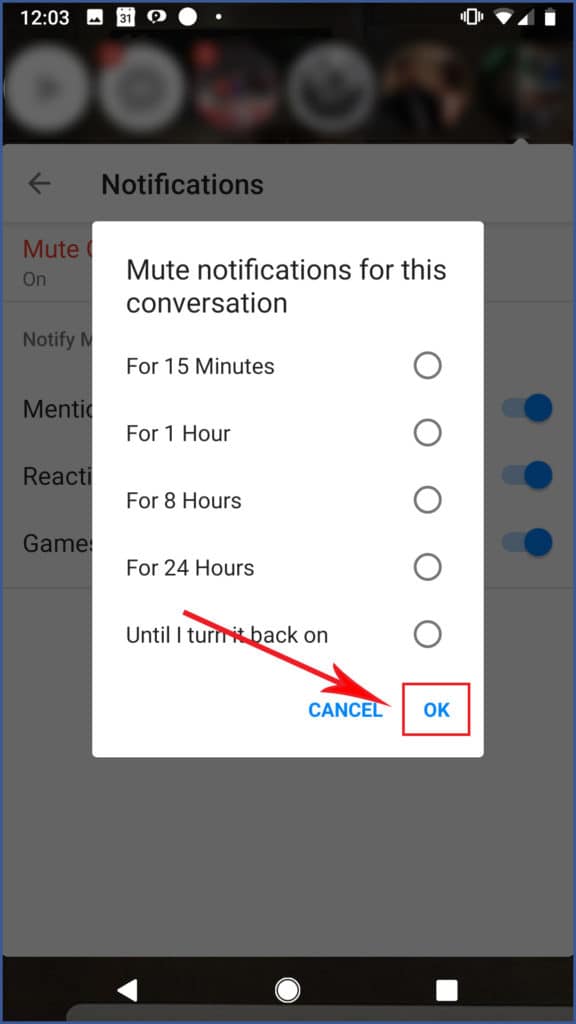
How to Mute a Messenger Conversation on Desktop?
Step 1: Open the Messenger conversation you want to mute. Select the gear icon at the top right corner of the conversation the select “Mute conversation.”
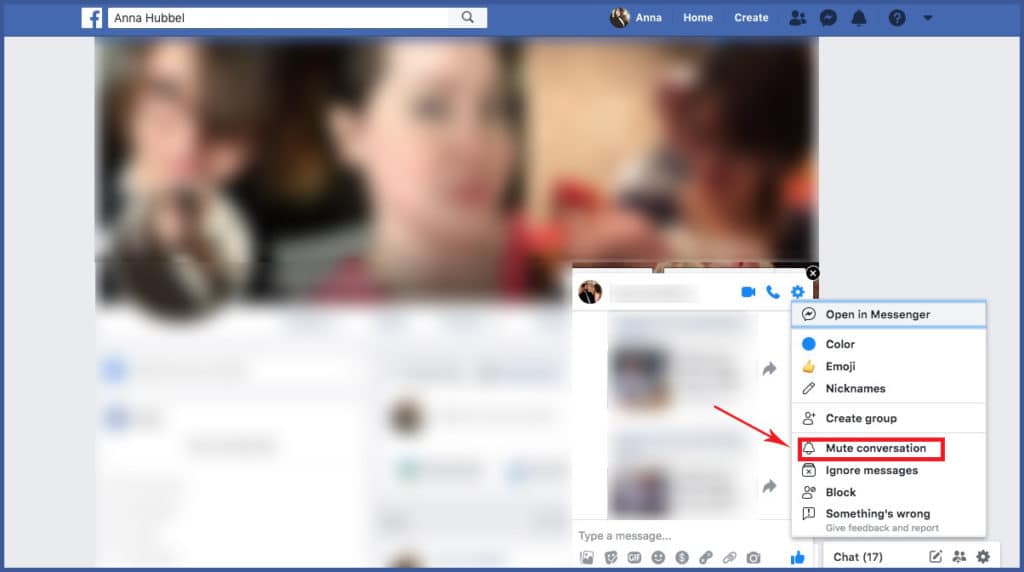
Step 2: Choose how long you want to mute the conversation for. Select “Until I turn it back on” to mute it indefinitely. When you’re finished, select “Mute.”
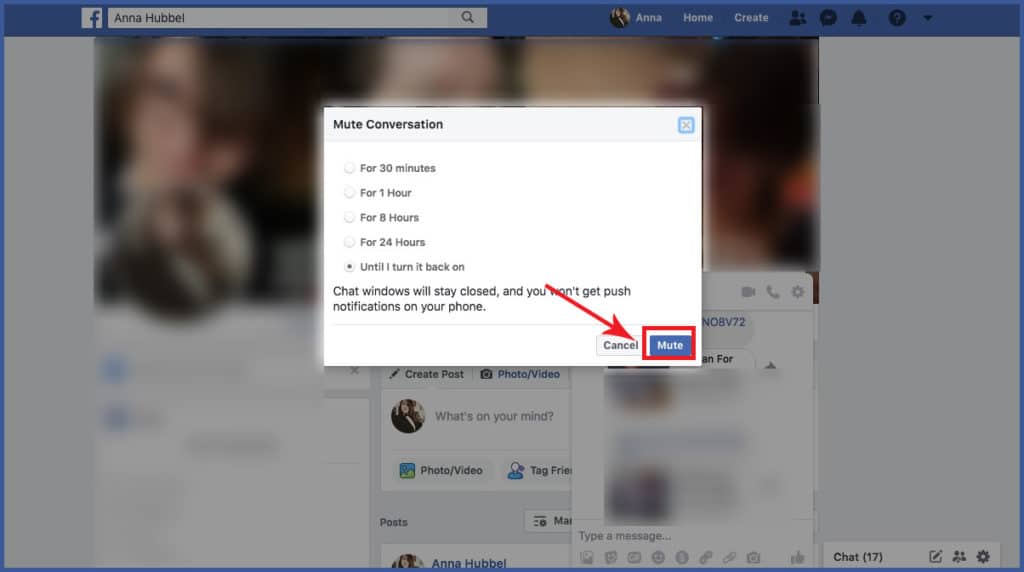
Understanding the Need to Mute Conversations.
Messenger’s real-time messaging feature keeps us connected and informed but can also lead to frequent message notifications. This continuous flow of notifications can be distracting, particularly during work hours or personal time.
Muting conversations allows users to silence notifications temporarily without completely ignoring or blocking contacts. It grants the freedom to focus on tasks without the constant interruption of incoming messages, promoting productivity and better mental well-being.
Managing Muted Conversations.
As you start muting conversations, it’s essential to know how to manage your muted list effectively. To view and manage muted conversations on both desktop and mobile:
- Click on the gear icon on the top right corner (desktop) or tap on your profile picture and then “Message Requests” (mobile).
- Select “See Filtered Requests” or “Filtered Messages.”
- From this list, you can manage and unmute conversations as needed.
By organizing your muted list, you can ensure that you don’t overlook essential messages when you choose to unmute conversations.
Exploring Advanced Mute Options.
Messenger provides advanced mute options to customize your experience further. For instance, you can set up a custom notification sound for muted conversations. This allows you to differentiate between muted and regular notifications, helping you easily identify important messages.
Additionally, during video calls, you can temporarily use the “Mute Video and Audio” feature to silence incoming video and audio. These advanced mute options provide greater control over your Messenger experience.
1. Customizing Mute Settings.
To personalize your mute settings on Messenger:
- Click on the gear icon on the top right corner (desktop) or tap on your profile picture and then “Notifications & Sounds” (mobile).
- From here, you can customize your notification preferences for both regular and muted conversations.
- You can enable or disable message previews for muted conversations, allowing you to manage notifications discreetly.
Customizing mute settings empowers you to create a messaging environment that aligns with your preferences and ensures that you receive notifications only for critical conversations.
2. Communicating Respectfully about Muted Conversations.
While muting conversations is a helpful tool, it’s essential to communicate respectfully with your contacts about your decision to mute. Consider explaining to contacts that you occasionally mute conversations to stay focused during work hours or maintain uninterrupted personal time. Open communication ensures that your contacts understand your intent and helps maintain healthy relationships.
3. Unmuting and Reactivating Conversations.
There may come a time when you want to re-engage with muted conversations or contacts. To unmute conversations:
- Locate the muted chat in your filtered messages or muted list.
- Click on the contact’s name or group’s name.
- Tap on “Unmute Conversation” or “Unmute.
Unmuting conversations allows you to resume receiving notifications for the contact without losing your message history.
Is muting messenger conversation beneficial?
Muting Messenger conversations can be beneficial for some users, offering increased focus, productivity, and a more peaceful digital experience by silencing notifications. It allows individuals to manage communication without completely ignoring or blocking contacts, maintaining healthy boundaries.
However, muting conversations may have drawbacks, potentially leading to missed time-sensitive messages and communication gaps. Striking a balance between managing notifications and staying connected is essential to ensure the positive impact of muting while fostering healthy relationships in digital interactions.
Conclusion
Muting conversations on Messenger is a simple yet effective way to manage your notifications and maintain a peaceful digital experience. Whether you’re focusing on work or seeking uninterrupted personal time, muting provides the flexibility to engage with messages at your convenience.
By following the step-by-step instructions for both desktop and mobile devices, and exploring advanced mute options, you can customize your Messenger experience to suit your needs. Remember to communicate respectfully with contacts about your mute decisions and to organize your muted list effectively.
With the power to mute and unmute conversations at your fingertips, you can reclaim control over your Messenger notifications and maintain a healthy balance between your online and offline worlds.
FAQ’s
How do I mute conversations on Messenger?
Muting conversations on Messenger is easy. On the desktop, click on the chat, select the “Gear” icon, and choose “Mute Conversation.” On mobile, tap on the chat, select the contact’s name, and choose “Mute.” You can then select the mute duration based on your preference.
Can I still receive messages from muted contacts?
Yes, muting a conversation doesn’t block messages from the contact. It only silences notifications, allowing you to access the chat and message history at any time.
What happens when I unmute a conversation?
Unmuting a conversation reactivates notifications for that contact or group. You will start receiving message notifications from them as usual.
Can I mute group conversations on Messenger?
Yes, you can mute group conversations as well. Follow the same steps as muting individual chats on both desktop and mobile to silence notifications from group chats.
Can I customize mute settings for different conversations?
Yes, you can customize mute settings for different conversations on Messenger. The app allows you to choose the mute duration, and you can mute or unmute conversations as needed, tailoring your messaging experience according to your preferences.
Have a Facebook post you don’t want someone to see? Learn how to hide your Facebook post from a specific person.
