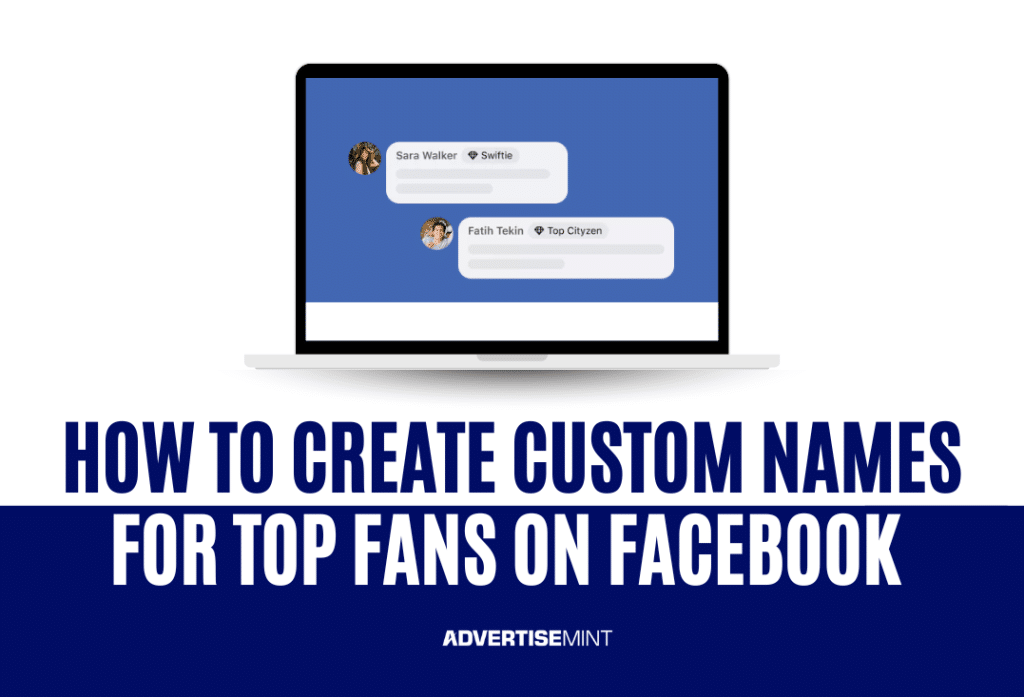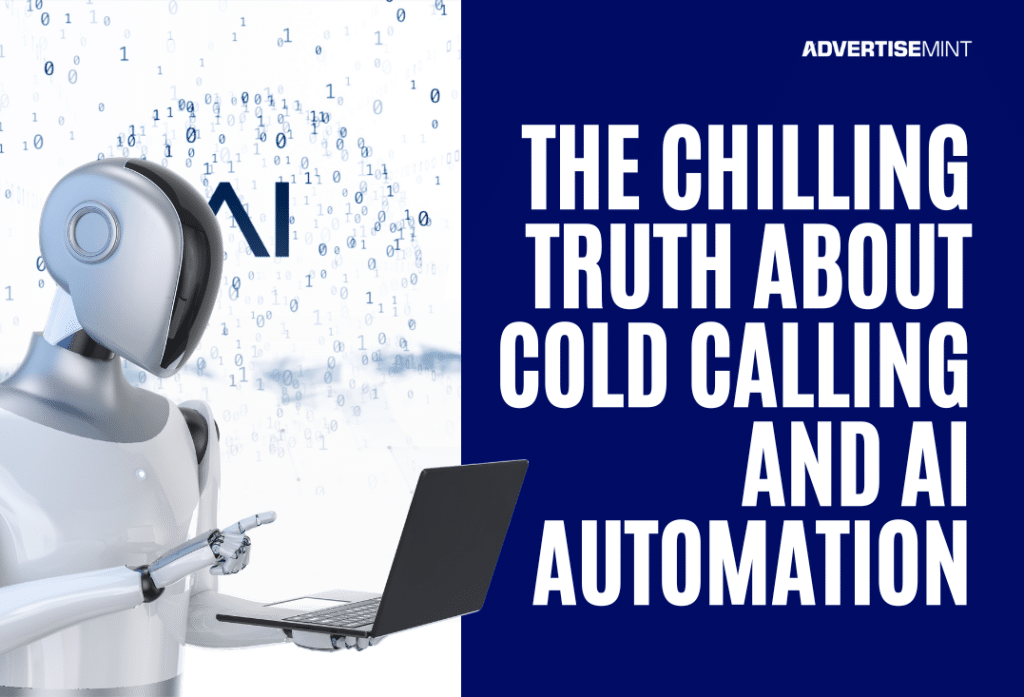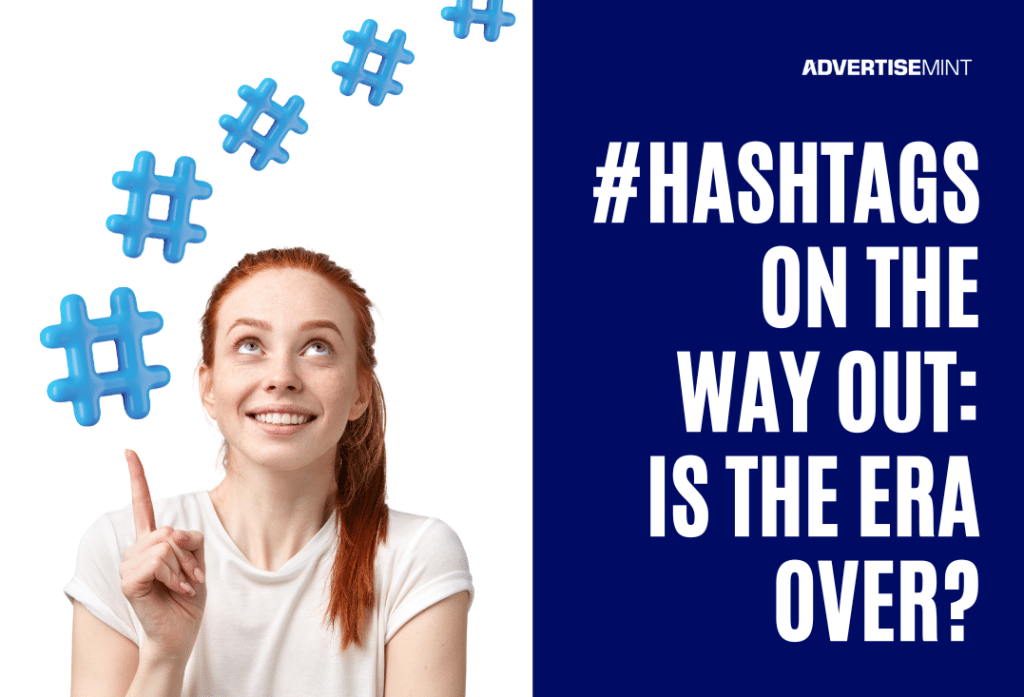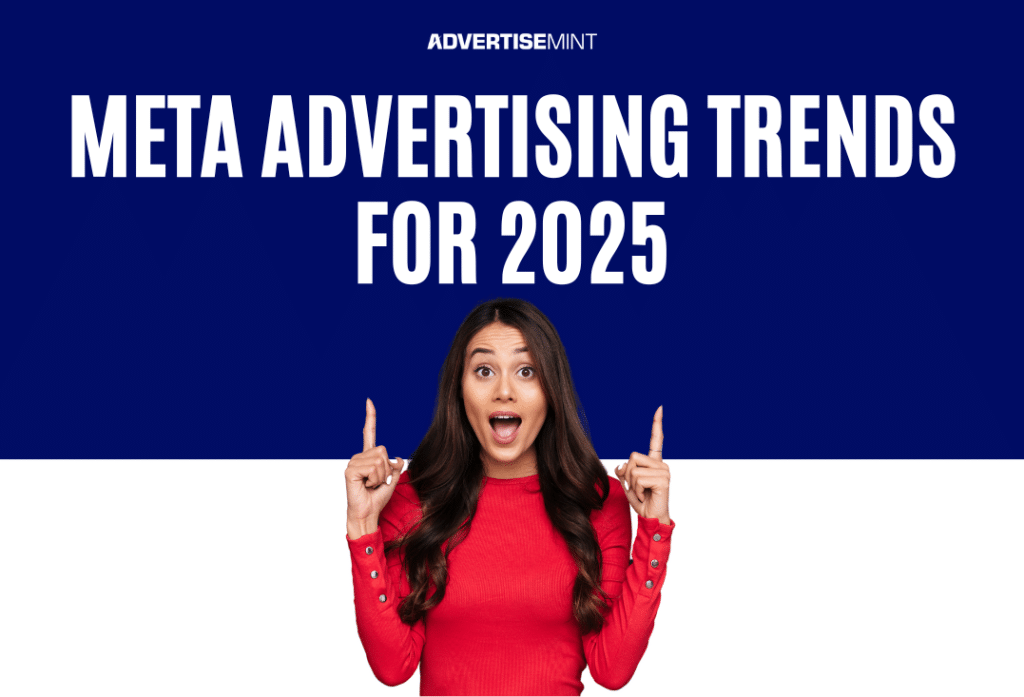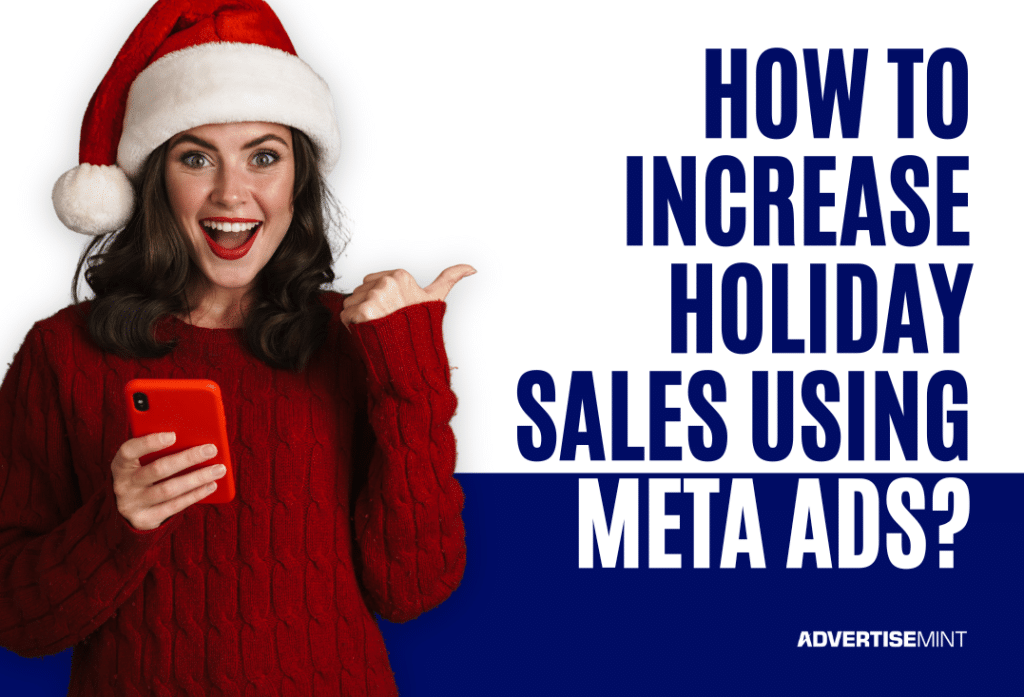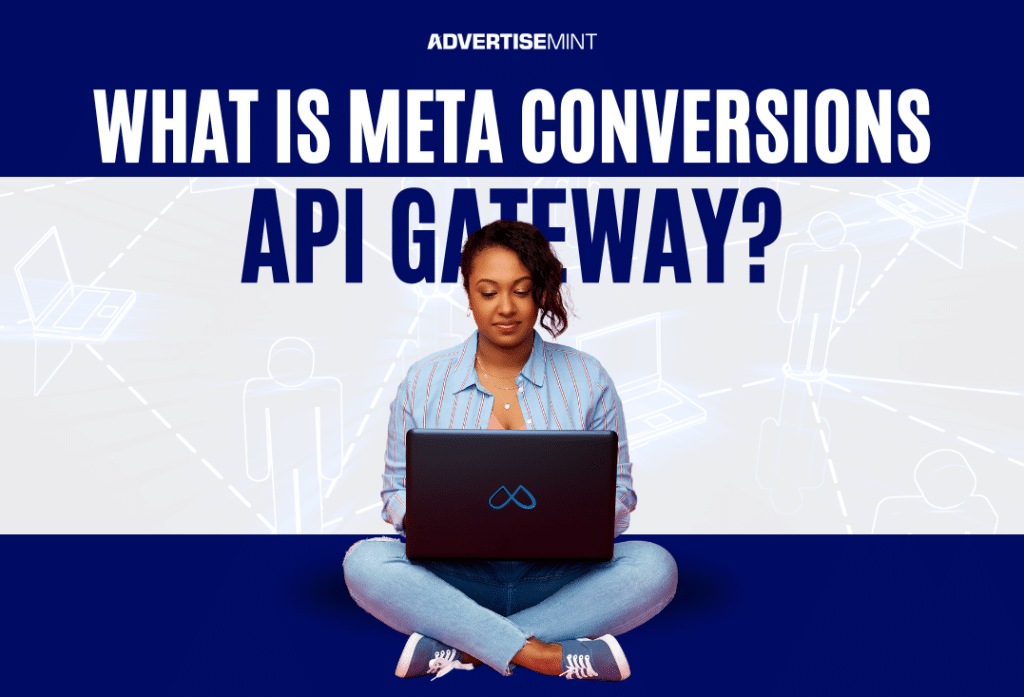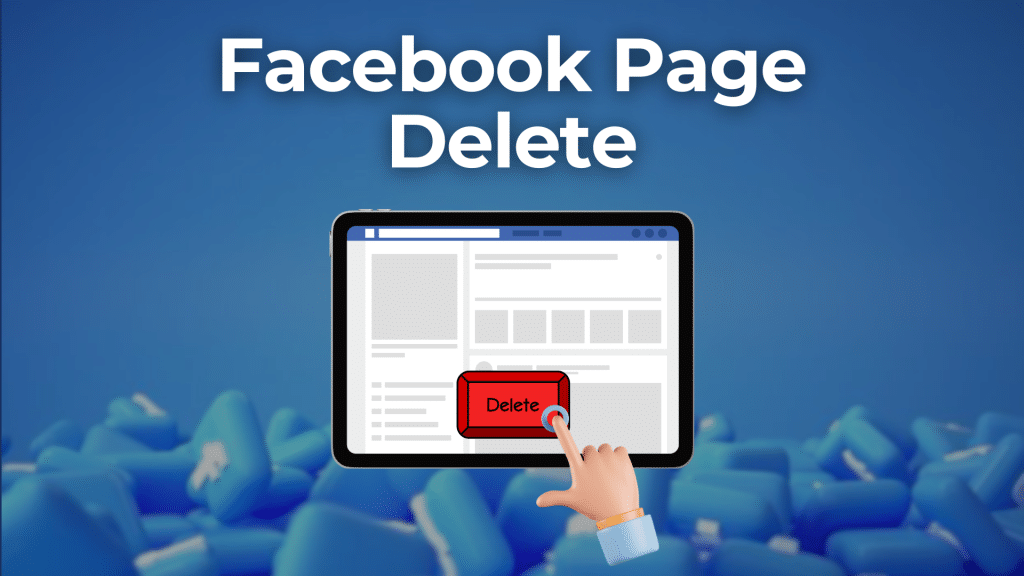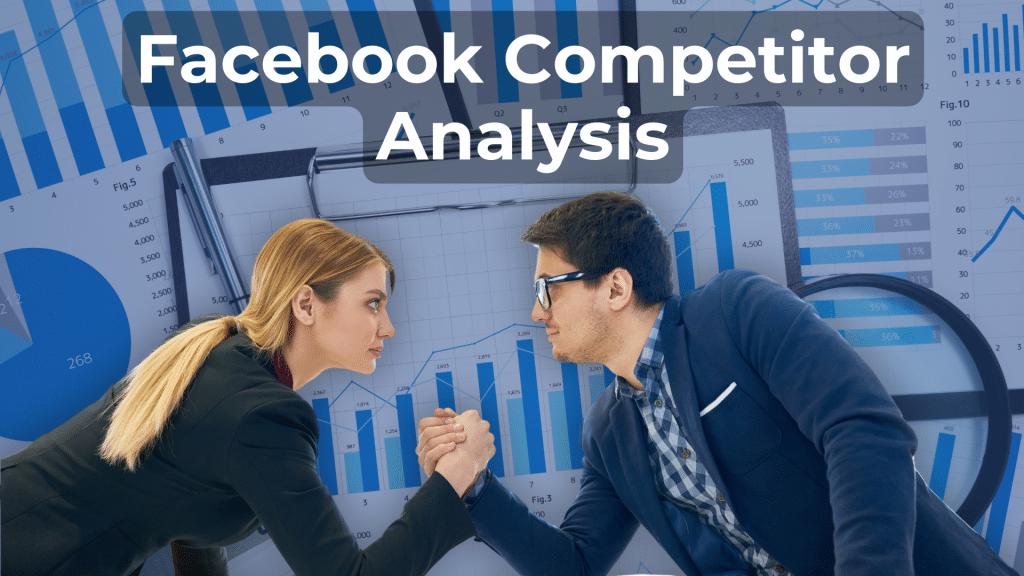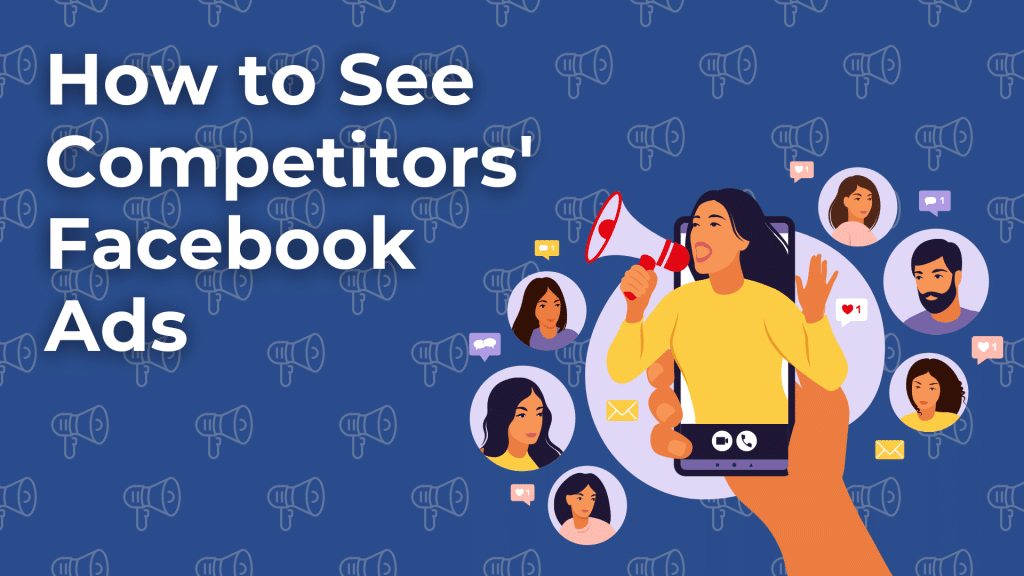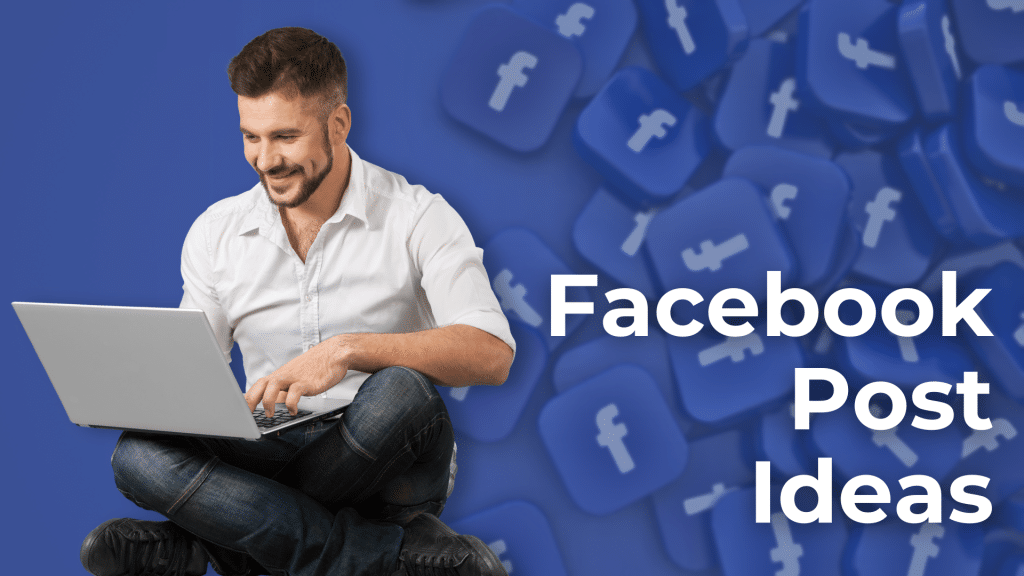For anyone with a large fan base on Facebook, Meta launched a new feature that allows you to customize the name of your top fans badge. We're talking Swifties, Beliebers, BeyHive, Arianators, Selenators, KatyCats, Blinks, Parrotheads and Sheerios. Everyone can now highlight their top fans with … [Read more...]
Facebook Ads
Please check following posts related to Facebook ads by Advertisemint.
The Chilling Truth About Cold Calling and AI Automation.
The Chilling Truth About Cold Calling and AI Automation. I was 19 years old when I got my very first job in marketing. I was so bright-eyed and ready to learn what I could in the art of lead generation; I couldn’t have been more excited to join a reputable company and become successful. You could … [Read more...]
#Hashtags On the Way Out: Is the Era Over?
#Hashtags On the Way Out: Is the Era Over? Ah, the humble hashtag. Remember when that little "#" symbol was just simply known as the "pound sign"? Back in the day (oh boy), it was something you'd see on telephones, not trending topics. Now it's practically embedded into our brains as the mighty … [Read more...]
Meta Advertising Trends for 2025
As we anticipate the changes in Meta Advertising trends by 2025, technological advancements and evolving consumer behaviors are set to play pivotal roles. This article delves into key trends such as AI integration, the rise of immersive AR and VR experiences, and the growing emphasis on Advantage+ … [Read more...]
How to increase holiday sales using Meta ads?
The holiday season is a prime opportunity for businesses to increase sales, and Meta ads offer a powerful tool to reach potential customers. By focusing on strategic audience targeting and creating captivating ad content, businesses can optimize their advertising efforts for the holidays. This … [Read more...]
What is Meta Conversions API Gateway?
As a leading Facebook advertising agency, we are often asked to participate in research studies with Meta regarding new features for their ads manager and conversions API. One of the points we bought up to Meta was that our clients often find installing the conversions API more difficult that it … [Read more...]
Deleting Business Page on Facebook
Did you know that you can delete a Facebook business page? Managing your online presence could require you to delete your Facebook page. Whether you're streamlining your social media portfolio, rebranding, or simply stepping away from Facebook, deleting a page is a significant step. This guide … [Read more...]
The Complete Guide to Facebook Competitor Analysis
Do you want to learn Facebook competitor analysis? Studying your competition on platforms like Facebook can give you a significant advantage. Whether you want to enhance your social media strategy, refine your marketing tactics, or stay ahead, a thorough competitor analysis is key. Here's a … [Read more...]
How To See Competitors’ Facebook Ads
Would you like to learn how to see competitors' Facebook ads? Understanding your competition is crucial for marketing success. To do this, you can view their Facebook ads is one effective way to gauge your competitors' strategies. This can provide insights into their advertising approaches, … [Read more...]
Facebook Post Ideas To Boost Your Engagement
Do you need the best Facebook post ideas to boost your engagement? Engaging your Facebook audience allows you to connect with followers, drive meaningful conversations, and enhance visibility. Whether you're running a Facebook business page or looking to spice up your profile, you can utilize … [Read more...]
- 1
- 2
- 3
- …
- 78
- Next Page »