Facebook gives you many ad formats to choose from, formats such as Single Image, Canvas, Video, Carousel, and Slideshow. This post discusses everything you need to know about Slideshow advertising on Facebook: why it was created, how it works, and how to create it.
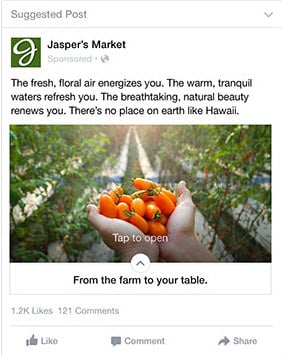
Table of Contents
Why Facebook Created Slideshow?
In 2015, two events were occurring in the Facebook marketing services scene: video was gaining popularity among Facebook users and users were consuming most of their video content on mobile. Video format and its shift from desktop to mobile presented several problems for advertisers: advertisers with a smaller budget could not afford to create and serve video ads, and they had difficulty delivering their ads to an audience living in areas with low-wifi speeds and older cellphone models. To combat these predicaments, Facebook created Slideshow ads, ads that are easier and more inexpensive for businesses to create, ads that load and play easily in areas with low internet speeds and older cellphone models.
How Slideshow Works?
Slideshow is a lightweight video ad created from a series of three to ten still images. Advertisers can use images from video stills, a photo shoot, or photos from Facebook’s free photo library. Slideshow can also include music, as long as the music you upload are licensed for use. Slideshows can be as short as five seconds and as long as fifty seconds.
How to Create a Slideshow Ad?
Creating a Slideshow ad takes a few steps. To create a slideshow ad, follow the steps below.
Step 1: Choose Your Objective
Slideshow is eligible for all objectives except “Raise attendance at your event,” “Get people to claim your offer,” “Promote a product catalog,” and “Get people to visit your stores.”
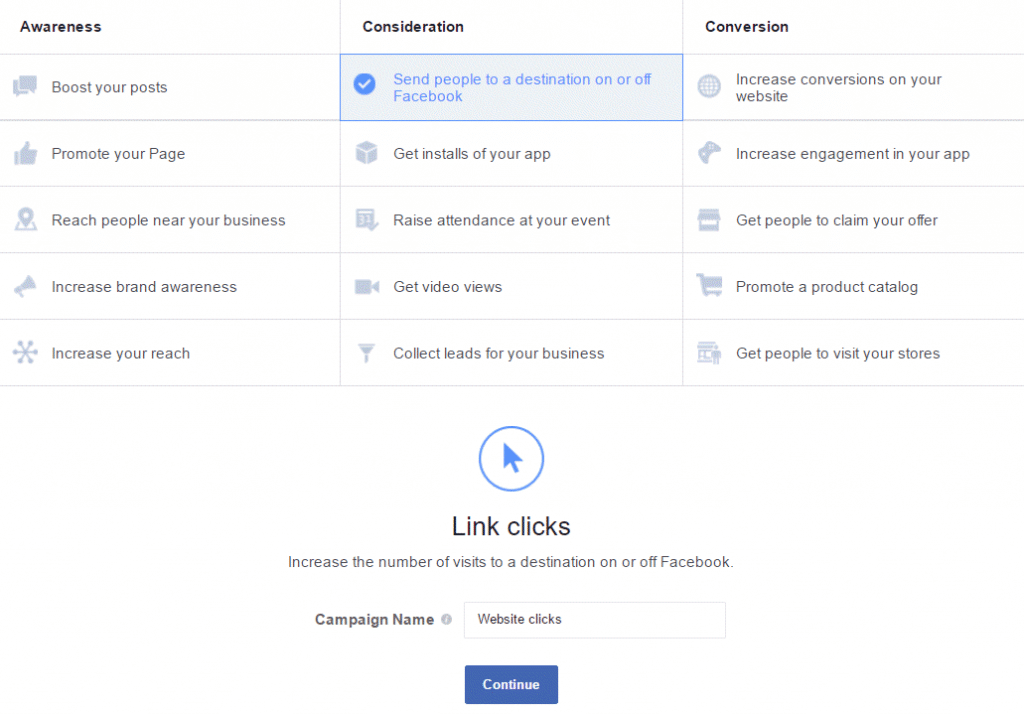
Step 2: Choose Your Audience
Choose your audience by age, gender, location, and interest, among many others. Make sure that you create detailed targeting lest your ads reach a low-interest audience unlikely to convert. If you need help with your Facebook ad targeting, try using Facebook ad targeting guide.
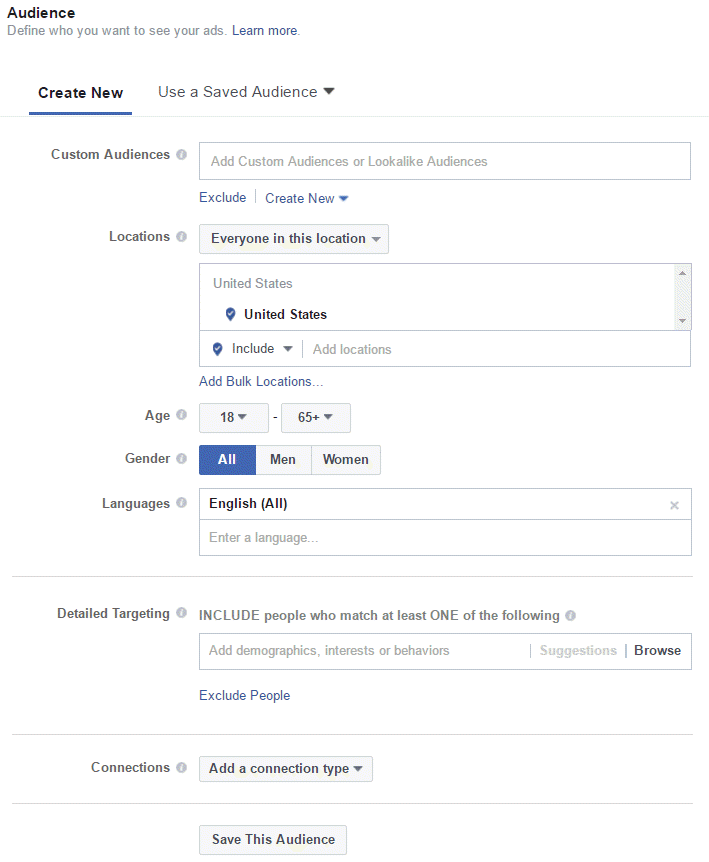
Step 3: Choose Your Placement
You can either choose Automatic Placements (Facebook will serve your ads to the eligible platforms they’re likely to perform best) or Edit Placement where you can select which platforms you want your ad to appear on. Slideshows with an objective of “Send people to a destination on or off Facebook” are eligible for Facebook mobile and desktop news feed, Facebook right column, Instant Articles, Instagram, and the Audience Network. Note that placements vary by format and objective. For example, a Slideshow with an objective “Promote your page” is ineligible for Instagram and the Audience Network.
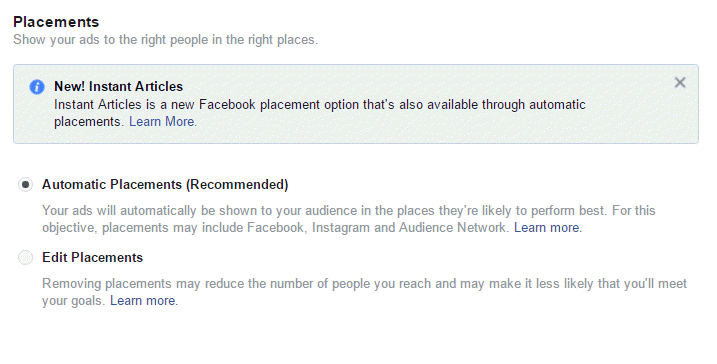
Step 4: Choose Your Budget and Schedule
When choosing a budget, you must choose between a daily budget or a lifetime budget:
Daily budget-the amount of money you want to spend per day. For example, if you choose to spend $25 a day, Facebook will not charge you more than $25 per day. Your ad campaign ends on the day you choose on the “Schedule” section.
Lifetime budget-the amount you are willing to spend over the lifetime of your ad set. For example, if you choose to spend $1,000, Facebook will evenly allocate your budget across the period of time you selected. Your ad campaign ends on the end date you selected.
Additionally, you need to choose your schedule, or the duration of time you want your ads to run.
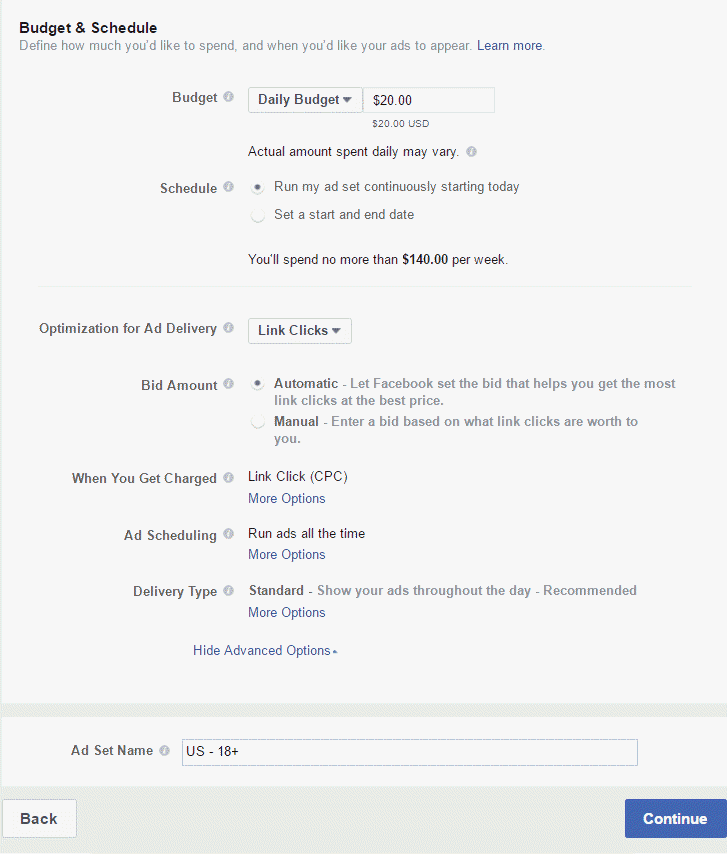
Step 5: Choose Your Format
Choose Slideshow as your format.
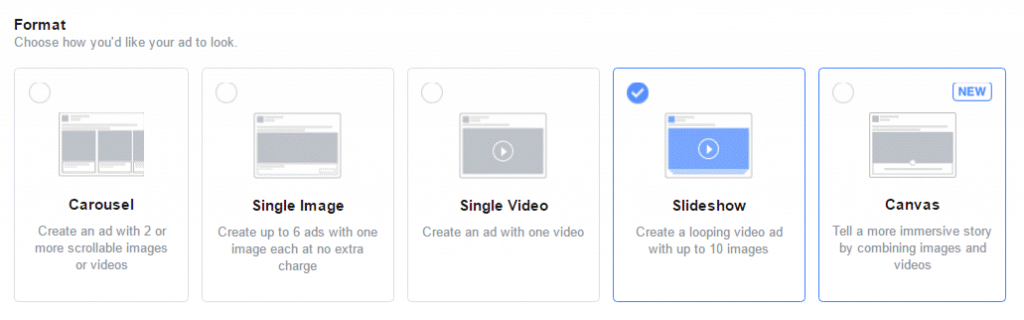
Step 6: Your Media
When creating your Slideshow, you can choose photos only, a combination of photos and videos, or text only. If you choose a combination of photos and videos, your Slideshow will contain photos, videos, and text. If you choose photos only, you can include photos and text. If you choose text only, your Slideshow will only have text.
Click the add button.
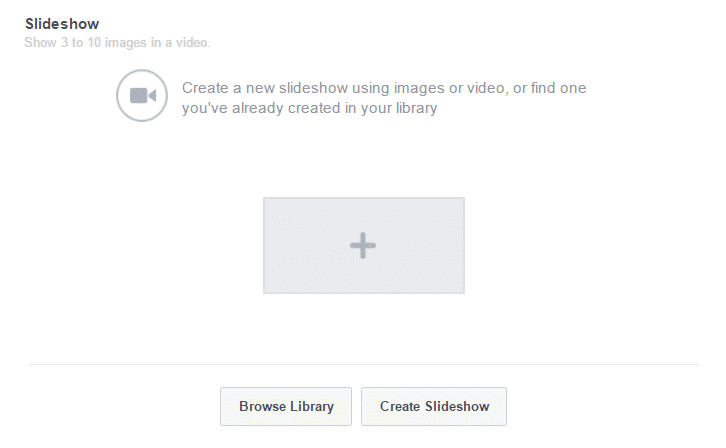
Then upload photos or videos.
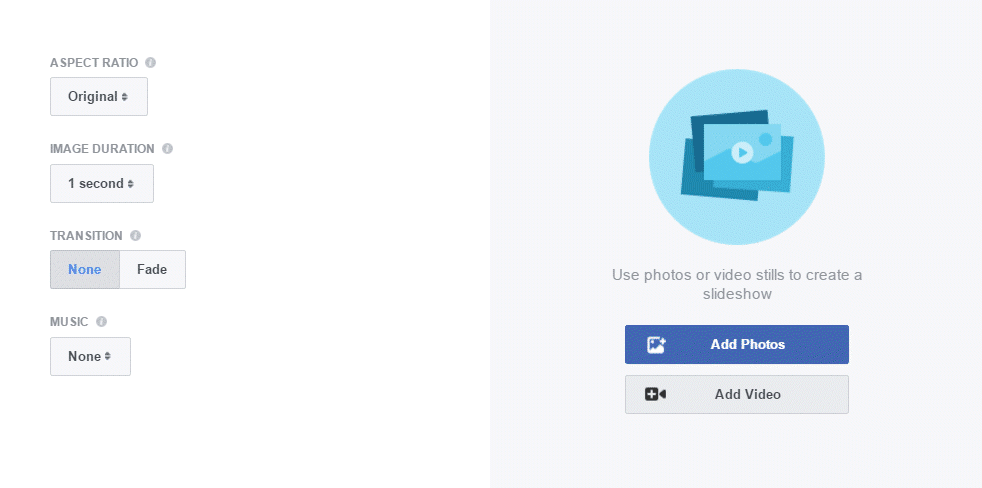
Make sure to select high quality photos. You can choose up to ten.
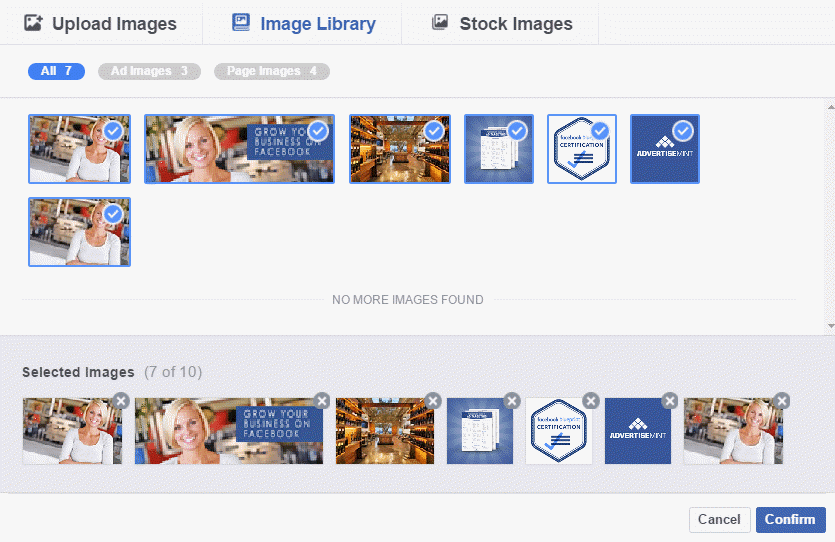
Note: If you want to upload music to your Slideshow, you must use the formats WAV, MP3, M4A, FLAC and OGG. Additionally, you must have all legal rights necessary to use the song: songs that you licensed for use are allowed while songs you purchased or downloaded are not. Learn more about copyright here. If you don’t have an audio track, you can use free music on the Slideshow tool.
Step 7: Choose Your Page and Links
In this section you must connect your Facebook business/fan page and Instagram account, add a link to your website, write your text and headline, choose your CTA button, and include your link description, display link, and URL parameters. Although it is optional, it is highly recommended that you choose to track conversions with your Facebook Pixel.
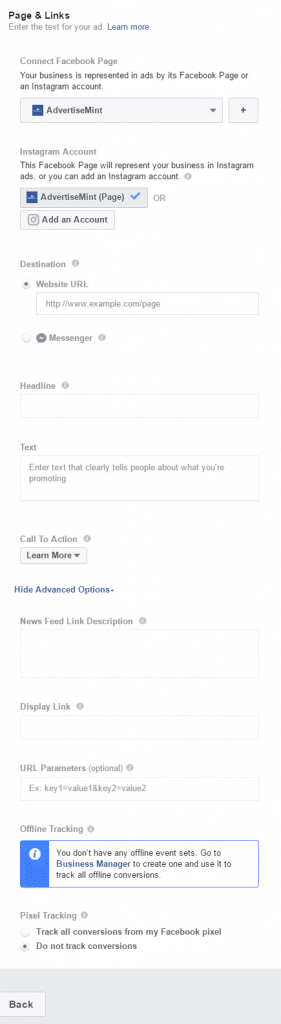
If you want to produce video ads without having to spend the money and without having to worry about slow loading times, then you should try creating Slideshow ads, an easy alternative to video ads.
