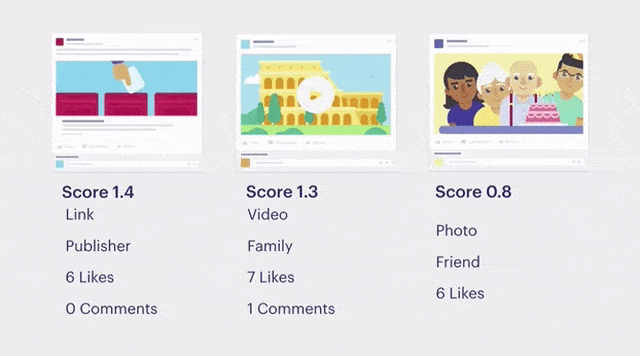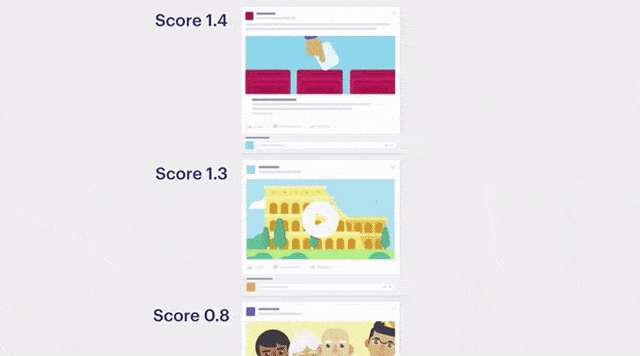Why am I seeing this? You ask yourself this question when yet another status your aunt posted about her cat Mr. Kibbles appears on your Facebook News Feed. The News Feed algorithm is an enigma to many, especially after Facebook changed it to prioritize friends’ content over content by businesses and publishers. However, the algorithm doesn’t always get it right. Sometimes you don’t want to see any cat videos or depressing news on your feed. In this case, it can be very frustrating because you feel like you have no control over what appears in your feed.
You may be surprised to learn that you do have control over your feed content. Don’t be embarrassed about not knowing this. Many Facebook users don’t know that they can either. According to the Pew Research Center, 28 percent of Facebook users think they have no control over their News Feeds. Only 14 percent believe they do have control. Furthermore, 53 percent of US adult users say they do not understand why certain content appears in their feeds over other content, with 20 percent indicating that they do not understand the News Feed at all.
As you can see, you are not alone. Before learning how to control your feed, you must first have a basic understanding of how Facebook’s algorithm works.
Facebook’s Algorithm
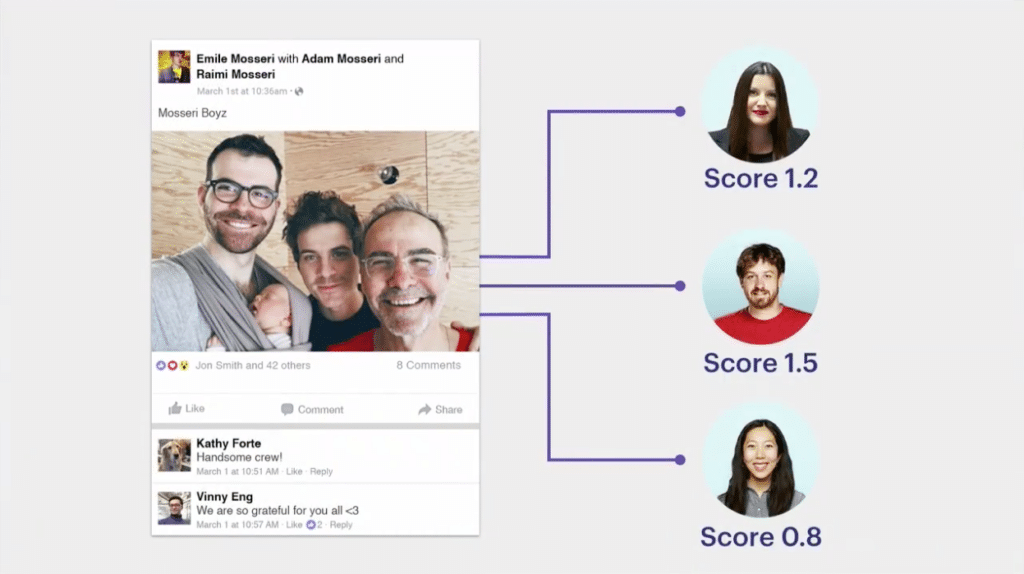
Some users assume that Facebook posts display chronologically. That is not true. Facebook’s algorithm takes into account three specific factors when determining what to prioritize in your feed:
- The person who published the post
- The type of post
- The post’s engagement numbers
First, the algorithm considers the person who published the post and your relationship with that person. If you interact more with posts from certain Facebook friends, the algorithm will interpret that to mean content by those friends is more meaningful to you. For example, you may frequently visit your partner’s profile page, tag your partner in posts, and like or comment on your partner’s posts. Facebook’s algorithm looks at that behavior and determines that posts by your partner are meaningful to you and should therefore be prioritized in your feed.
Second, the algorithm looks at the type of post. If, for example, you frequently like or share how-to craft videos, Facebook will populate your feed with this type of content. Again, it comes down to what the algorithm interprets as meaningful to you.
Last, Facebook considers the post’s engagement numbers when deciding whether to prioritize it in your News Feed. If a post consistently receives a lot of engagement, the algorithm will perceive the post as relevant and high-quality. As a result, Facebook will decide it’s worth showing to you.
Earlier this year, Facebook tweaked its algorithm to ensure the feed will only show meaningful content. The platform announced that it was reducing both business and news content in the feed. As a result, businesses and publishers now have to work harder to make their content relevant and meaningful so they can appear in feeds. If you’re wondering why you see more posts by your friend Jimmy over posts by Huffington Post, it’s because the algorithm prioritizes friends’ posts over those by groups, news pages, and businesses—but you can change that. You can learn how to control what appears on your feed. I’ll show you how to control ads and posts by pages and friends
Pages
If you don’t want to leave it up to Facebook’s algorithm to determine what posts by a certain page appear in your feed, you can control it yourself by visiting the page in question. When you go to the page, locate the “Like” and “Follow” buttons under the page’s cover photo. Assuming that you’ve already chosen to follow the page, click the dropdown for “Following.” Under the “In Your News Feed” heading, you’ll see three options:
- See First – Content by this page will appear on top of News Feed
- Default – Content by this page follows the algorithm
- Unfollow – Posts won’t appear on your feed, but the page will still be part of your liked pages
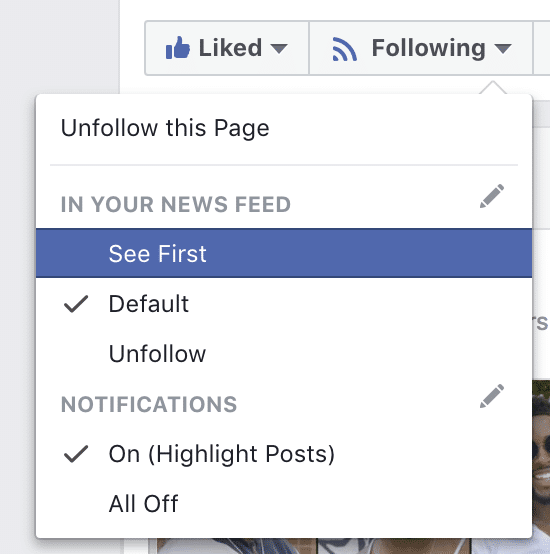
Choose the option you want and boom—you just controlled how posts by that page appear in your News Feed.
Friends
If you want to change the post frequency of a specific friend, navigate to that friend’s profile page. Under the cover photo, next to the “Friends” button, select the “Following” dropdown. Again, you will see three options:
- See First – Content by this friend will appear on top of News Feed
- Default – Content by this friend follows the algorithm
- Unfollow – Posts won’t appear on your feed, but you will still stay Facebook friends
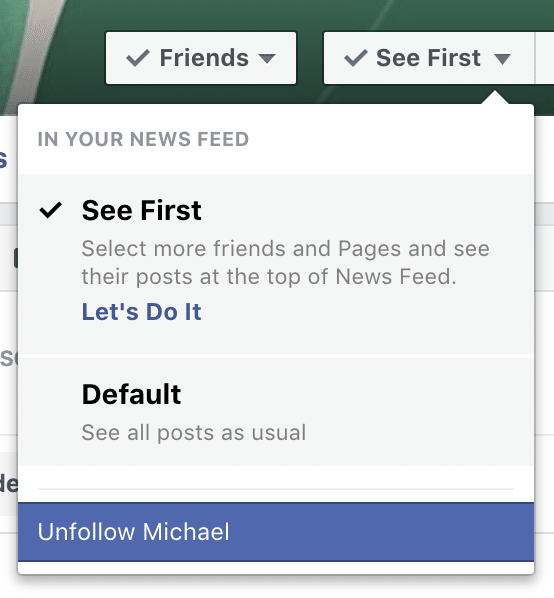
Posts on Feed
You can also control the appearance of specific posts in your feed. To do this, select the menu at the top right of the post you want to control. There are a few options in the dropdown you can choose from:
- Snooze (when a friend shares a post) – Snooze content from the posts’ original source
- Hide (when a friend shares a post) – Hide posts from original source
- Snooze friend – Temporarily stop seeing posts from a friend for 30 days
- Unfollow – Unfollow the friend but still remain Facebook friends
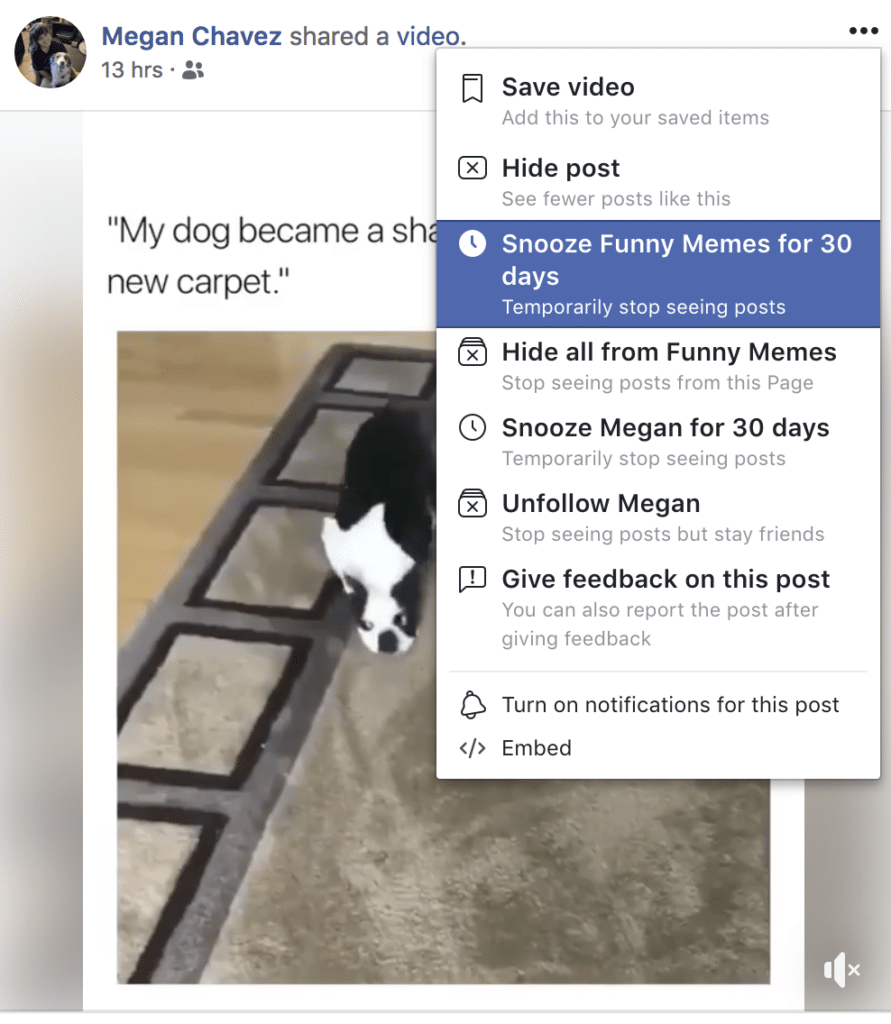
If you want to see fewer posts from a particular person, stop interacting with their posts. If you want to see more posts from a particular person, frequently interact with that person’s posts.
Ads
You can also control what ads appear in your News Feed. To do this, select the menu dropdown at the top-right corner of the ad you want to control. You will see a few options, including “Save link,” “Report ads,” and “Why am I seeing this?” You can also see the following:
- Hide ad – See fewer ads that look similar to this ad.
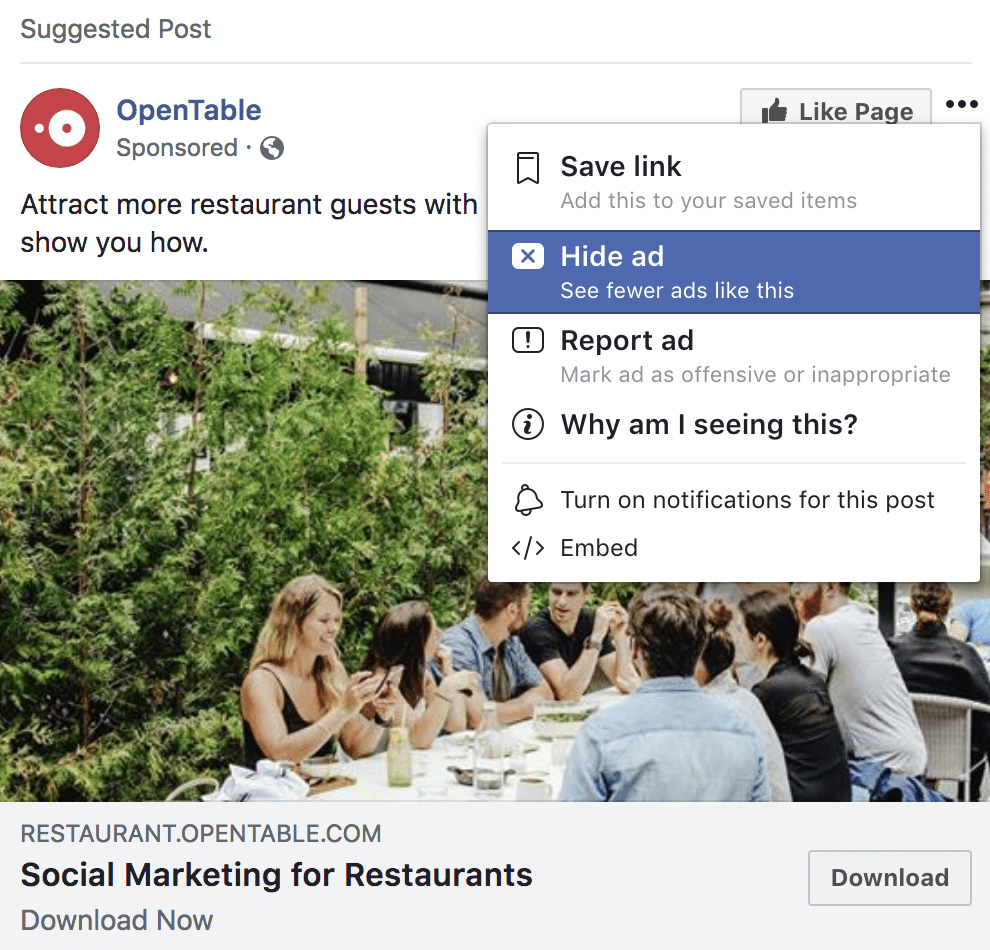
If you want to see fewer ads if a specific type, click “Hide ad.” Say, for example, you hide an ad about motorcycles. Once you do that, you will see fewer motorcycle ads on your feed.
Conclusion
The Facebook algorithm and News Feed are enigmas to most users. Most users don’t know that they can control the content that appears on their feeds. You should never feel like you have to see certain types of content when you’d rather not. Now you know how to control your News Feed content, which will hopefully improve your overall Facebook experience.