If you’re an ad agency, you will likely add multiple accounts to your Facebook Business Manager. Facebook paid advertising is practically impossible without it, after all. Luckily enough, adding a Facebook ad account is so easy that it only takes three steps! Follow the steps below to add a Facebook ad account through Business Manager.
Step 1: Click “Claim Asset”
Go to your Business Manager homepage. Click “Claim Assets” located on the upper right hand corner of the page. Then click “Ad Account“.
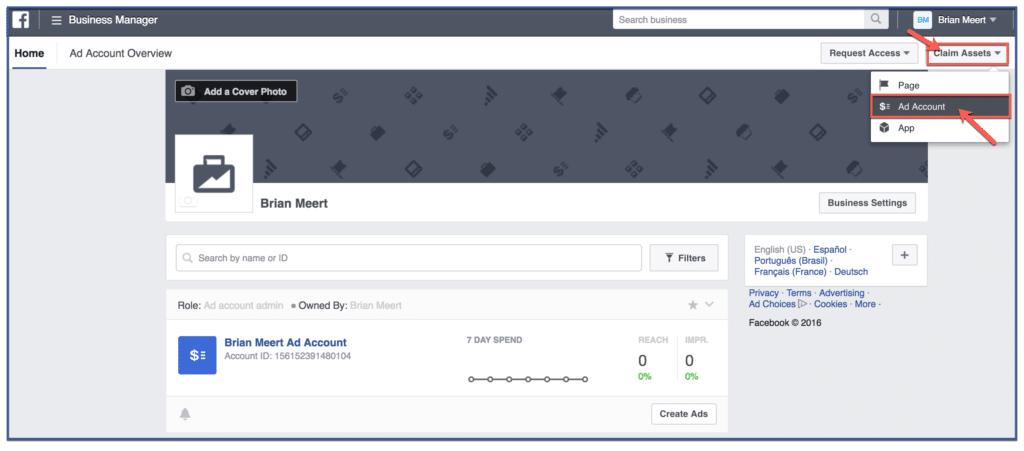
Step 2: Enter Ad Account Number
Enter the ad account ID then click “Claim Ad Account“.
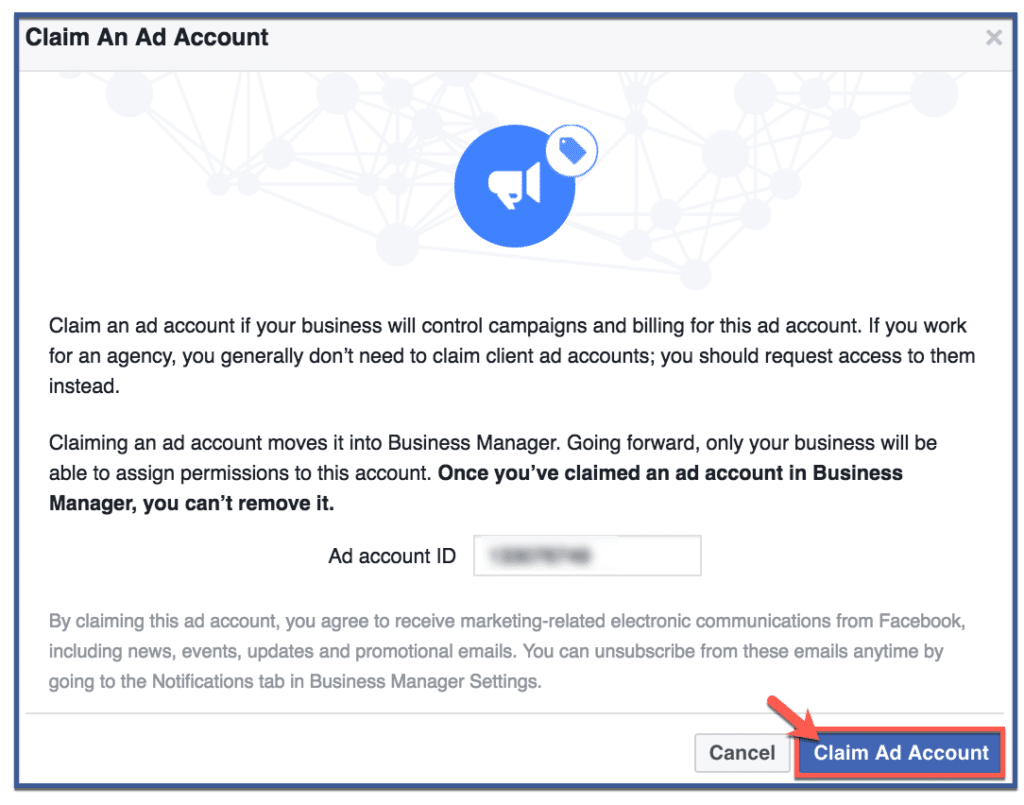
Step 3: You’re Done!
Click “OK” to finish the process. Once you’ve submitted your request, it will be pending for the admin’s approval.
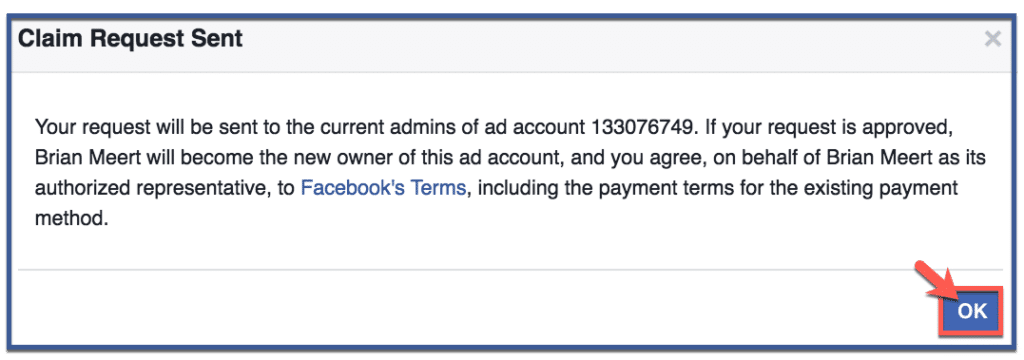
Significance of claiming a Facebook ad account through Business Manager?
Centralized Control
Business Manager serves as a centralized hub where you can manage multiple ad accounts, pages, and assets in one place. Claiming your ad account brings it under this centralized control, making overseeing and managing all your advertising endeavors easier.
Efficient Collaboration
Claiming your ad account allows you to assign different roles and permissions to team members and collaborators. This facilitates efficient collaboration while controlling who can access and modify the account.
Enhanced Security
With Business Manager, you can grant access to individuals without sharing personal Facebook credentials, reducing the risk of unauthorized access.
Smoother Transitions
If you’re working with clients, partners, or agencies, claiming an ad account through Business Manager simplifies transitions. It ensures a smoother handover process when ownership of an ad account changes, reducing campaign disruptions.
Comprehensive Insights
Business Manager provides in-depth insights and analytics across all your ad accounts. By claiming your ad account, you can access comprehensive performance data, helping you make informed decisions to optimize your campaigns.
Consistent Branding
Claiming your ad account within Business Manager enables you to manage all your ad campaigns under a unified brand presence. This consistency fosters a stronger brand identity and enhances the overall user experience.
Streamlined Workflow
With your ad account claimed, you can seamlessly create, manage, and monitor ad campaigns, all within the Business Manager interface. This streamlines your workflow and saves you time as you oversee multiple campaigns.
Easy Asset Sharing
Business Manager allows for easy sharing of assets like ad creatives and audiences across different ad accounts. By claiming your ad account, you can effortlessly share assets with other team members or ad accounts under your control.
Holistic Reporting
Claimed ad accounts contribute to holistic reporting and performance analysis. This enables you to gain a comprehensive view of your advertising efforts, track trends, and identify areas for improvement.
Best Practices to Claim a Facebook Ad Account
Here are some best practices to follow when claiming a Facebook ad account through Business Manager:
- Gather Necessary Information: Before initiating the claim, ensure you have the ad account ID of the account you intend to claim. This unique ID is essential for the claiming process.
- Ensure Admin Access: Make sure you have admin access to both the Business Manager account and the ad account you wish to claim. Admin access is a prerequisite for initiating the claim.
- Open Communication: If you’re claiming an ad account from another party, establish clear and open communication. Both parties should understand and agree on the claiming process.
- Verify Ownership: Double-check the accuracy of the ad account ID before initiating the claim. An incorrect ID can lead to unnecessary delays and complications.
- Document Verification: Be prepared to provide any necessary documentation or verification steps required by Facebook to confirm your ownership of the ad account. Follow these steps promptly and accurately.
- Review Permissions: Once your claim is approved, review and adjust permissions for team members or collaborators who will have access to the claimed ad account.
- Sync Account Setup: If you’re integrating the claimed ad account with existing campaigns, ensure that the settings, targeting, and ad creative align with your overall marketing strategy.
- Secure Account Access: Implement robust security practices for your Business Manager account, including two-factor authentication, to safeguard your ad account and sensitive information.
Conclusion
Claiming a Facebook ad account through Business Manager is a good idea for businesses that want to get more control over their ad accounts, track their ad spend across multiple ad accounts, and create and manage multiple ad campaigns.
By following the steps in this blog post, you can easily claim a Facebook ad account through Business Manager and start using it to grow your business.
FAQs
Why should I use Business Manager to claim a Facebook ad account?
Business Manager offers centralized control and streamlined management of ad accounts. It provides enhanced security, efficient collaboration, and comprehensive insights, making it the ideal platform to claim and manage your ad accounts.
What information do I need to claim an ad account through Business Manager?
To initiate the claiming process, you’ll need the ad account ID of the account you intend to claim. This unique ID is essential for accurately identifying and verifying the ad account.
Can I claim an ad account that belongs to someone else?
Yes, you can claim an ad account from another party, but it’s crucial to establish clear communication and mutual agreement before proceeding. Both parties should understand and consent to the claiming process.
How long does it take for Facebook to approve a claimed ad account?
Approval times can vary, but typically, Facebook processes and approves ad account claims within a reasonable timeframe. It’s recommended to exercise patience while awaiting approval.
What steps should I take after my ad account claim is approved?
After approval, review and adjust permissions for team members or collaborators who will access the claimed ad account. Ensure that the account settings align with your marketing strategy and consider syncing existing campaigns if applicable.
Recommended Articles Related to Facebook Advertising:
Was this How To article about adding a Facebook ad account to your Business Manager helpful? Leave your thoughts on the comments section below!
