For those who venture not to hire a Facebook ad agency, managing your Facebook ads can still be quite simple once you get over the steep learning curve. If you want to view all your account activities, you can do so on Ads Manager. From your account history, you can track the changes you made and the dates of the changes.
To view your account history, click “All Campaigns” located on the left side of your screen, then select “Account History” on the drop down menu. This will show all the pertinent information related to your or your Facebook advertising agency. This data can go as far back as January 2014.
Table of Contents
Why Should I be Looking at this Data in the First Place?
Sometimes decisions that are being made get lost in the shuffle. Whether it is a buried email or an overlook on someone’s part when trying to communicate in a large office, this record means that you don’t have to worry about being caught up to speed.
Not to mention, looking at past data can help trigger decisions about the future. You can see here the concrete details of what circumstances might warrant considering a larger ad spending budget or being able to zoom in on why certain ad sets performed better than others.
Plus, it is especially convenient to have one place where you can see pending approvals and changes. These can be easily flagged and discussed with your team, and won’t be missed the way an email might.
Can I Export this Account History Data?
Keep in mind, there is no current way to export this information from your Ads Manager. This data lives exclusively within your Ads Manager.
Have no fear, though– there is an alternative! This alternative is only available to admins of the Business Manager account and that is just downloading the total Business History. This option involves the admin going into their Business Manager exporting an activity log as a Microsoft Excel spreadsheet. This activity includes time, date, who completed the action, what business it was for, and a short description if available.
This business history also only goes back one year, as opposed to the Ad Manager account history option.
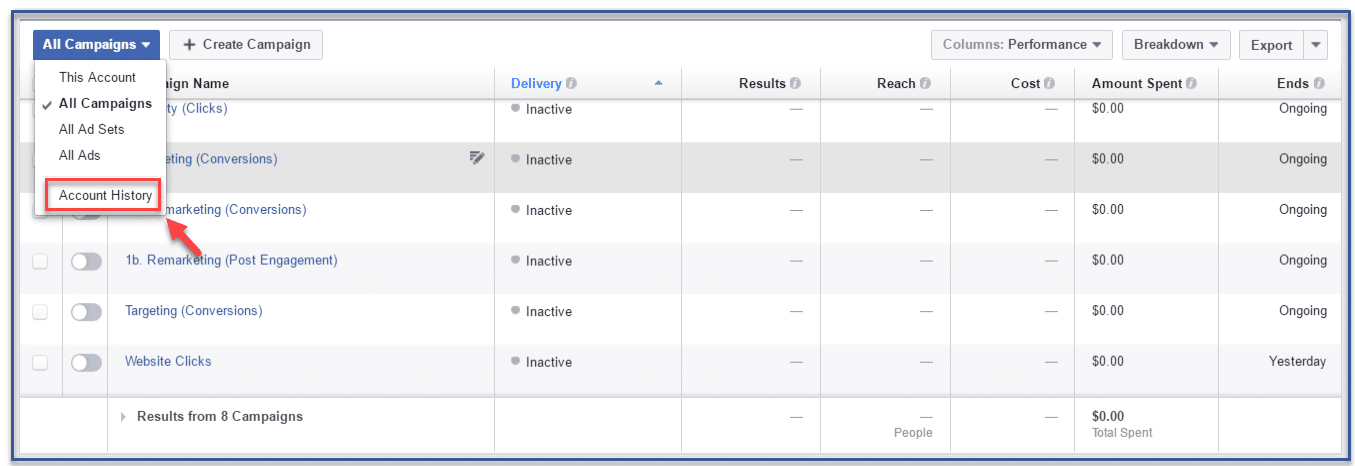
Your account history should appear on the screen as illustrated by the image below.
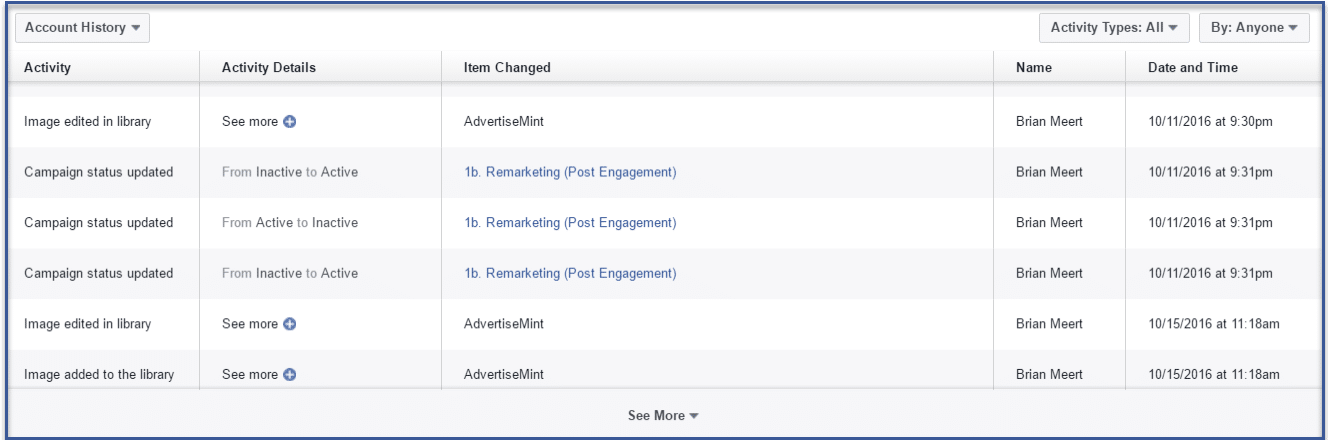
What Types of Activity Types Can I View?
The activity types you can view from your history are the following:
- Account spending limit changes
- Campaign, ad set and ad status changes
- Campaign, ad set and ad creation
- Daily/lifetime budget changes
- Ad review approvals
- Ad set schedule changes
- Placement and targeting changes
- Campaign, ad set and ad name changes
- Ad bid type changes
- Billing-related changes
As you can tell from the list above, the results of the data are robust. From monetary-related concepts to changes to the ads themselves, you need a filter if there’s something specific you are trying to get at.
What Filters Can I Search With?
To quickly find the information you need, you can filter results according to activity types. The filters you can use are the following:
- All
- Account
- Ads
- Ad Sets
- Audience
- Bid
- Budget
- Campaigns
- Schedule
- Run Status
- Targeting
You can also filter by person. Use this if you want to only see results by a specific person who made the change. This is an especially convenient feature when sharing an ad account, like many large businesses or companies relying on other companies for advertising services help. There’s a big difference if you want to track freelancer’s work or to see if the client made some changes themselves that they forgot to change.
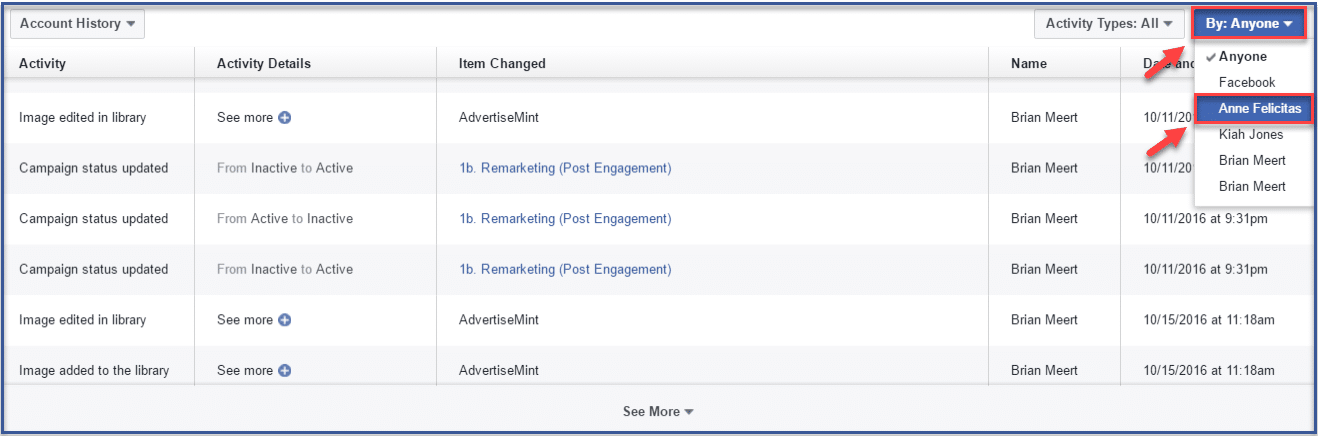
Take a look at this video if you need some more help understanding:
In this video, Mirza explains that your ad activity history is your best friend to figuring out the nitty-gritty details related to your ad campaigns. By learning the rote instructions outlined above, you can learn exactly what change and exactly what time the change occurred moving from ad set to ad level.
That’s it. Pretty easy, right? If you do need assistance with managing your ads, consider connecting with our Advertisemint Facebook advertising agency. We can help you create, manage, and optimize your ads.
For more information on Facebook Ads Manager, visit Facebook’s business page.