As a top Facebook ad agency, Advertisemint has a unique understanding when it comes to social media. One of the most important ones? Your privacy matters, especially in an age when information is so easily accessible to internet users. It’s easier than ever for people to steal your information, impersonate you, or hack your photos to disperse for illegal activities. Luckily, Facebook gives you an array of options that tighten your profile’s security, some of which you likely have never heard of (but a Facebook advertising agency has to remain well aware of). Here are 13 Facebook privacy features you didn’t know about.
1. Control Who Sends You Friend Requests
Section: Privacy
Subsection: Who can contact me?
Many of you may understand the arduous task of scrolling through hundreds of unwanted friend requests from strangers and from people you dislike. Eyes glazed with apathy, you systematically click one “delete request” button after the other, wishing there was a way you could somehow block all friend requests. Fortunately, Facebook allows you to do exactly that.
In your settings under “Privacy,” you’ll see a section that says “Who can contact me?” Click edit to select who can send you friend requests. You can choose between everyone or friends of friends.

2. Control Who Sees Your Posts
Section: Privacy
Subsection: Who can see my stuff?
The ability to hide posts from specific individuals isn’t just a fragment of your social media fantasies—it’s a reality awaiting discovery in your privacy settings. Not only can you exclude the public or all of your Facebook friends from seeing your posts, but you can also exclude specific individuals. If you want to hide posts from specific friends from your friends list, go to “Friends Except” on Facebook and type the name of the friend you want to exclude.

If you only want specific friends to see your posts, go to “Specific Friends” and enter the name of those with whom you want to share content.
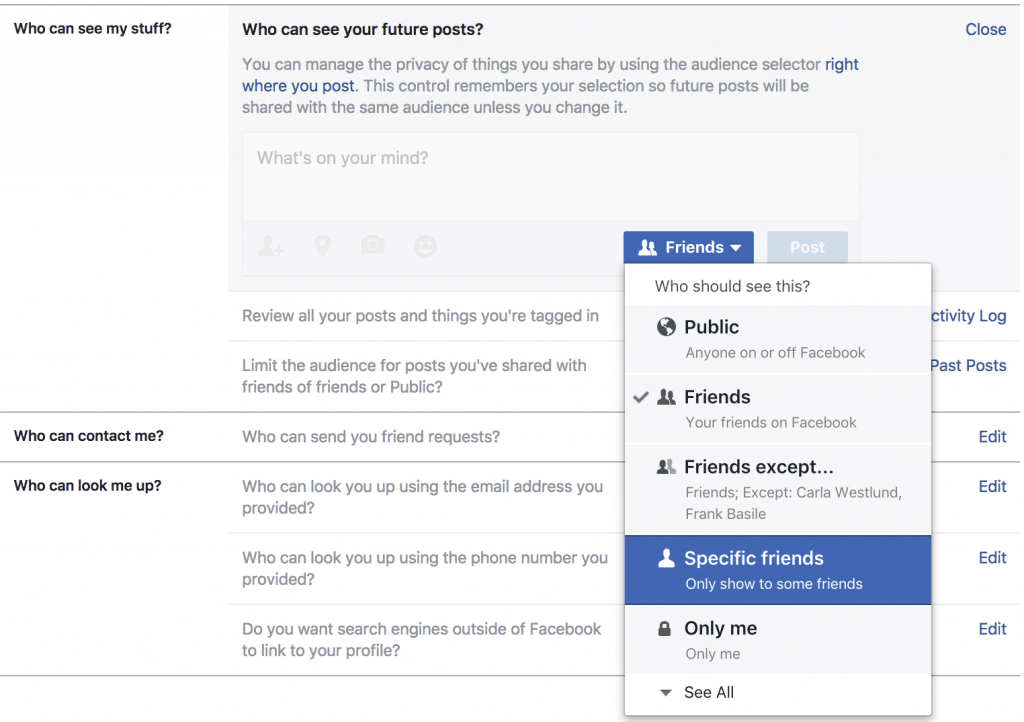
3. Control Who Searches for You
Section: Privacy
Subsection: Who can look me up?
This option is particularly helpful for anyone eluding someone, whether that someone is an ex-lover, a former friend, or an estranged relative. Because there are several ways people can search for you on Facebook (email, phone number, and search engine), you have to specify who can search for you under each category. Below are the three types of ways someone can search for you and the options you have.
- Email: everyone, friends of friends, friends
- Phone number: everyone, friends of friends, friends
- Search engines outside of Facebook: allow or not allow
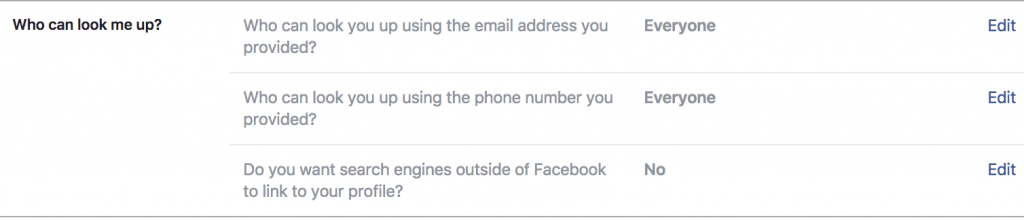
4. Control Who Posts on Your Timeline
Section: Timeline and Tagging
Subsection: Who can add things to my timeline?
There are two ways you can control who posts on your timeline:
1. You can choose who can post on your timeline by choosing friends or “only me.” Choosing the latter means no one, not even your Facebook friends, will see your posts.

2. You can enable timeline review: you can review and approve (or reject) posts that are posted on your timeline and posts that you are tagged in before they can appear on your timeline.
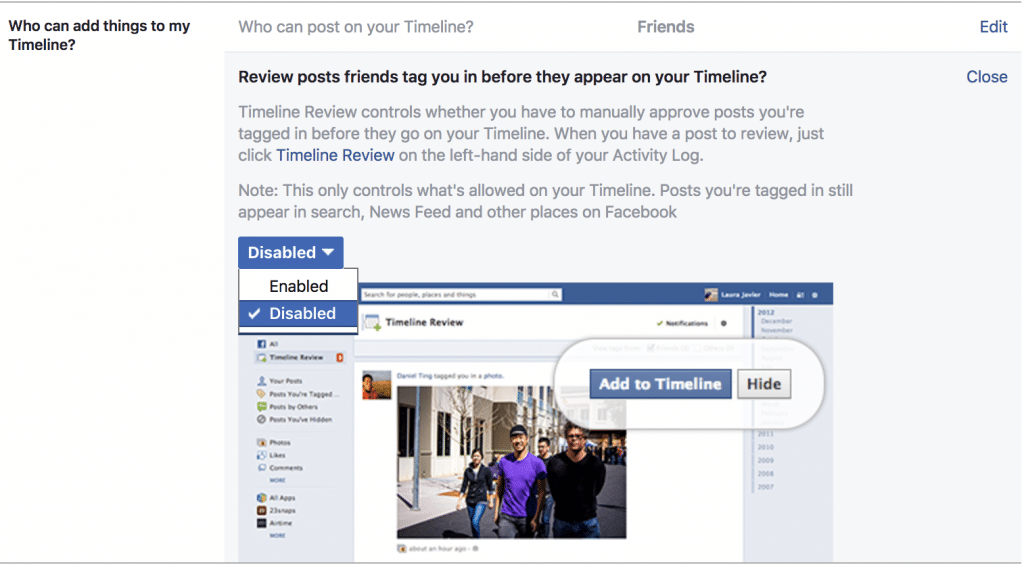
From the “Timeline and Tagging” section, go to the subsection “Who can add things to my timeline?” to control who can post on your timeline.
5. Control Who Can See Your Timeline Posts
Section: Timeline and Tagging
Subsection: Who can see things on my timeline?
Not only can you control who can see your posts, but you can also control who sees the posts your friends posted on your timeline. This feature is located under the “Timeline and Tagging” section of your settings. Your options include everyone, friends of friends, only you, custom, members of certain groups, schools, or people who live within certain cities.
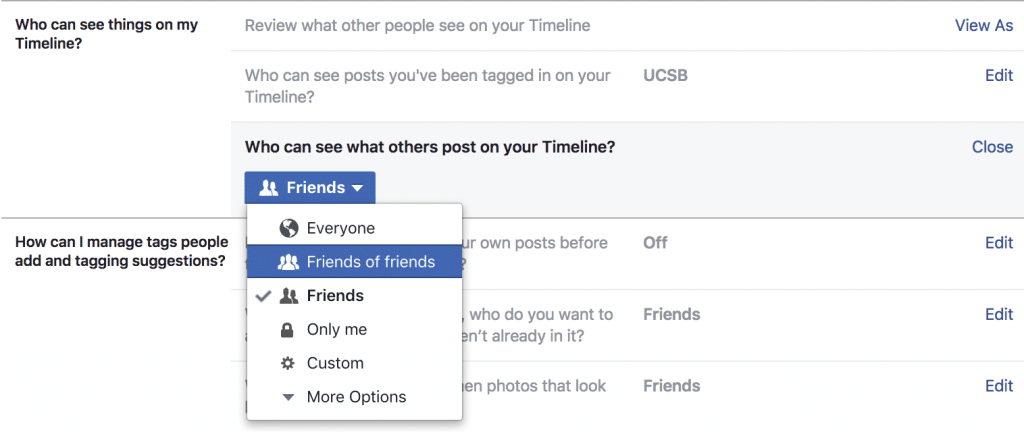
6. Control Who Can Tag Your Posts
Section: Timeline and Tagging
Subsection: How can I manage tags people add and tagging suggestions?
Sometimes you want your photos to remain where they are: on your timeline. However, when friends tag themselves on your photo, that photo will also appear on their timeline. If you want to keep your photos where they belong, enable the tagging option that allows you to review and approve (or reject) tags on your post.
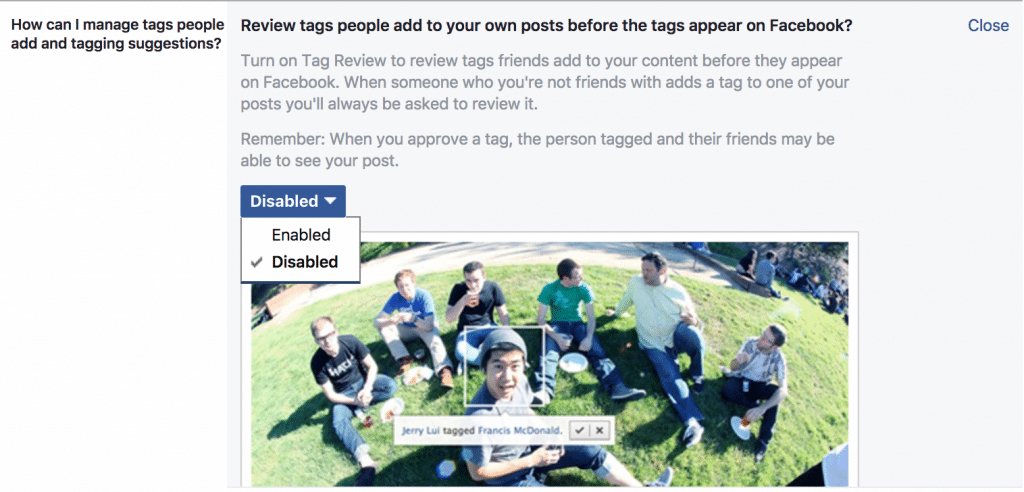
7. Control Who Can Follow You
Section: Public Posts
Subsection: Who can follow me
Unfortunately, online stalkers aren’t just nuisances—they are dangerous. Fortunately, you can control who follows you under the “Public Posts” section of your settings.

8. Control Who Comments on Your Public Posts
Section: Public Posts
Subsection: Public post comments
A recent update, which was previously mentioned in a different article, allows you to control who can comment on your public posts. Although by default, everyone can comment on your public posts, you can choose to limit comments to only your friends or your friends of friends.
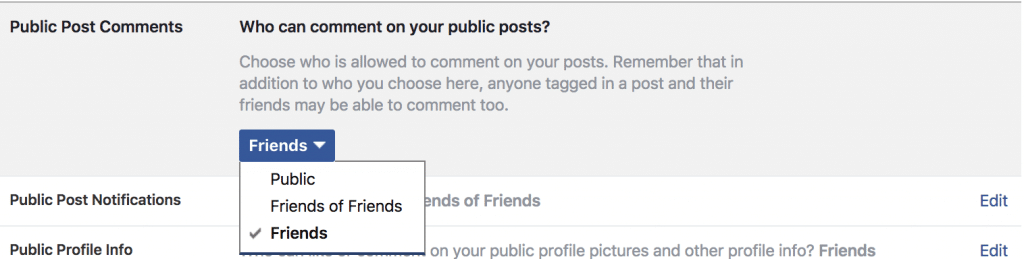
9. Control from Whom You Receive Notifications
Section: Public Posts
Subsection: Public post notification
Once your followers engage with your posts, you will receive notifications from those interactions. However, you might not want to receive those notifications. If so, you can alter from whom you can receive notifications: you can choose nobody, friends of friends, or the public.
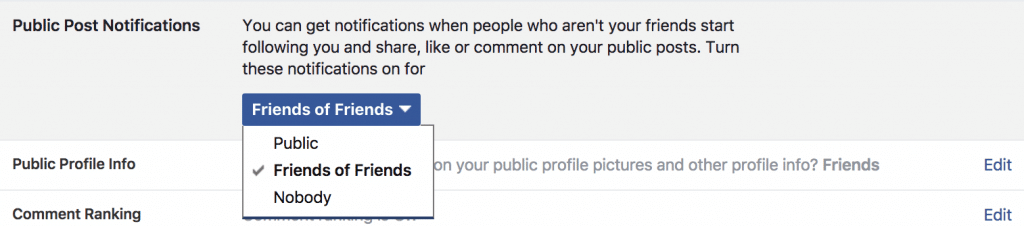
10. Control Profile Picture
Section: Public Posts
Subsection: Public profile info
Women, in particular, can suffer from unwanted comments by lecherous strangers on their public profile pictures. One option apprehends this predicament, an option that allows you to control who can comment on your public profile pictures. The options available to you include the public, friends of friends, and friends.
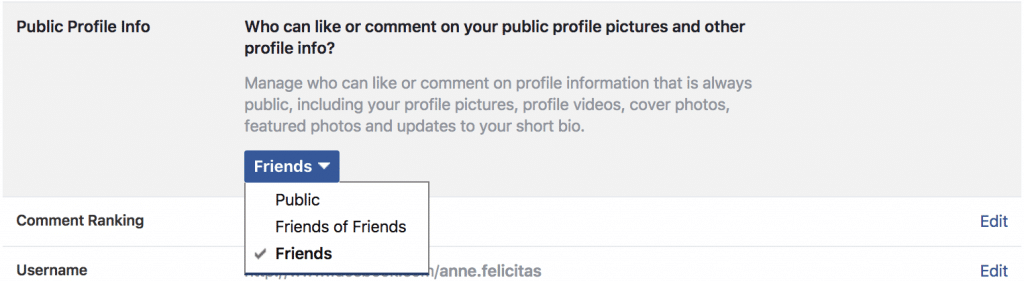
11. Control Who Can Send You Messages
Section: Blocking
Subsection: Block messages
If you want to block someone from messaging you, you can do so under the “Blocking” section of your settings. While blocking messages still allows the person to view your profile, they are unable to contact you via Facebook Messenger. Don’t worry. You can always remove the person from the blocking list if you change your mind.
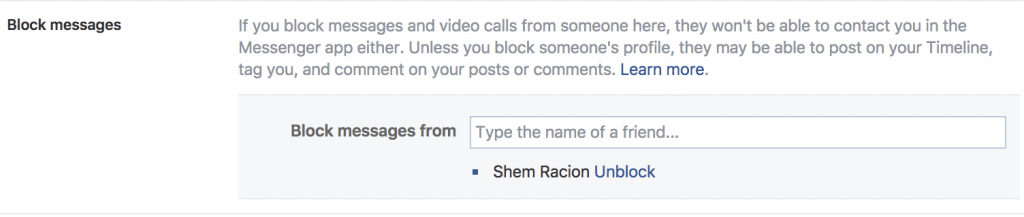
12. Control Apps and Who Can Send You App Invites
Section: Blocking
Subsection: Block app invites
When Candy Crush burst into the scene, you were likely plagued by app notifications inviting you to play the game. App invitations, especially if they’re irrelevant to you, can be annoying. Fortunately, you can block app invites. Simply type in the name of the culprit who incessantly sends you app invites, and you will never receive an invite from that person ever again.
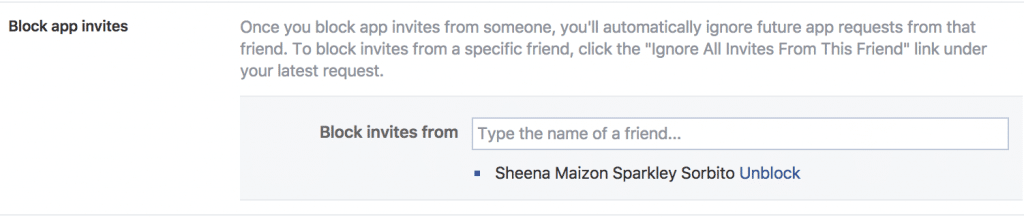
13. Control Who Can Send You Event Invites
Section: Blocking
Subsection: Block event invites
Although receiving event invites from friends is flattering (you want to be included in the gang, after all), event invites from people you don’t often interact with, people who you don’t consider friends can be annoying. When you block event invites from someone, you won’t be able to get any more invites from them.

Hopefully, you have found this helpful. Whether you want to block someone, prevent certain individuals from seeing your post, safeguard your Facebook login or limit where people can search for you is your right. These privacy options not only protect that right but also keep your online presence as public or as private as you want it to be.
Need help with Facebook advertising? We are the number one rated Facebook advertising agency and we can help you create, manage, and optimize your ads. Call 844-236-4686 today for a consult.
