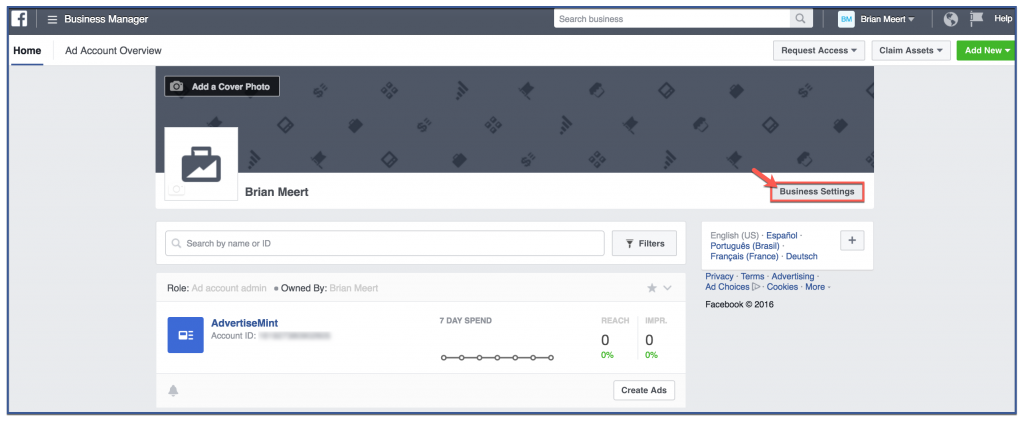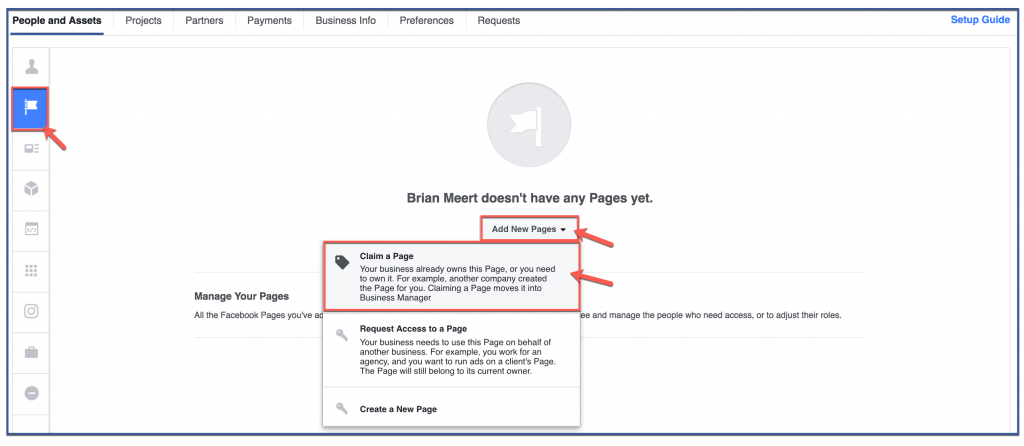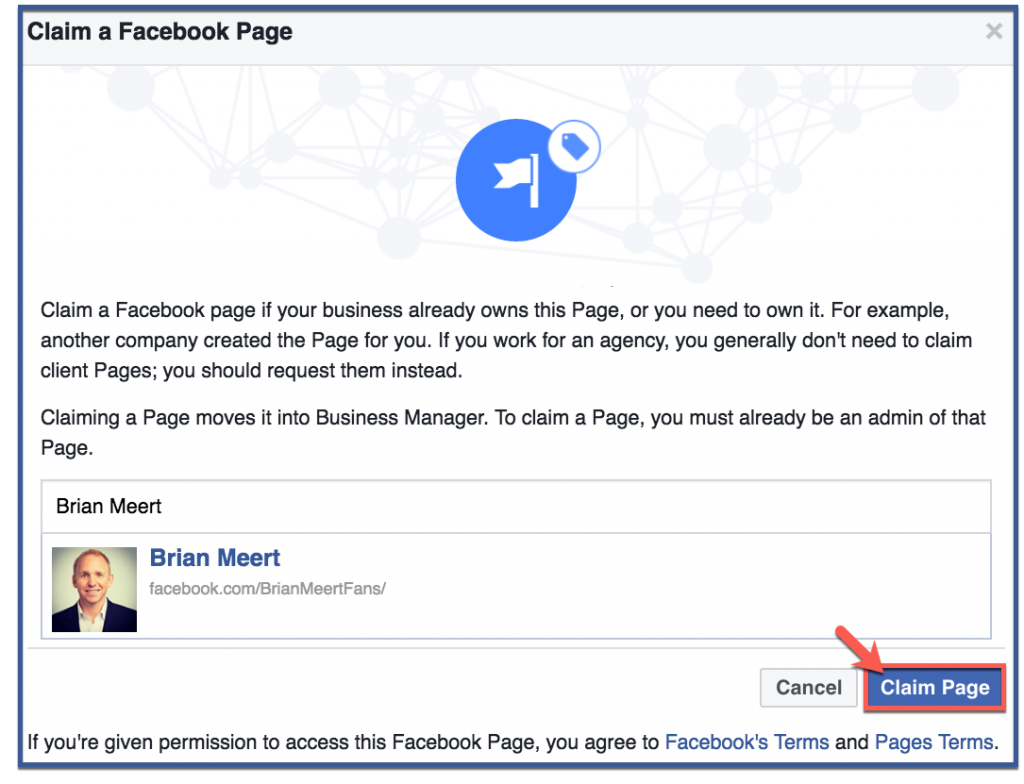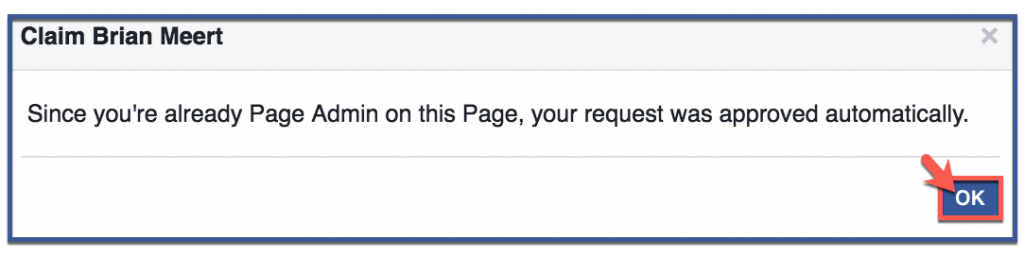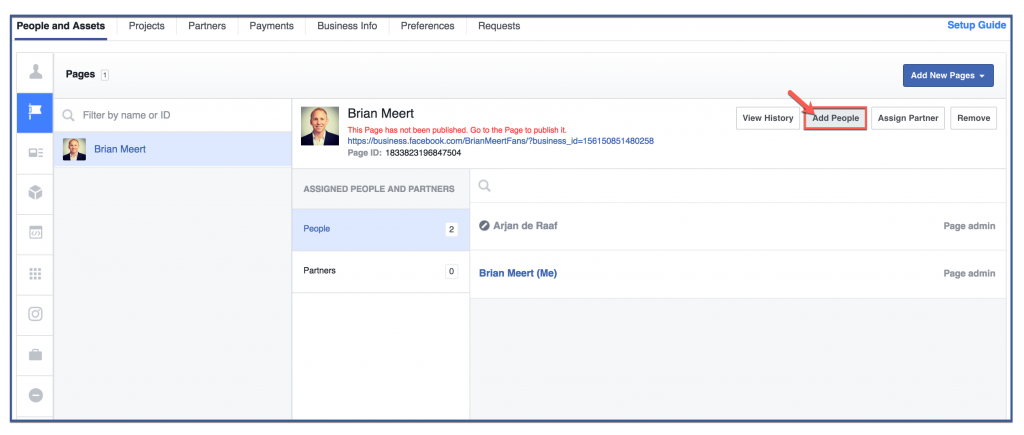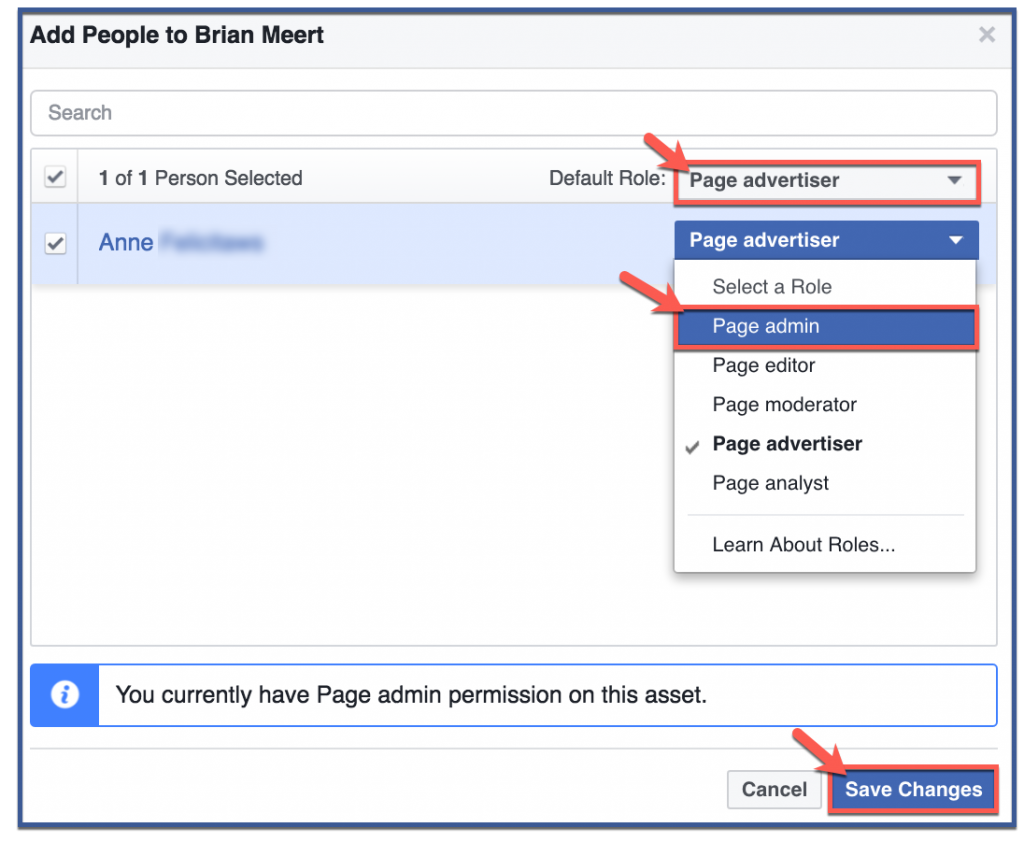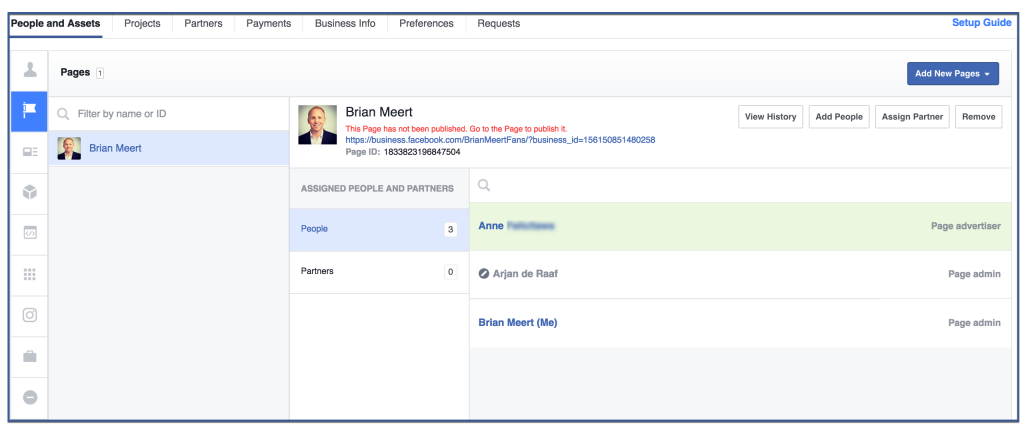In another article, I discussed how you can assign page roles from your Facebook fan page. In this article, I will show you how you can set permission for Facebook fan pages on Business Manager just like our Facebook advertising agency experts do.
While a role assigned via Facebook fan page gives your employees access to your Facebook fan page through Facebook, a role assigned via Business Manager gives your employees access to your Facebook fan page through Business Manager. Facebook recommends that you assign the lowest level of access that will let your employees do their work for security purposes.
If you don’t have a business account on Facebook yet, learn how to create a new ad account on Facebook. Even if you don’t want to manage a Fan Page, having a business account allows you to experience the benefits of Facebook ads, like increased sales and better brand awareness!
To set permissions for Facebook fan pages on Business Manager, follow the steps below:
Step 1: Click Business Settings
On Business Manager’s homepage, click “Business Settings” located on the lower right side of your cover photo.
Step 2: Claim a Page
Under People and Assets, click the icon that resembles a flag. This will take you to a list of your Facebook pages. If you haven’t claimed your Facebook page, click “Add New Pages” then “Claim a Page” located on the drop-down menu.
Step 3: Search for your page
To search for your page, you can either enter your Facebook page’s name or its URL. To claim a page, you must already be an admin of that page. After claiming a page, click “Claim Page“.
Step 4: Click “OK”
Click “OK” to continue.
Step 5: Click “Add People”
After clicking OK, Facebook Business Manager will return you to the “Pages” page. Here, you will be able to assign roles. To assign a role, click “Add People“.
Step 6: Add people to your page
Select the person you want to assign a role then assign a role by clicking the tab next to “Default Role“. You can select from a variety of roles on the drop down menu. For this example, I selected “Page admin” which gives my partner admin access. After assigning a role, click “Save Changes“.
Step 7: You’re done!
The list of people to whom you’ve assigned roles should appear on this page.
Facebook Fan Page Access Roles
When it comes to maintaining your Facebook Fan Page effectively, assigning the right access roles to your team members is crucial. Each role comes with specific permissions, allowing team members to contribute and collaborate based on their responsibilities.
Let’s explore the different access roles available on a Facebook Fan Page:
1. Admin
Responsibilities: Administrators have full control over the Fan Page, making them the ultimate decision-makers. They can manage roles, settings, content, and ads, essentially overseeing all aspects of the page.
Permissions:
- Manage Page roles and settings.
- Create, edit, and delete posts.
- Respond to comments and messages.
- Manage ads and promotions.
- Access and analyze page insights.
- Ban users and remove comments.
The Admin role is best suited for individuals who require extensive control over the Fan Page, such as business owners or top-level managers.
2. Editor
Responsibilities: Editors are responsible for creating and publishing content on the Fan Page. They play a significant role in engaging the audience through posts and responding to comments.
Permissions:
- Create, edit, and delete posts.
- Respond to comments and messages.
- Access and analyze page insights.
Editors are ideal for content creators, social media managers, and individuals who actively engage with the audience.
3. Moderator
Responsibilities: Moderators focus on maintaining a positive and respectful environment on the Fan Page. They handle comments, messages, and user interactions.
Permissions:
- Respond to comments and messages.
- Delete comments.
- Ban users.
Moderators are essential for keeping the Fan Page interactions respectful and managing user engagement.
4. Advertiser
Responsibilities: Advertisers are focused on running and managing ads on the Fan Page. They play a crucial role in promoting content and reaching a wider audience.
Permissions:
- Create, edit, and manage ads.
- Access ad performance metrics.
Advertisers are valuable for businesses prioritizing ad campaigns and reaching specific audiences.
5. Analyst
Responsibilities: Analysts focus on tracking and analyzing the performance of the Fan Page. They provide valuable insights and recommendations based on data.
Permissions:
- Access and analyze page insights.
- View Page Quality tab.
Analysts contribute by providing data-driven insights and helping optimize the Fan Page’s performance.
Assigning Specific Permissions
After assigning roles, you can further customize permissions for specific team members. For example, you might want an Editor to have access to creating posts but not managing ads.
To do this, click on the role you’ve assigned to a team member, and check or uncheck the relevant boxes under “Assigned Assets” and “Permissions.” This tailored approach allows for fine-tuned control over what each team member can and cannot do.
Requesting Access and Adding People
What if you need to add someone who isn’t part of your Business Manager account yet? No problem. Click on “Add People” in the “Page Roles” section, and you can either enter their email address or assign them a role directly.
If they’re not already part of Business Manager, they’ll receive an invitation to join.
Modifying and Revoking Permissions
As your team evolves and responsibilities shift, you may need to adjust permissions. To modify permissions, return to the “Page Roles” section, click on the role you want to modify, and adjust the assigned assets and permissions accordingly.
If a team member’s role changes or no longer requires access, you can remove their permissions by clicking the “Remove” button next to their name.
Best Practices for Managing Permissions
To ensure uninterrupted collaboration, consider these best practices for managing permissions:
- Regularly review and update permissions to reflect team changes or new projects.
- Limit the number of Admin roles to trusted individuals to maintain security.
- Provide thorough training on the responsibilities and permissions associated with each role.
- Communicate openly with team members about their permissions and expectations.
Conclusion
Managing the permissions of your Facebook Fan Page through Business Manager can offer various advantages, such as improving teamwork, safeguarding your page’s security, and optimizing your workflow.
By assigning roles and permissions thoughtfully, you empower your team to contribute effectively while safeguarding your brand’s integrity.
FAQs
What are permissions for Facebook fan pages?
Permissions are controls that determine who can access and make changes to your Facebook fan pages. There are six access roles: Admin, Editor, Moderator, Advertiser, Analyst, and Live Video Producer.
Why do I need to set permissions for my Facebook fan pages?
You need to set permissions for your Facebook fan pages to ensure that only authorized people have access to them. This is important for security reasons, as well as to prevent unauthorized people from making changes to your pages that you don’t want them to make.
Can I customize permissions for each team member based on their role?
Yes, you can customize permissions for individual team members based on their assigned roles. You have the flexibility to adjust permissions to ensure team members have access only to the tasks relevant to their responsibilities.
What should I consider when setting permissions for my Facebook fan pages?
There are a few things to consider when setting permissions for your Facebook fan pages:
- The level of access that each person needs.
- The risks associated with giving each person access.
- The responsibilities of each role.
- The need to delegate tasks.
If you found this article helpful and informative, please like, comment, or share! If you’re interested in investing more into your Facebook advertising and getting professional guidance, check out this Facebook partners list to explore your options.